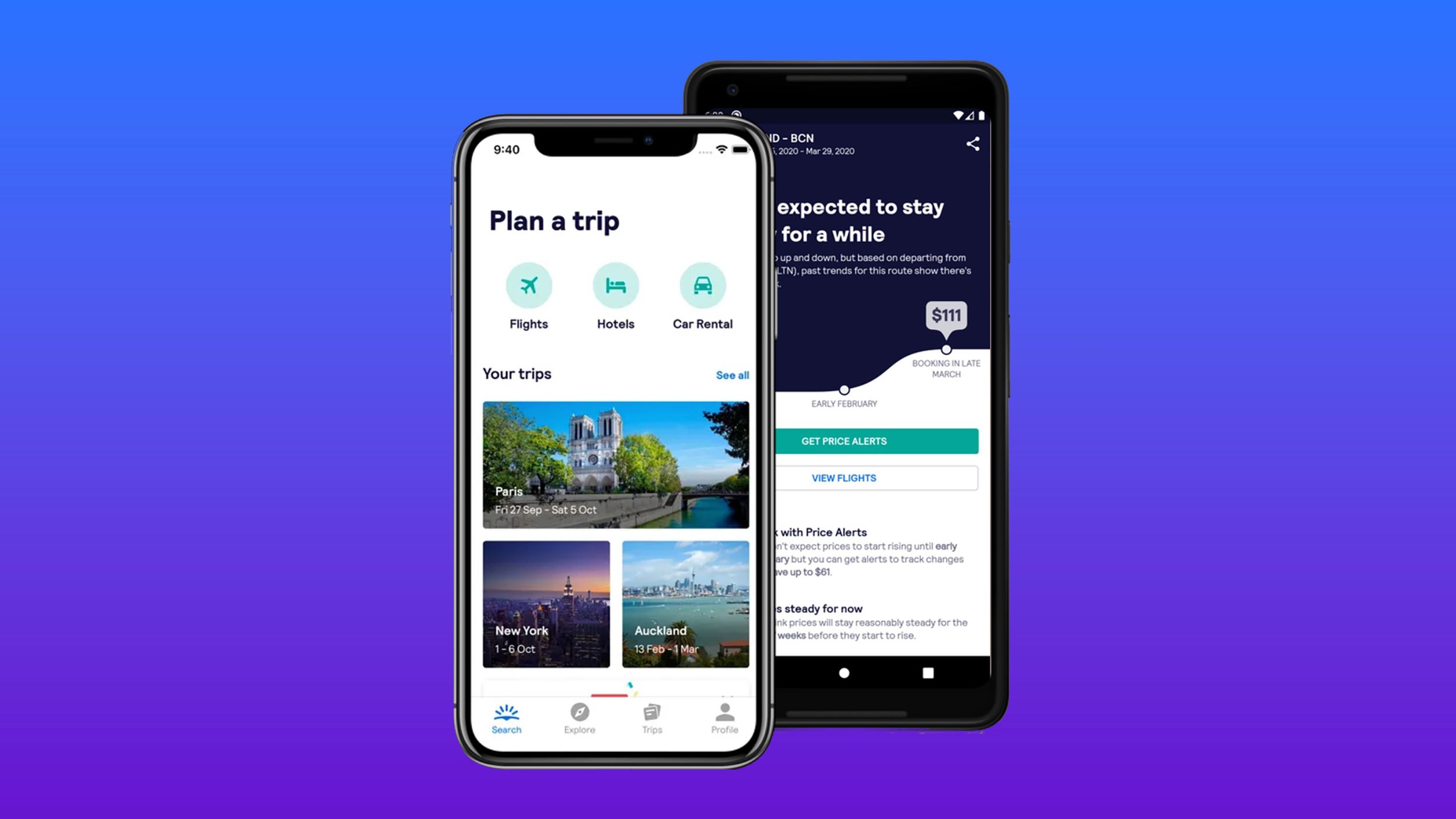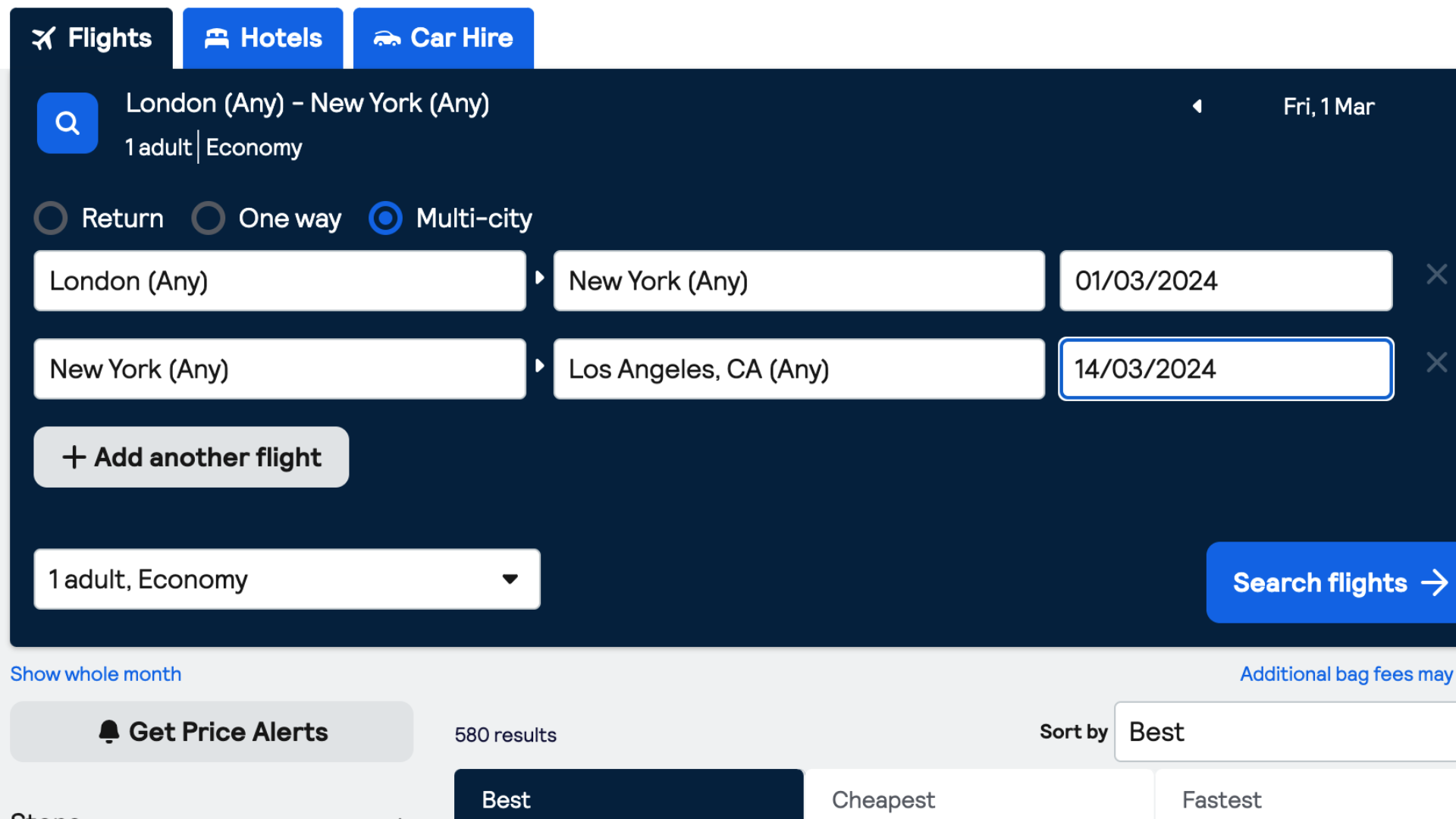Key Takeaways
- I use Skyscanner to find the cheapest flights available, with prices as low as $200 on certain dates.
- You book flights on Skyscanner through airlines and verified third-party websites. Always read reviews and consider booking with the airline first.
- Skyscanner uses AI to generate travel ideas, and it has other features that make booking cheap flights fast and easy.
If you follow me on Instagram, you know it’s no secret that I love to travel. I spent 2023 traveling to Europe, Canada and the US. Many people have the preconceived notion that traveling also means spending an exorbitant amount of money. While that can be true for some, I prefer to travel on the cheapest backpackers’ budget possible.
The easiest way to save money when planning a trip is to start by booking the least expensive flights. Of course, using credit card points or airline loyalty points makes saving money on flights easy, but if you’re like me and have yet to build up those loyalty points, then you need to turn to other options.
Best travel organizers: Storage for tangle-free cables and tidy tech
These organizers help safely store your devices, chargers, and cables for busy commuters and frequent flyers.
Skyscanner
My favorite trick for finding cheap flights
When planning trips, I always rely on one trick — Skyscanner — to help me find the cheapest flights available. Skyscanner is both a website and a mobile app. You can access it from Skyscanner.com, which is what I cover in this guide, but it also has handy Android and iOS apps. Skyscanner has helped me get great deals on flights from New York to Europe, showing flights as low as $200. I use it for researching different flight options for trips, in addition to finding different hotel and car rental options.
“Skyscanner even has an AI search option that generates travel ideas. It’s great for travel inspiration. “
Explore Everywhere is one of my favorite features in Skyscanner, and it tends to be what I’ve used to plan out trips. It basically allows me to search for the cheapest places to travel to on the days of my choice. Skyscanner even has an AI search option that generates travel ideas for me. It’s great for travel inspiration.
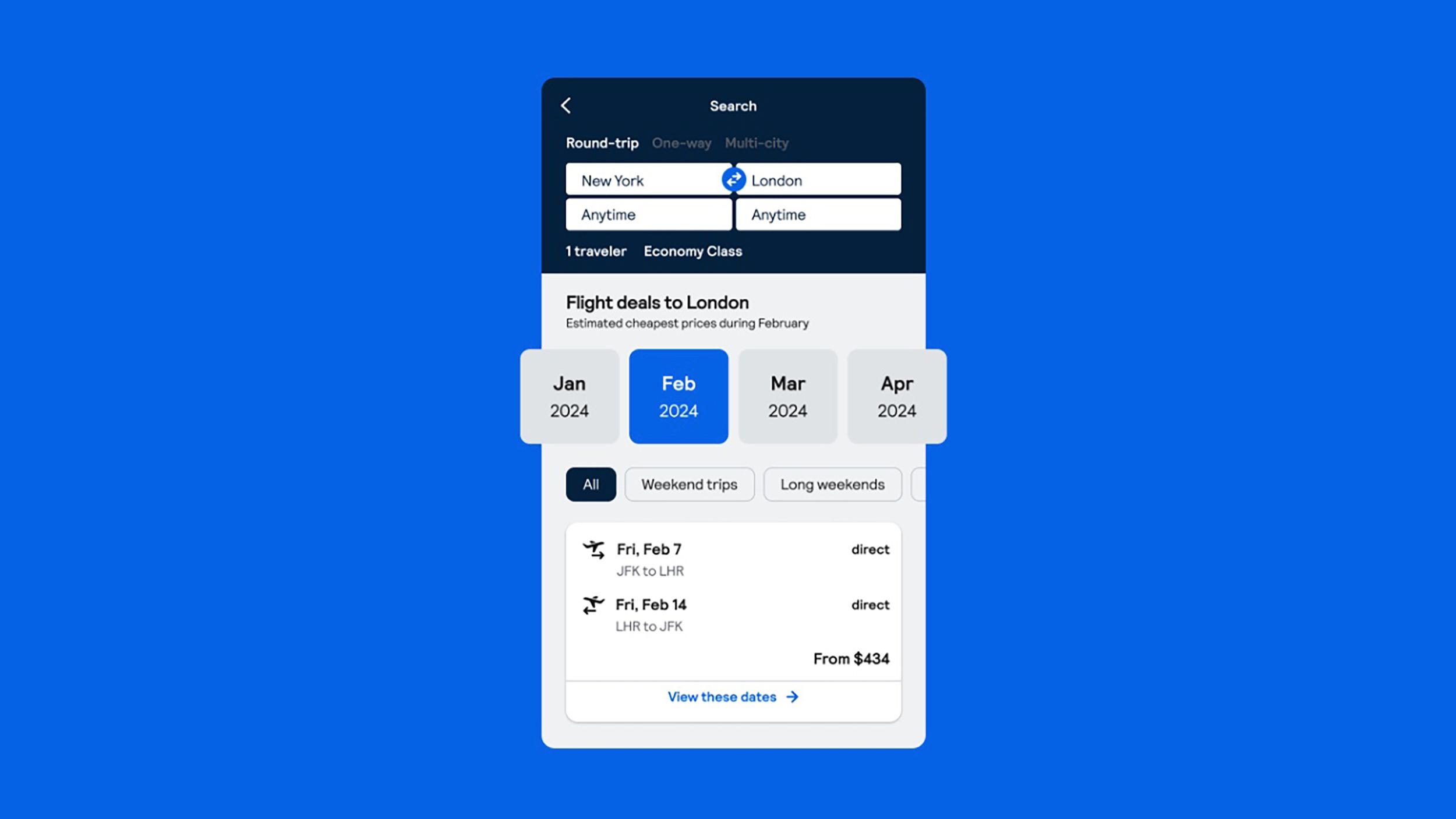
Skyscanner
Skyscanner is my go-to app and website for finding cheap flights, hotels, and cars.
How to search for flights with Skyscanner
Once you go to Skyscanner, enter your starting airport in the From section, and put your desired location in the To section. You don’t need to know the airport for the city, but keep in mind some cities have several airports to choose from. You also need to add departure and return dates. Pay attention to the colors on the dates, as red is expensive, yellow is mid-range, and green is the cheapest. Also, include how many travelers and a class (economy, business, first, etc.). Once done, hit Search. Days highlighted in red are the most expensive travel days, and yellow are mid-range prices and days highlighted in green are the lowest flight prices.
Understanding your flight results
OK, you put in the specifics, hit search, and now an overwhelming number of flights begin to show up. Here’s how to look through them to find the best deal:
- Click on the Best, Cheapest or Fastest tab.
- The Best tab (my preference) shows you flights that are the overall best value. It’s determined by time, price, length and amount of layovers.
- The Cheapest tab shows the cheapest flights available. Sometimes these flights have long layovers, multiple airline transfers or odd hours.
- The Fastest tab shows the fastest flights. These flights tend to be more expensive.
- Look at the flights available and decide which is the best mix of price, comfort, and speed for you.
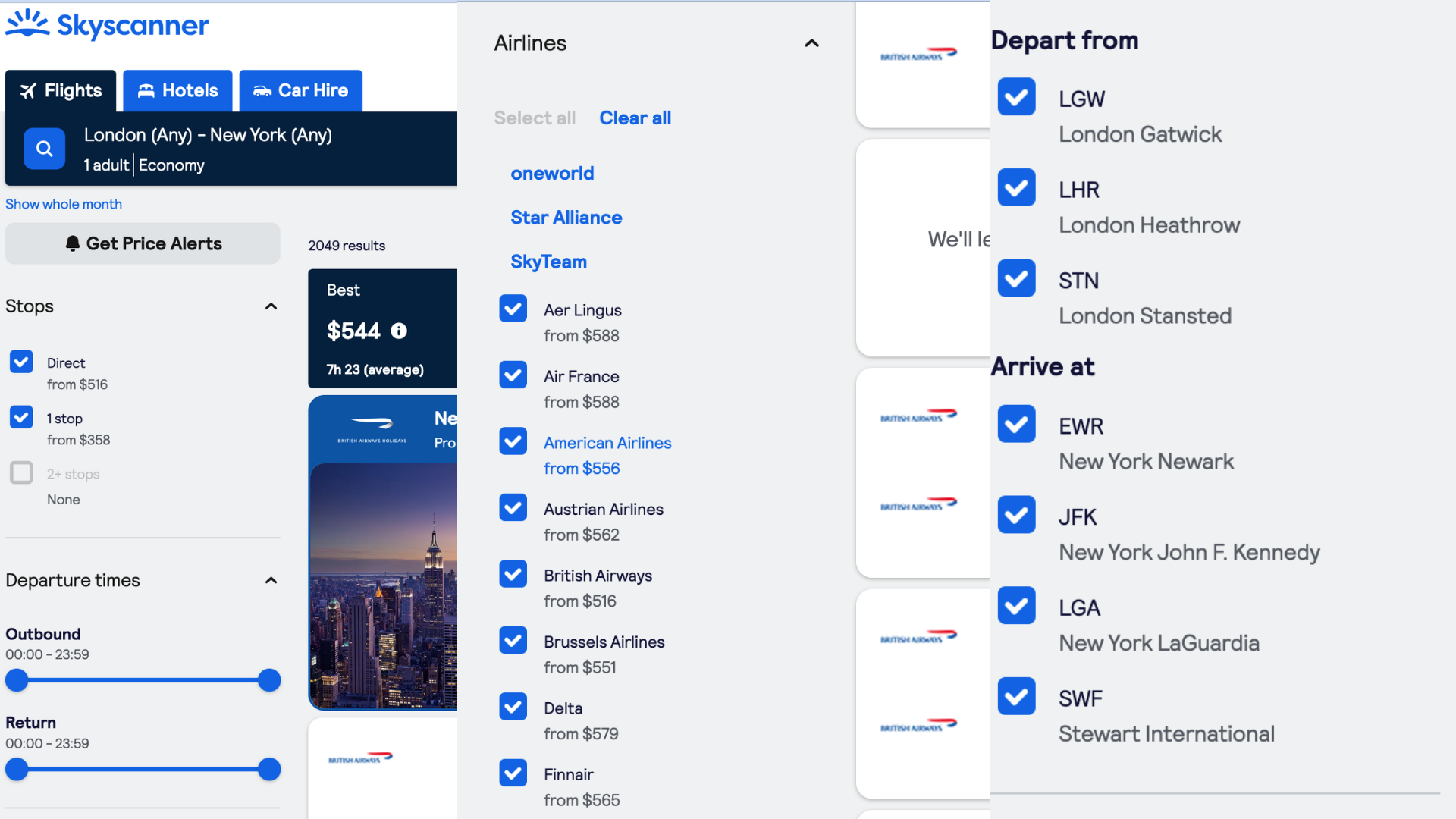
Filtering flight results further
Sometimes the flights first shown don’t match with your desired preferences. If you want to further narrow down the results, use the options in the left column.
- For direct flights only, tick the Direct Flights only box under the Stops section at the top of the left column.
- Underneath the Stops section, you can narrow down the departure times under the Departure Times.
- Outbound allows you to choose the time range you depart from your staring airport.
- Return allows you to choose the time range you depart to return back from your destination to your starting airport.
- After choosing your departure times, you can also customize your Journey Duration. This section allows you to sort flights based on length.
- Underneath Journey Duration, you can select which airlines you want to fly. This is handy if you have loyalty status with certain airlines or simply prefer one.
- One of the final, and in my opinion most helpful, specifications is the airports you want to depart from and arrive at.
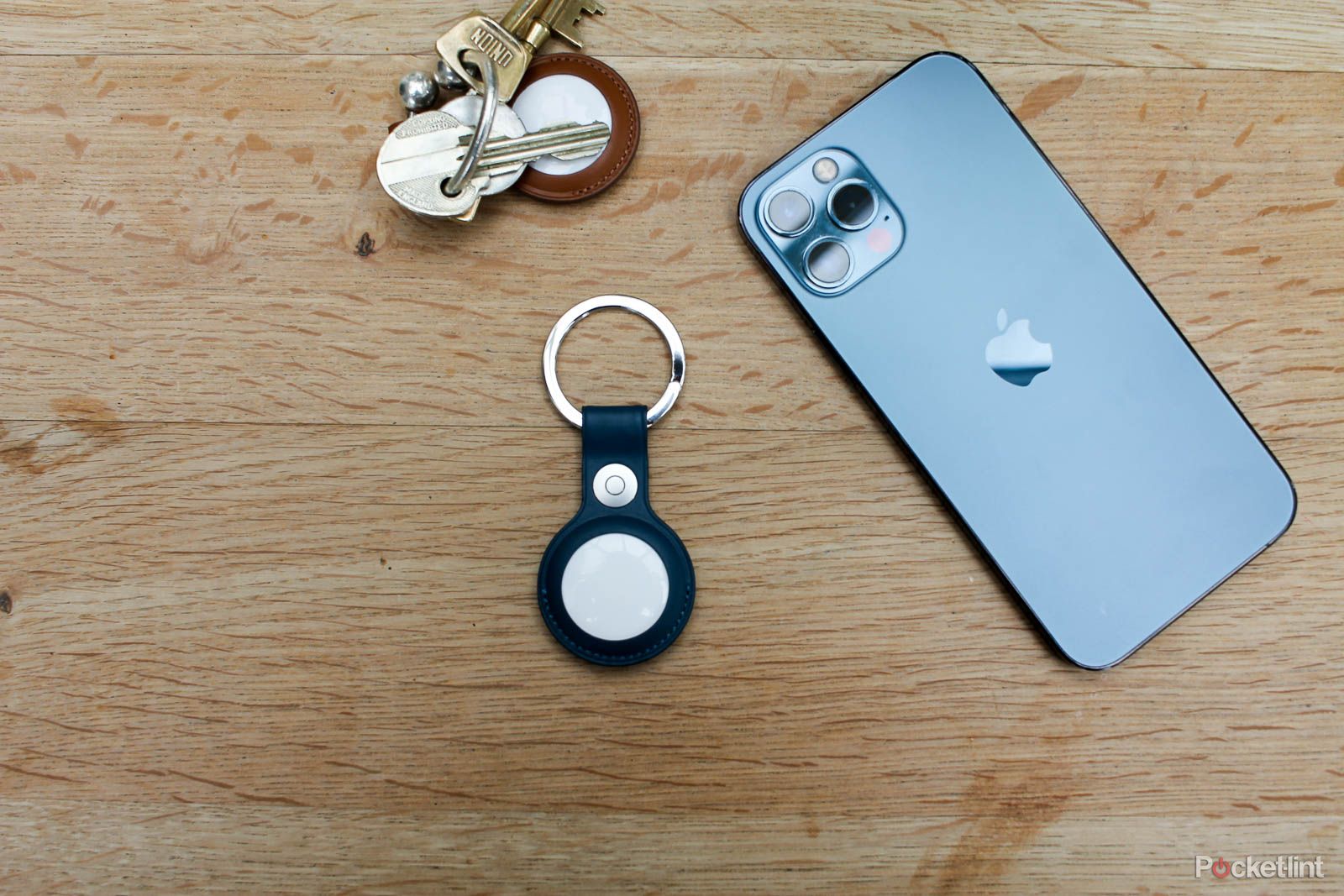
Best business traveler gifts: Globe trotter approved
8 items to gift your friend who is always on the go that they’ll actually use.
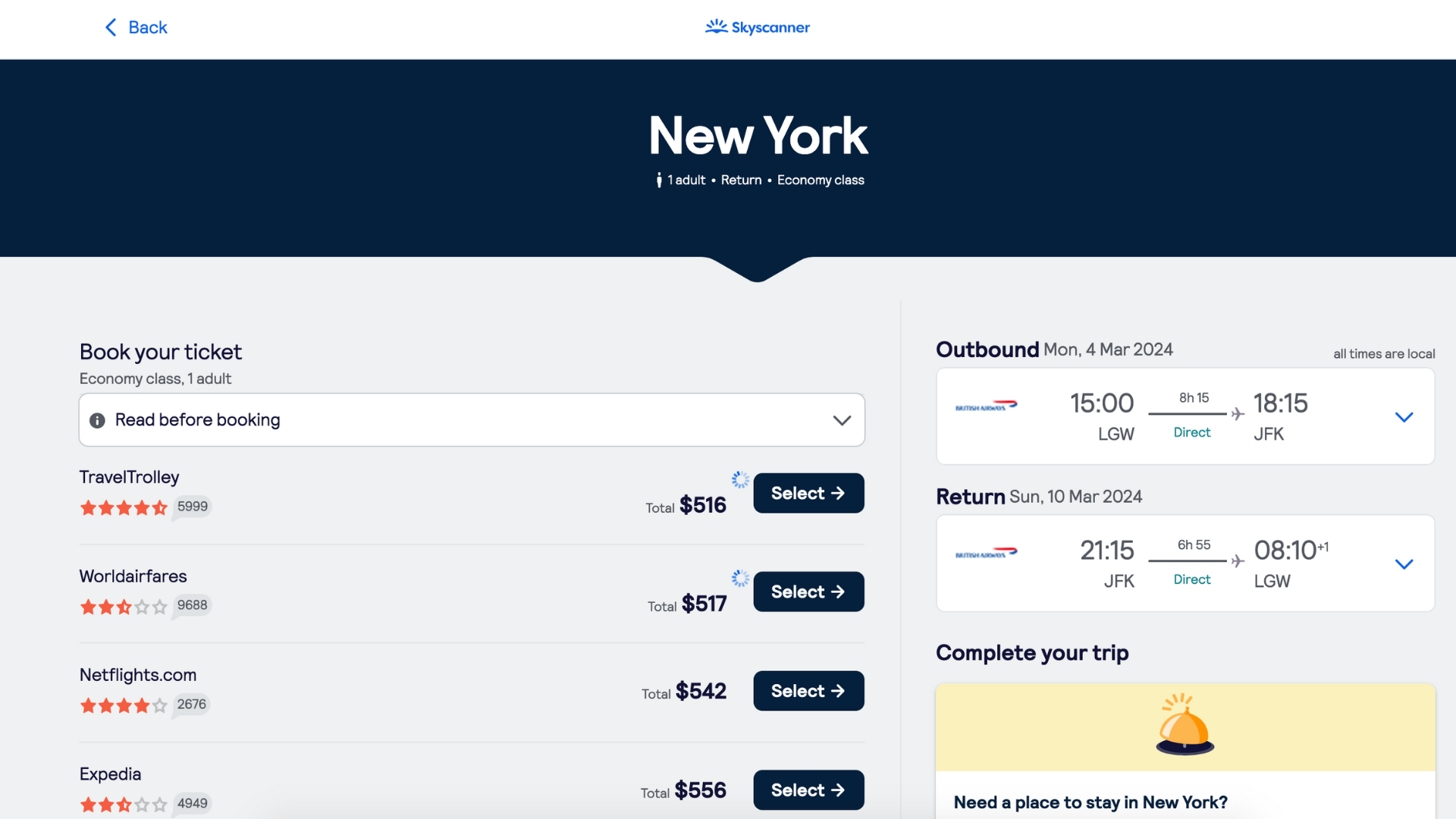
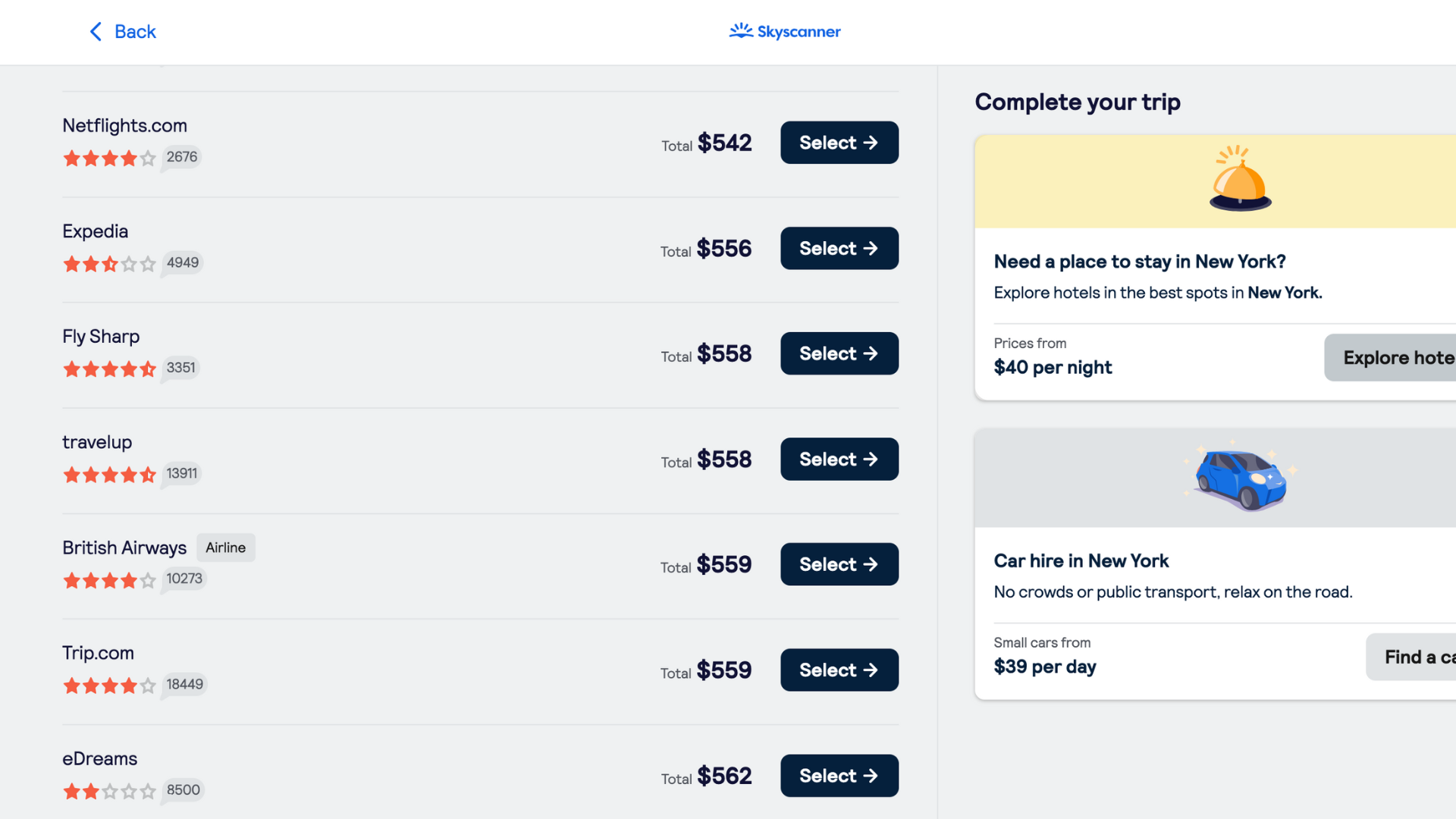
How to book flights with Skyscanner
Once you find a flight you like, follow these steps:
- Click on the flight.
- Look at all the information to make sure it’s correct.
- Skyscanner will typically show you several options for third-party websites for booking your flight.
- Although the websites are verified by Skyscanner, it’s important to look through the reviews on each website on your own to verify their legitimacy.
- Click on the option you like best.
- You will then be directed to the airline or third party’s website to book the flight there
If possible, book through the airline website itself. If that’s not an option, I prefer Expedia out of all third party options.
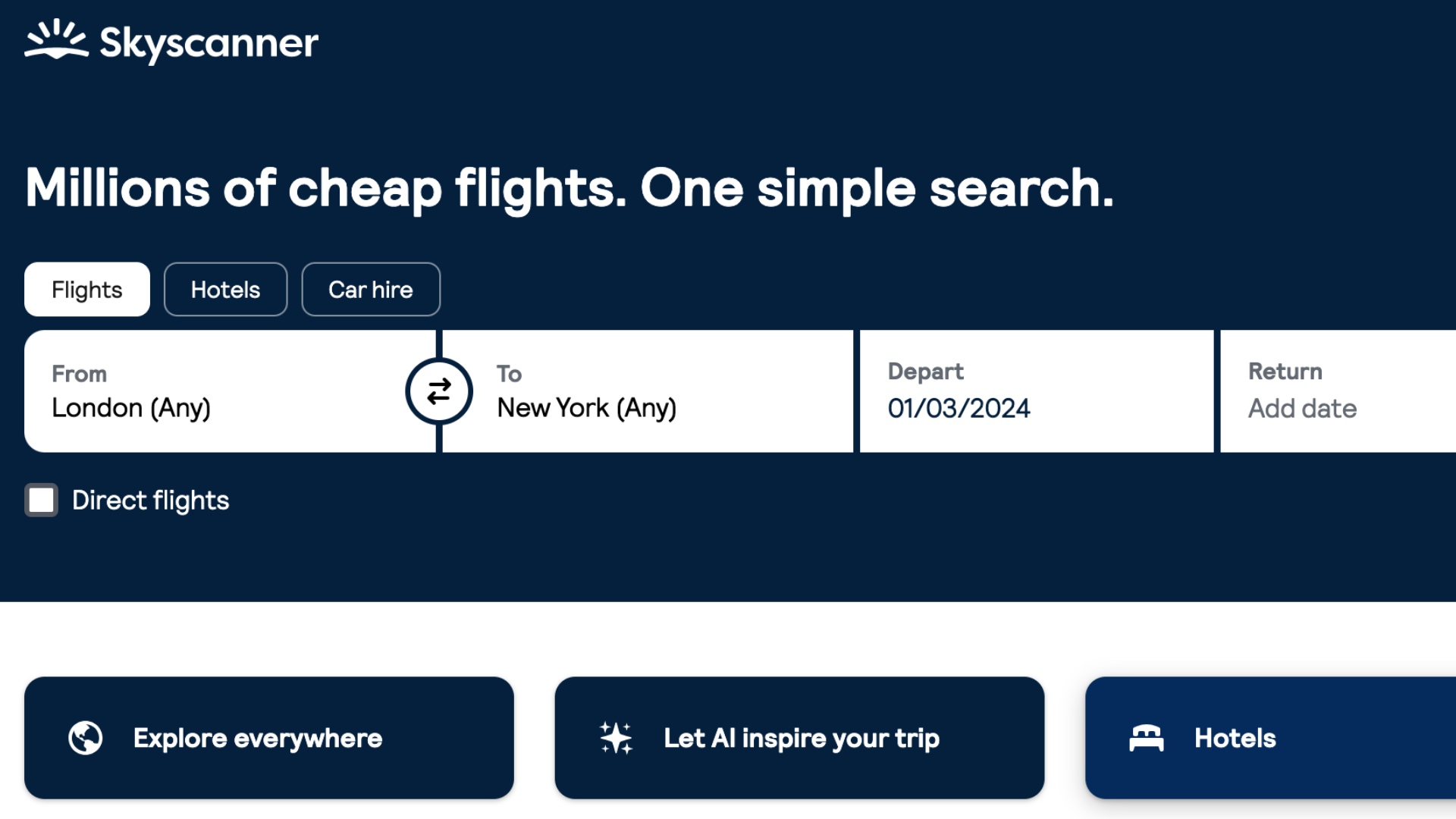
One-way flights
If you want to book one-way flights quickly, go to Skyscanner, enter your destination(s), put a day in the Depart section, and leave Return section empty.
Multi-city flights
For multi-city flights, put your desired departure city and first destination city in the search bar and hit Search (or under the ‘To’ section you can hit Multi-City search).
- Change from Return to Multi-City
- Put in as many cities as you want for your trip and the dates you want to leave/return.
- Hit Search.

Best travel VPNs: Stream and work safely on the go
Safety, privacy, and access for every international travelers’ peace of mind.
More Skyscanner FAQs
Q. What does ‘Explore Everywhere’ mean on Skyscanner?
As I said earlier, Explore Everywhere is one of my favorite features because it allows you to search for the cheapest places to travel to on the days of your choice. Here’s how Explore Everywhere works in Skyscanner:
- Put the dates you want to leave and your departure city into the search bar and put Explore Everywhere in the To section.
- Hit Search.
- Results will be ordered in the cheapest countries you can travel to at that time.
- Click on the country you want to go to.
- The different cities you can fly to will be listed in order from cheapest to most expensive.
Q. How does the ‘Search with AI’ feature work on Skyscanner?
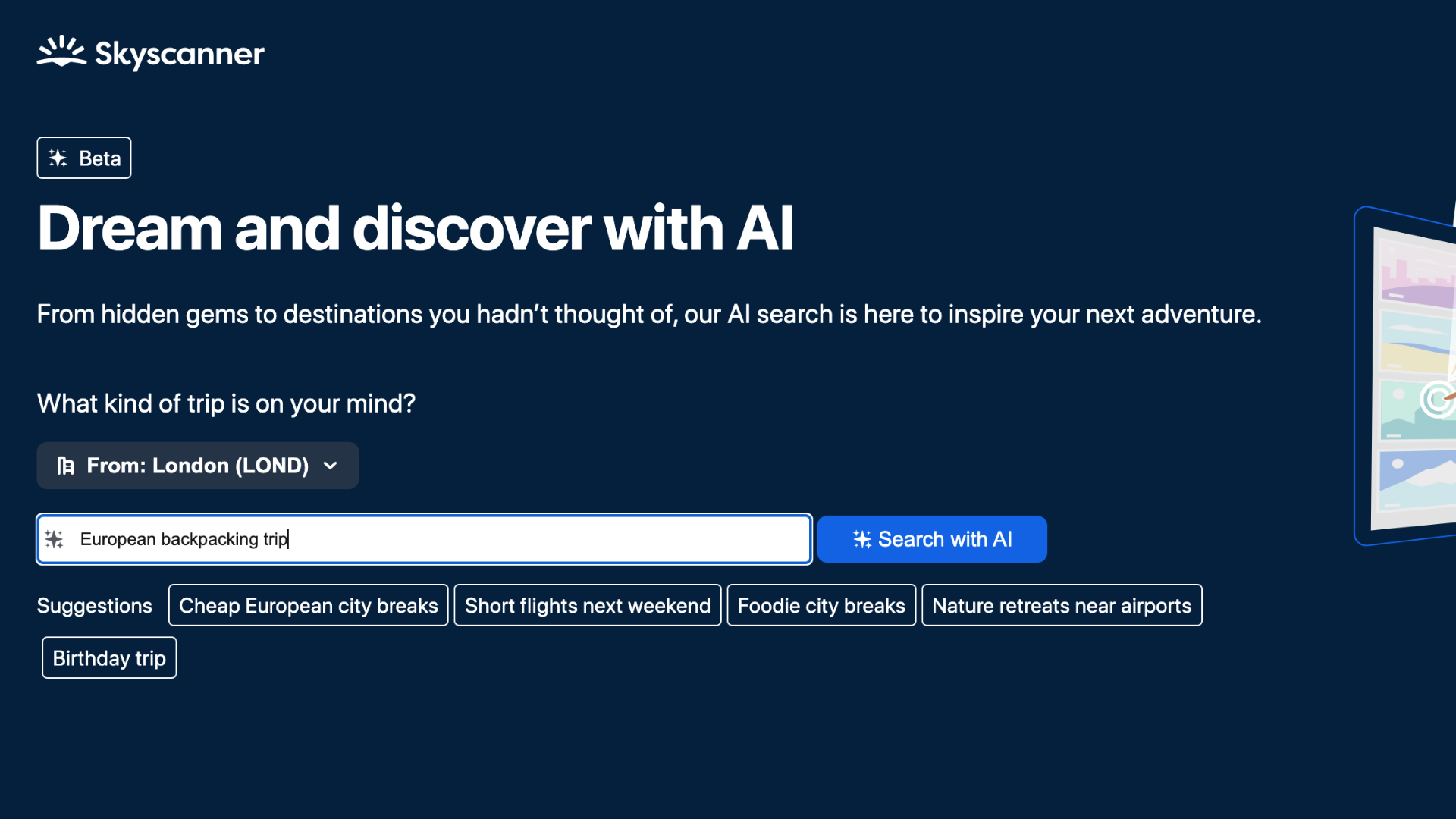
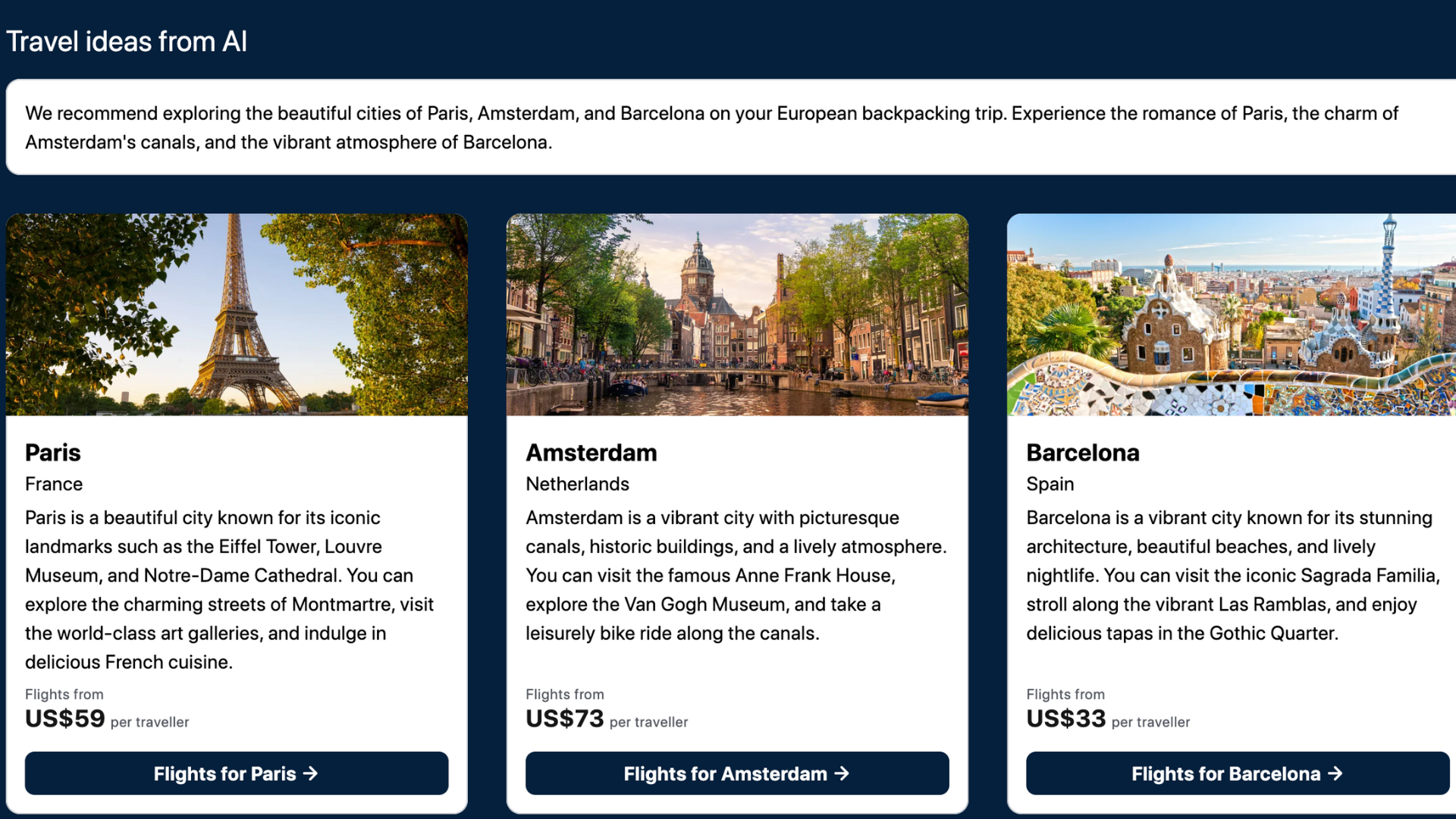
If you want to go on a big European backpacking trip but have no idea where to start, definitely take advantage of Skyscanner’s AI search option. The tool is still in its Beta version, but I find it to be really helpful in gaining travel inspiration. Here’s how to use it:
- Underneath the search bar, click on the button that says Let us inspire your trip.
- Put in your desired start location.
- Then, in the search bar, add a description of what you want.
- The AI will then generate some travel ideas for you based on what you want to do.
Q. Can I book hotels and car hire through Skyscanner?
Booking hotels and car hire requires a similar process to booking flights.
For both options, you put your destination along with departure and return dates, then look through your options. Truthfully, I’ve never booked either off of Skyscanner, but make sure to take similar precautions when it comes to booking stays or cars from third party websites.
Q. Is it safe to book from a third-party website via Skyscanner?
Absolutely, but make sure to read the reviews before booking. If possible, I recommend booking with the airline due to certain disadvantages that come along with booking through third parties, such as difficulty rebooking flights if something comes up or getting refunded for delayed flights. However, booking with legit third-party websites tends to give you better prices, which is a big reason they appeal to travelers.
Trending Products

Cooler Master MasterBox Q300L Micro-ATX Tower with Magnetic Design Dust Filter, Transparent Acrylic Side Panel…

ASUS TUF Gaming GT301 ZAKU II Edition ATX mid-Tower Compact case with Tempered Glass Side Panel, Honeycomb Front Panel…

ASUS TUF Gaming GT501 Mid-Tower Computer Case for up to EATX Motherboards with USB 3.0 Front Panel Cases GT501/GRY/WITH…

be quiet! Pure Base 500DX Black, Mid Tower ATX case, ARGB, 3 pre-installed Pure Wings 2, BGW37, tempered glass window

ASUS ROG Strix Helios GX601 White Edition RGB Mid-Tower Computer Case for ATX/EATX Motherboards with tempered glass…