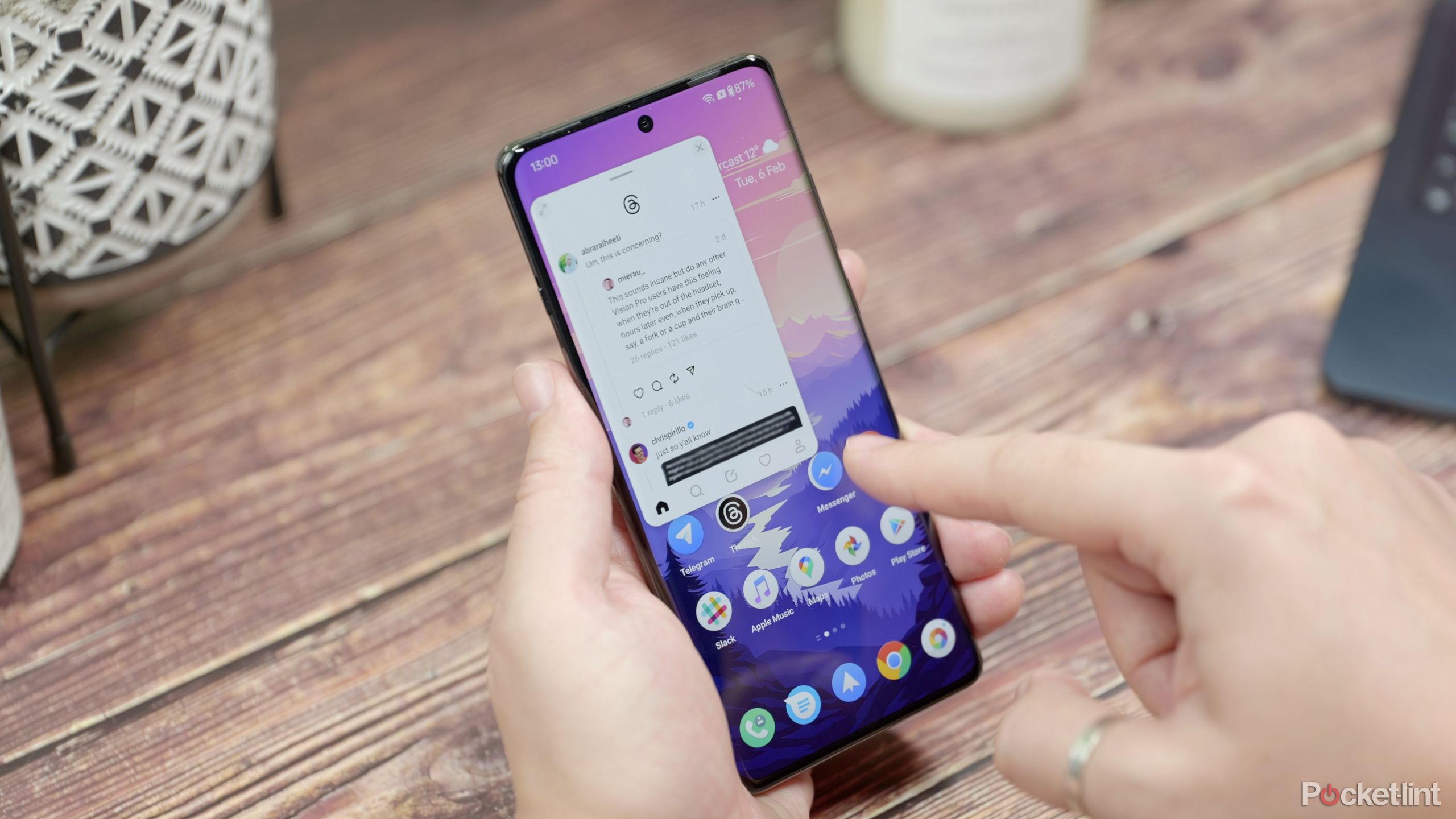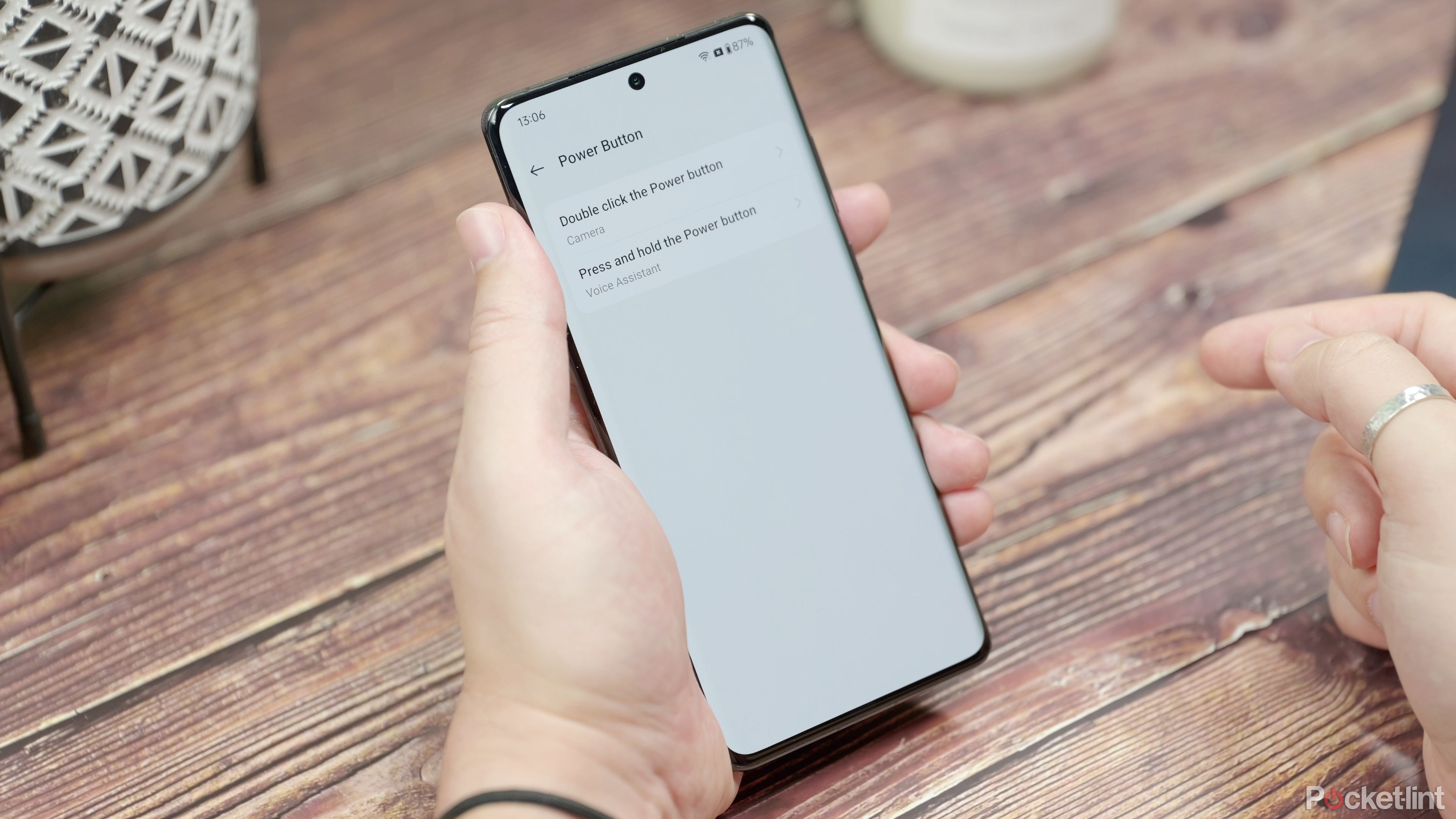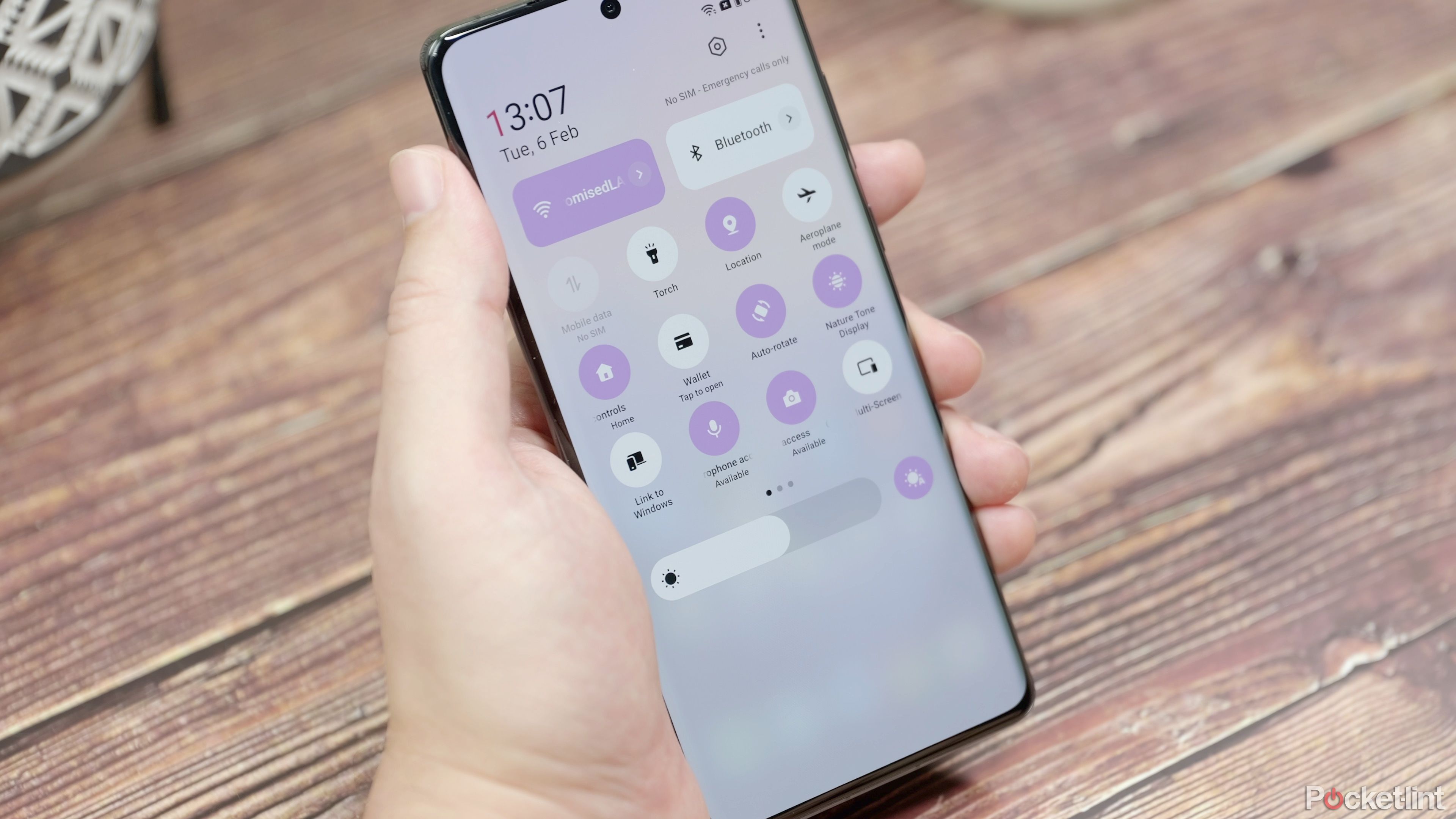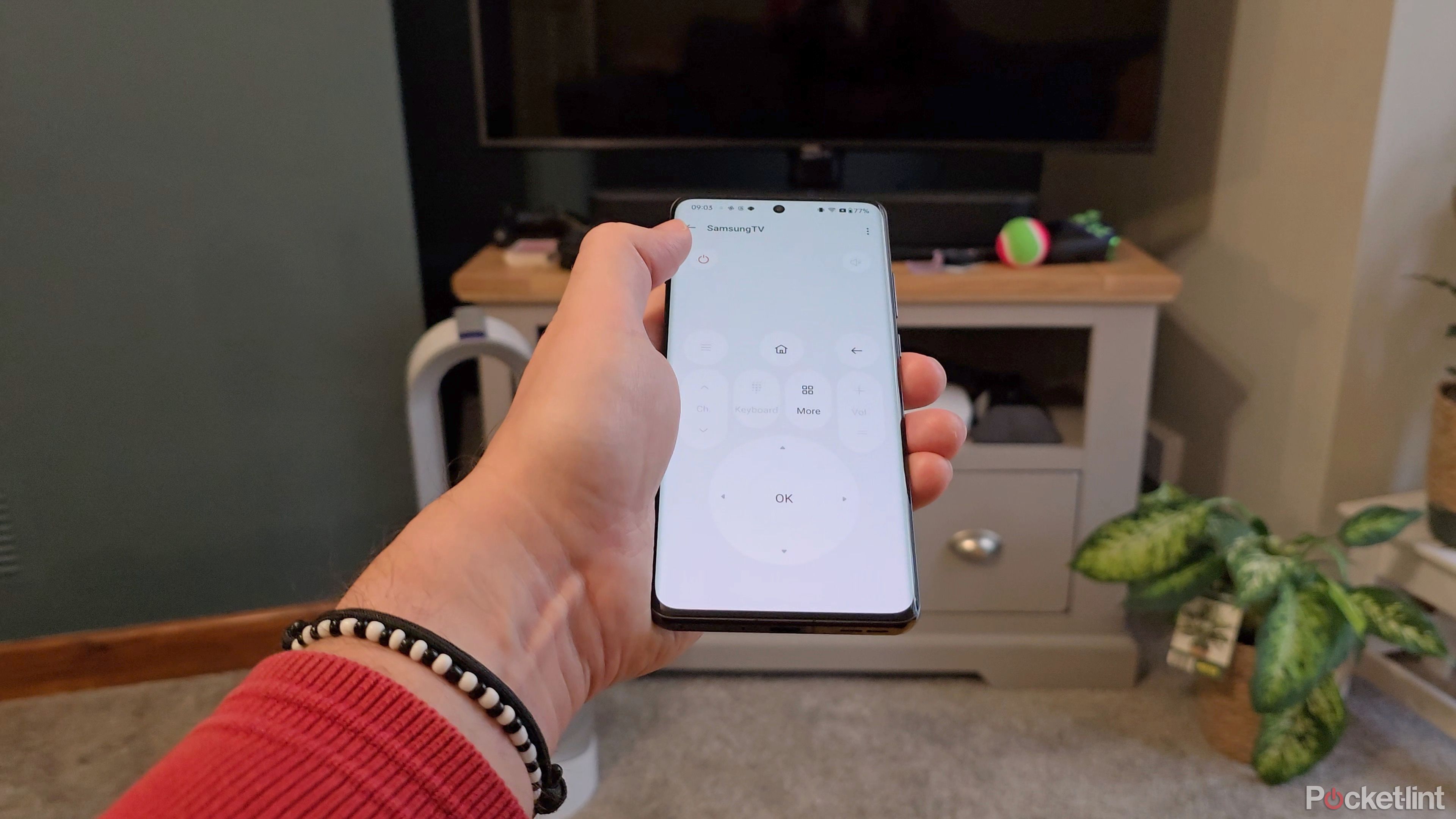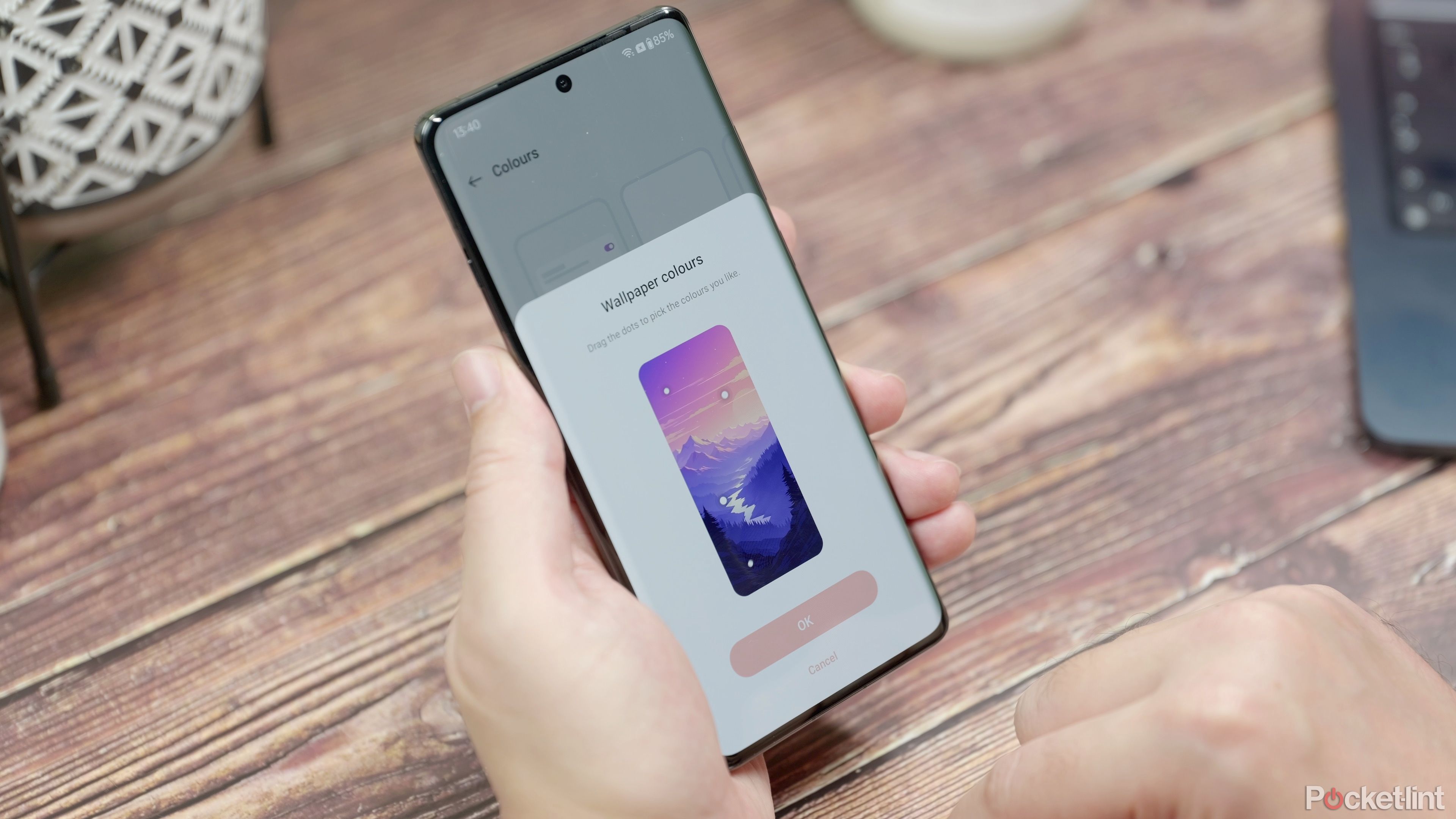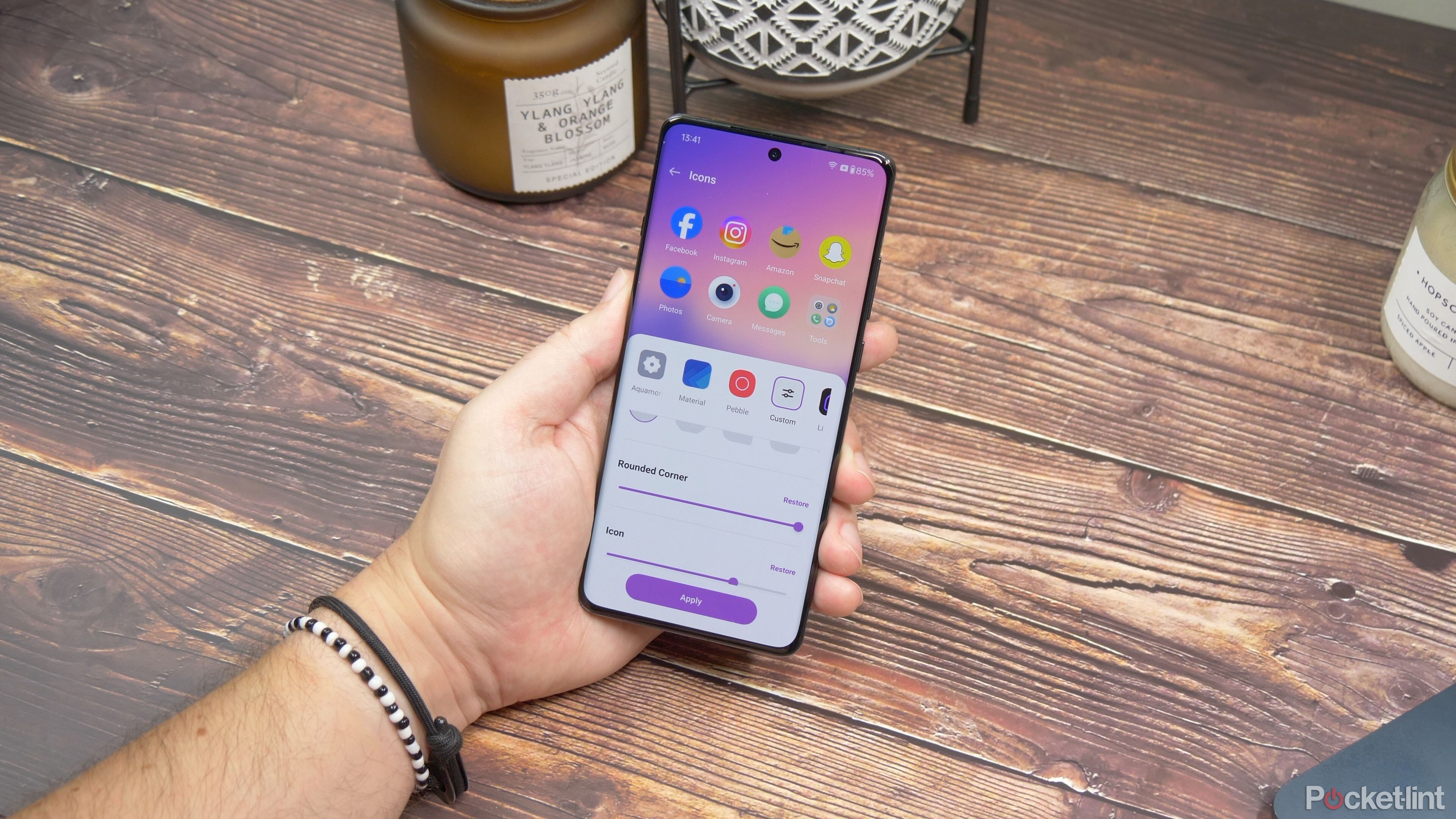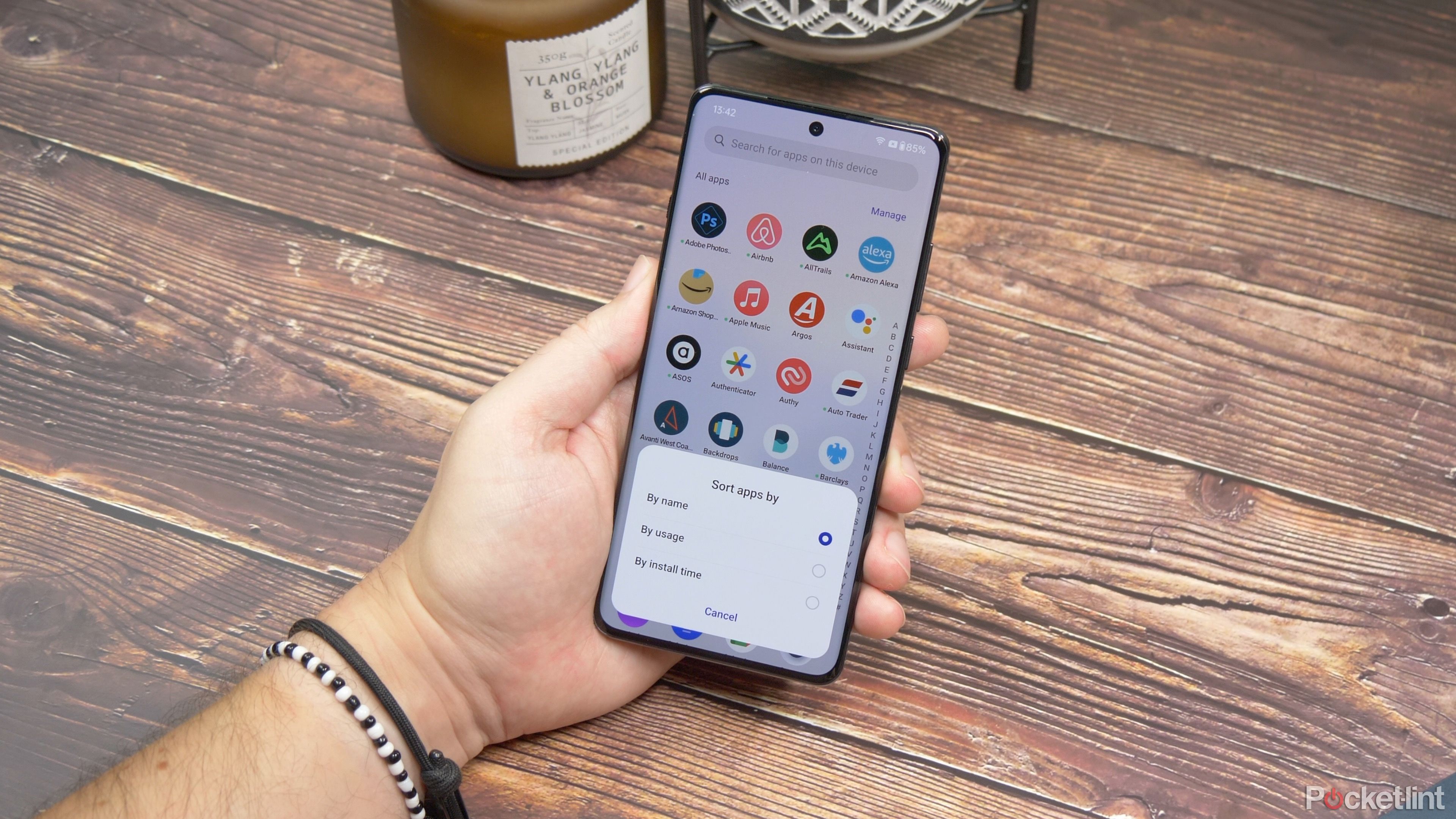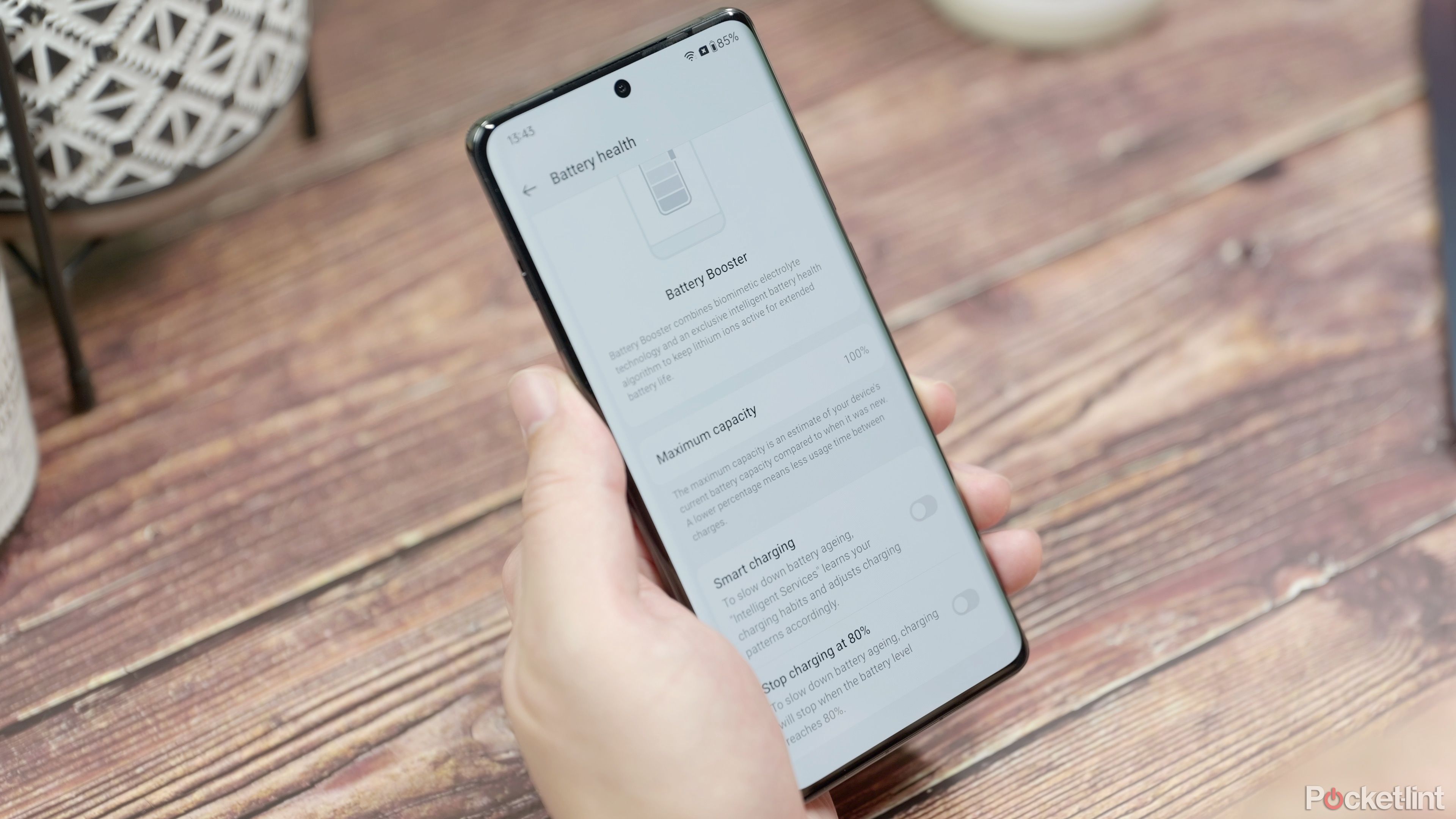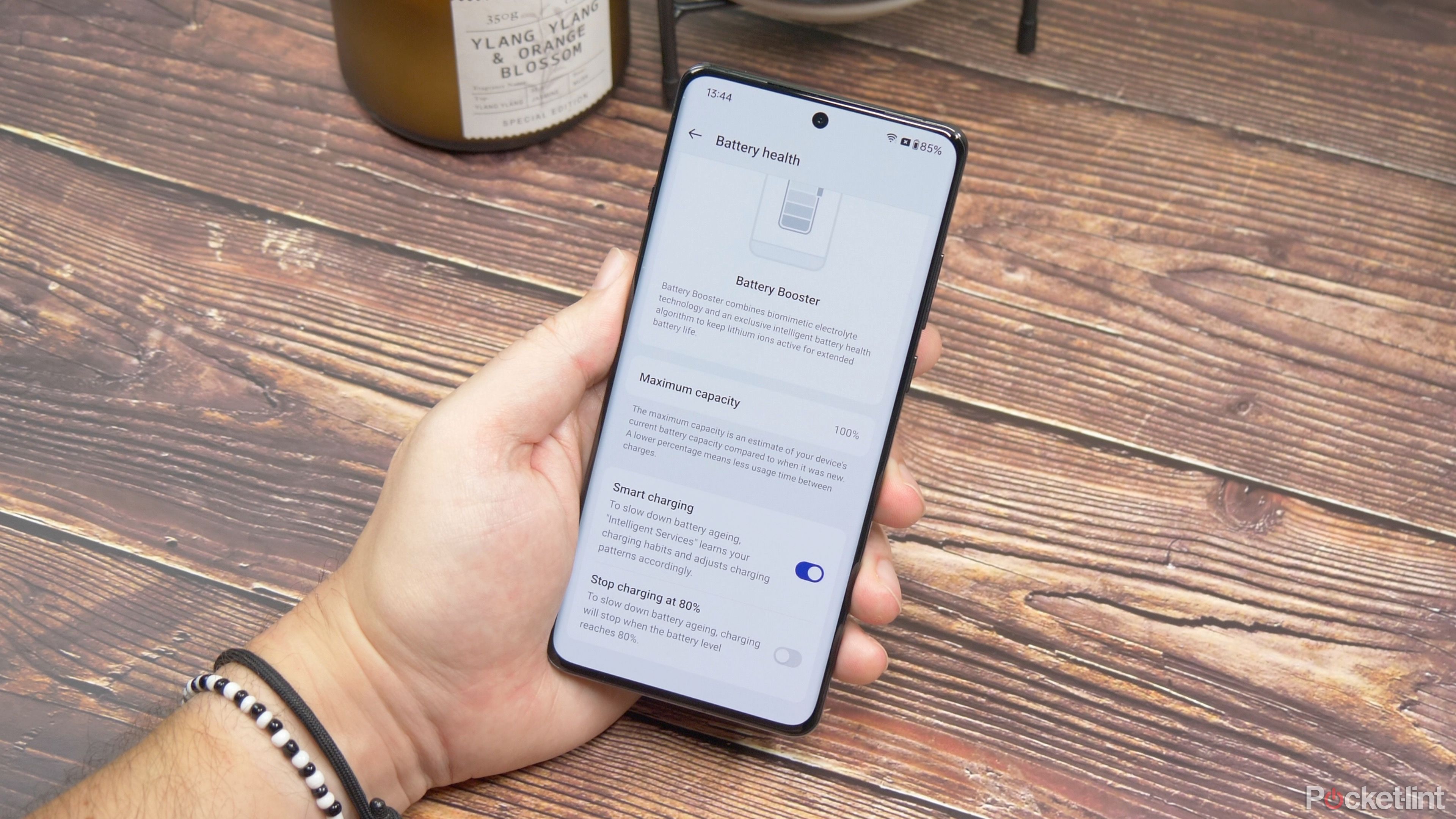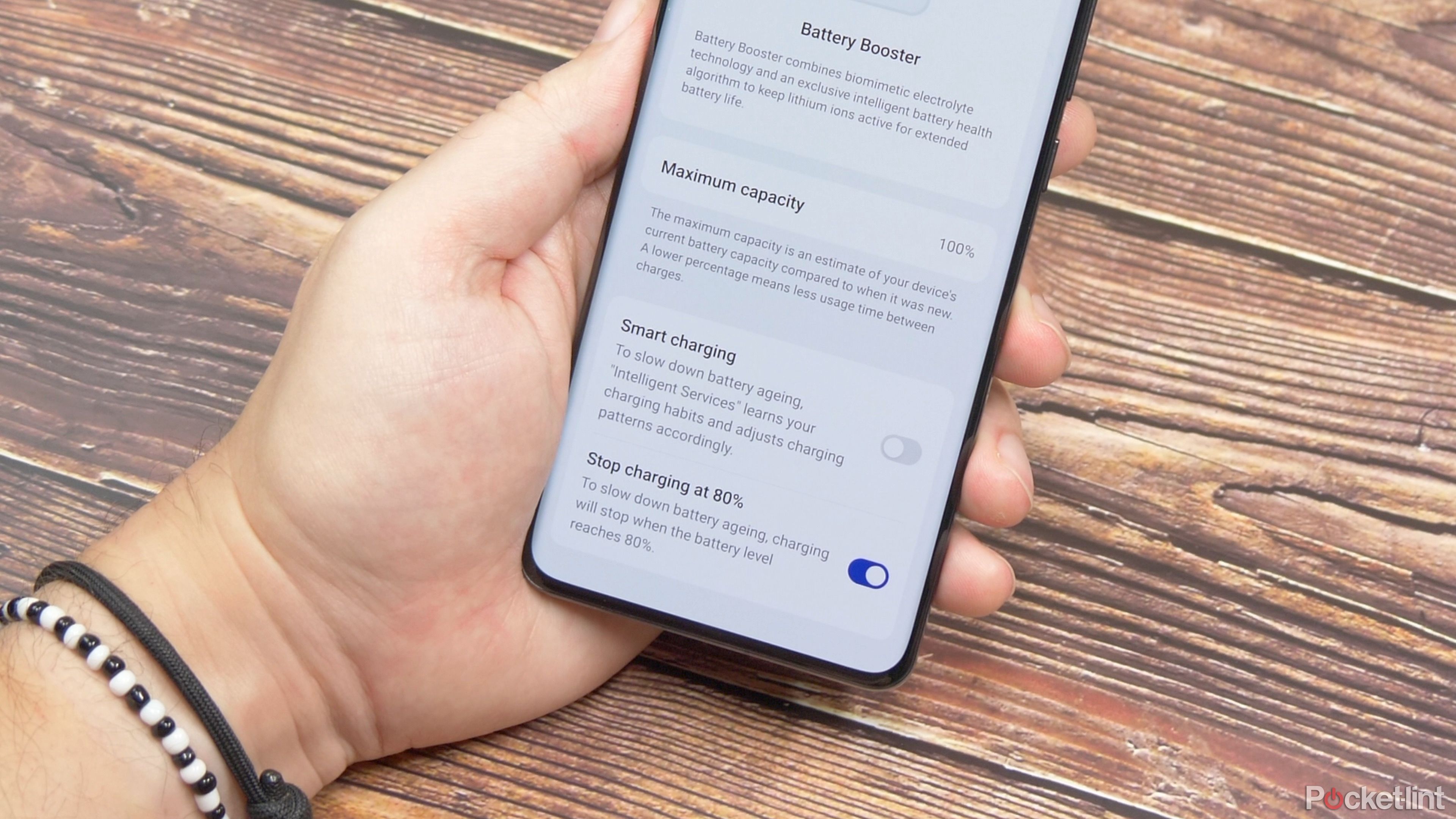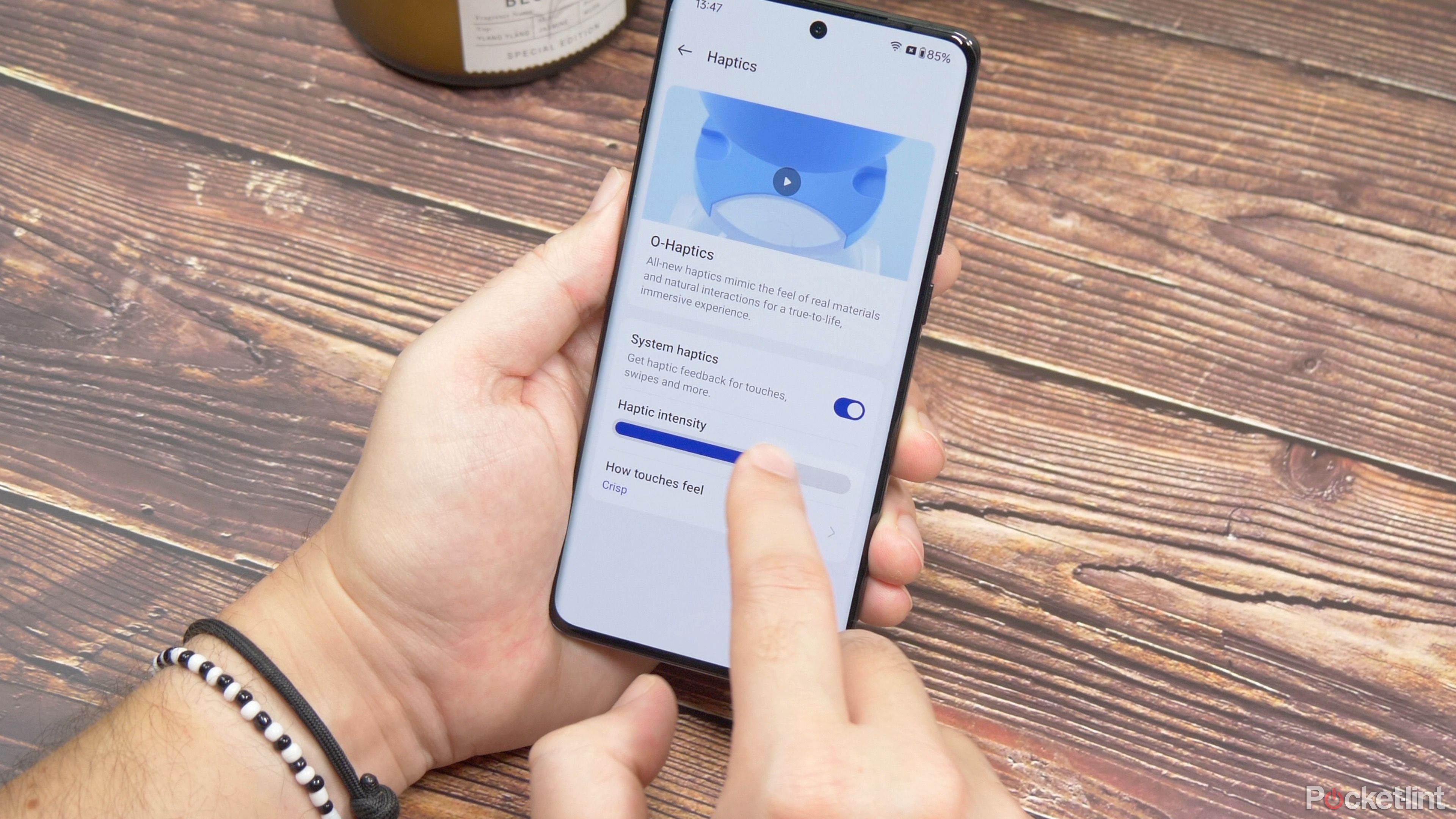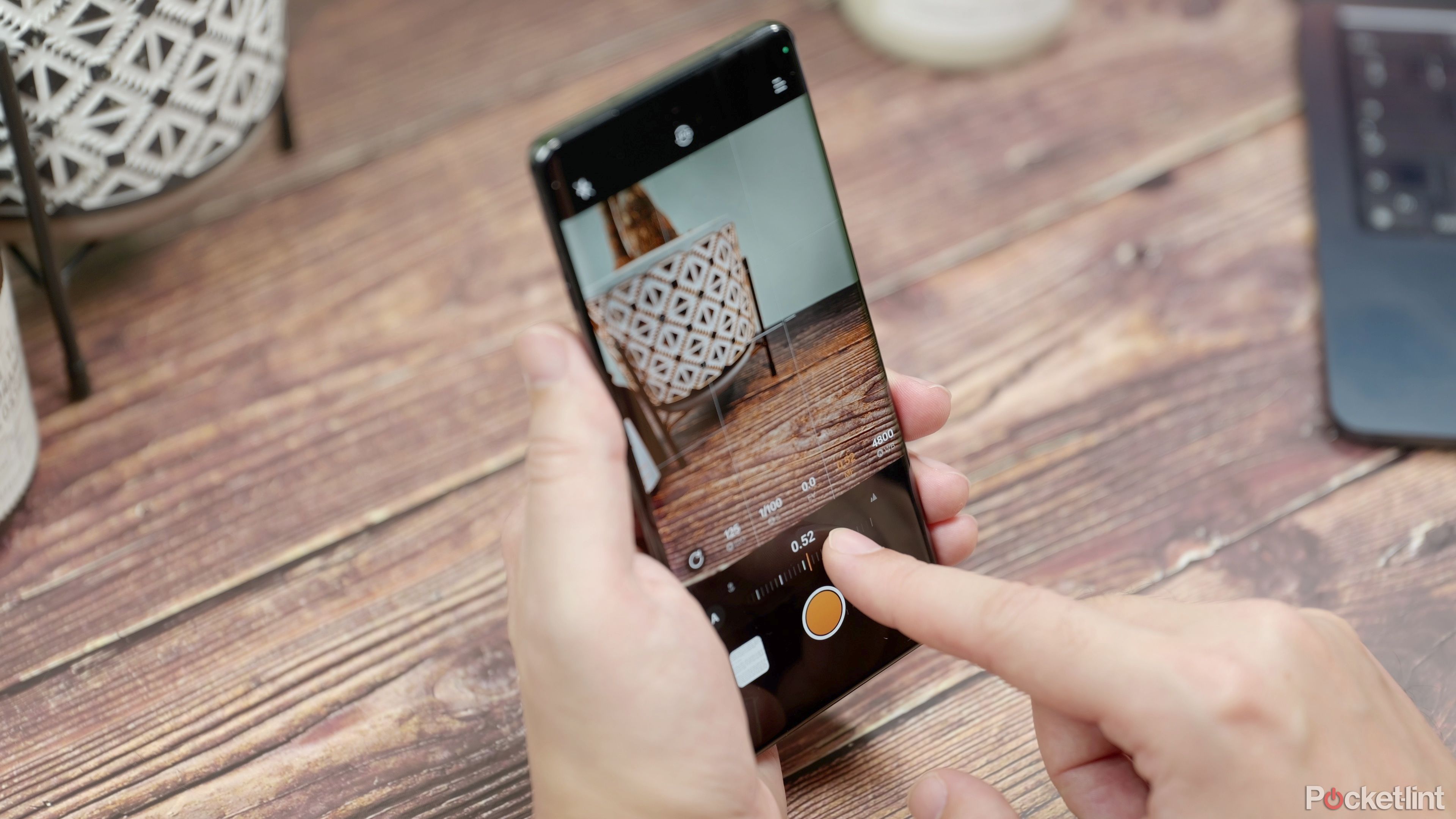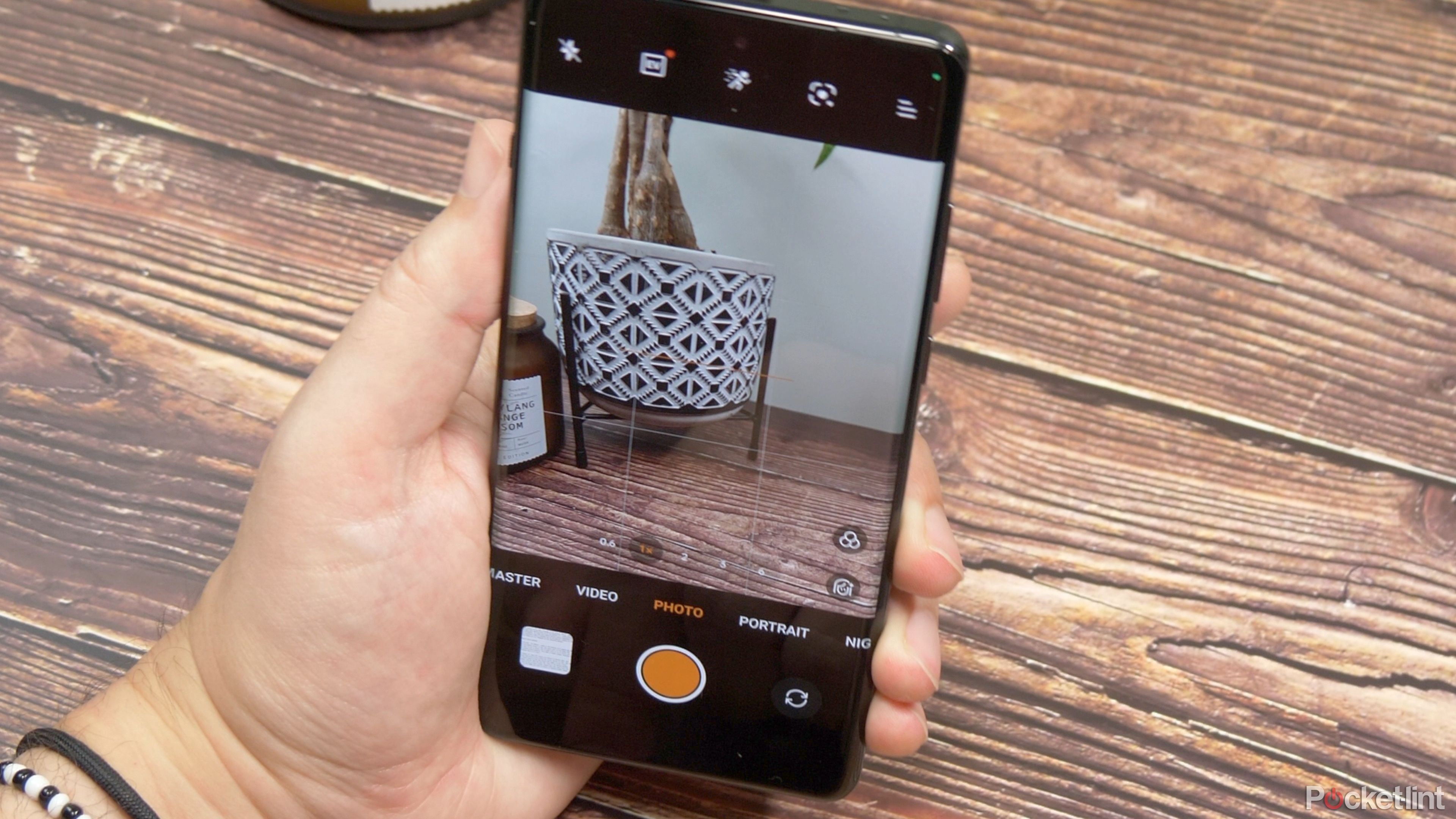Key Takeaways
- OxygenOS 14 on the OnePlus 12 offers unique and customizable features like floating app windows and enlarged folders for better multitasking.
- The one-handed mode makes it easier to reach the top parts of the display, and there’s also a one-handed app launching feature for convenience.
- OxygenOS 14 includes various customization options such as personalized accent colors, completely round app icons, and the ability to sort apps by usage for better organization.
As Android software goes, few are as far from the look of stock Android as OnePlus’ OxygenOS. And with the Android 14-powered version for this year, there’s plenty to discover under the surface. It’s loaded on the OnePlus 12 and OnePlus 12R out of the box, and — if you’re happy to go digging a little — you may just find some gems.
Watch the video above or read on below to dive into some of my favorite features of the OnePlus 12 and OxygenOS 14.
1 Floating app window
Multitasking unlocked
You can turn any supported app into a floating window by swiping upand holding, while it’s in full-screen mode. It loads as a mini window, but you can enlarge it by just tapping it, then resize it by dragging the corners. Or you can move it around the screen by dragging the top bar. Tap X to close it, or the arrows in the corner to turn it back to full screen.
The other way to launch it is to go to your recent apps view, then tap the dots in the corner of the app you want, then tap the floating window in the drop-down menu.

OnePlus 12 vs OnePlus 11: Should you upgrade or stay the course?
Thinking about upgrading to the latest OnePlus phone? We break down what you’ll gain by ditching the OnePlus 11 for the newer OnePlus 12.
2 Organize your apps in large folders
See all your apps
Enlarged folders on your Home Screen let you see more apps within a folder but also — crucially — let you launch the apps without having to expand the folder. Just tap on the app icon you want to launch, and you’re there. To create an enlarged folder, just drag and drop apps on top of each other to create a folder as normal, then tap and hold that folder, and choose Enlarge Folder.
3 Use one-handed mode
Put everything within reach
There’s a one-handed mode that lets you swipe down near the bottom edge of the display to bring down the hard-to-reach parts at the top. Just go to Settings > Additional Settings > One-handed mode and toggle it on.
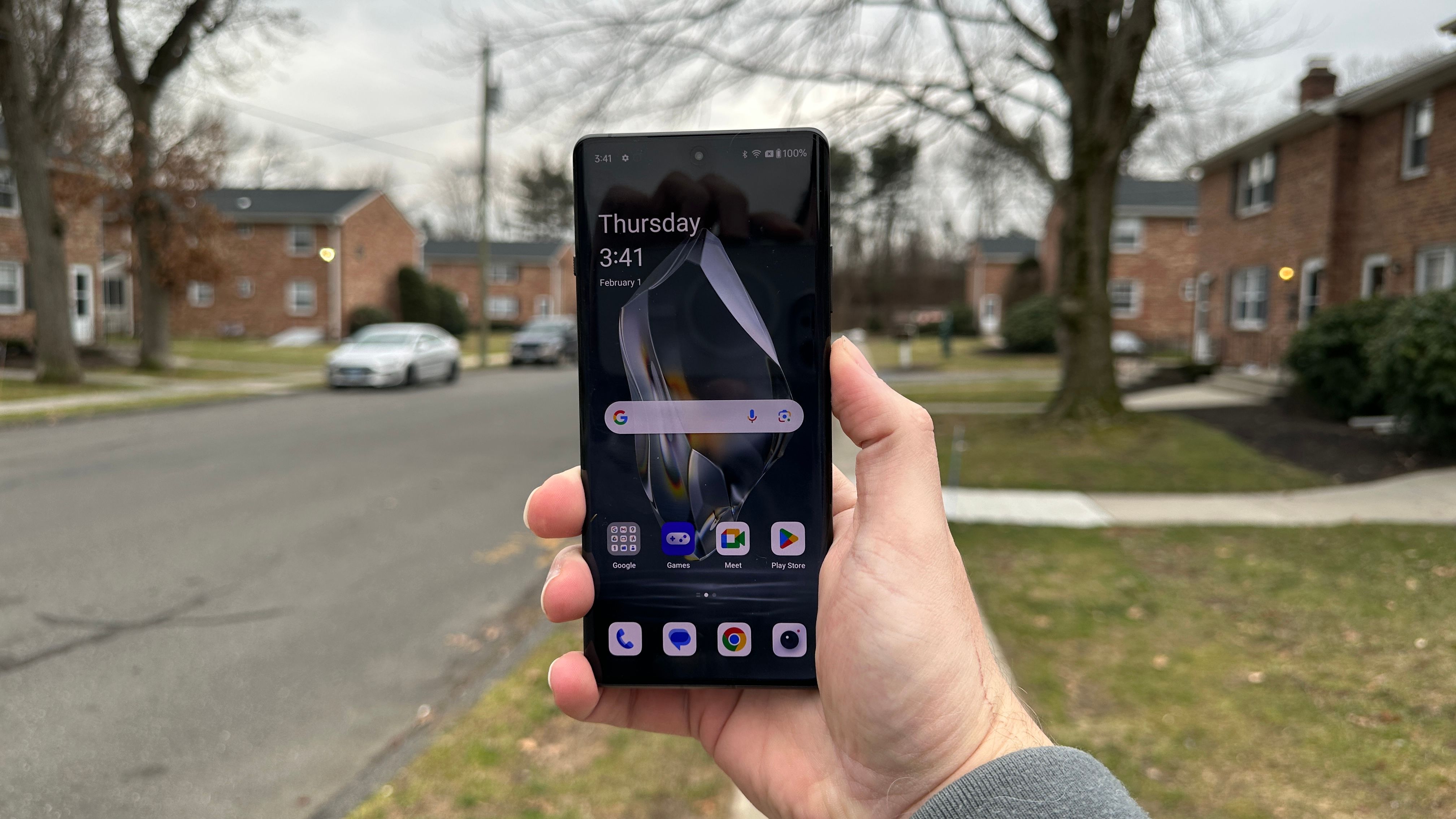
The OnePlus 12R is so good I had to remind myself it’s a budget phone
With the 12R, OnePlus has returned to its roots by proving you don’t have to spend $1,000 for a stellar phone.
4 One-handed app launching
A handy trick
There’s another one-handed feature that’s really useful, and lets you drag your thumb up from the bottom left or right side of the screen while on the Home Screen, and then shrink down the app icons, bringing them closer to your thumb, so you don’t have to reach for them. To enable it, open your Home Screen settings by tapping and holding the wallpaper and then tapping More. Now select Icon Pull-Down Gesture and toggle it on.
5 Bring back the power button
So long, Google Assistant
If you press and hold the power button on the OnePlus 12, it launches a voice assistant — Google Assistant, by default. To make it a power button again, head to Settings > Additional Settings > Power Button and then choose Press and Hold the Power Button. On the next screen, selectPower menu.
6 Block Mic and Camera access
Privacy first
You can quickly and easily block all access to your phone cameras and mics, protecting your privacy, whenever you want to. All you need to do is add the relevant quick settings tiles to your drop-down sheet.
Swipe down from the top of your screen until you see your quick settings toggles. Tap the three dots in the corner and choose Edit Tiles in the menu. You’ll see Camera Access and Mic Access right next to each other. Now just tap the green + sign next to those to add them to the sheet. Now, when you swipe down to your quick settings, it’ll have those tiles available.
7 Use the OnePlus 12 as a TV remote
Change channels, control the volume
This year, the OnePlus 12 has a built-in IR blaster for use as a remote control, and you can program it to control a number of different products. To use it, first pull down the quick settings shade then tap the three dots in the corner and choose edit tiles. Now find the IR remote toggle in the available controls, and add it to your quick settings tiles.
Now, drop down the quick settings again and tap on the IR remote. On the first screen you’ll see a floating ‘+’ button in the corner; tap the + and you can program it for your first device. Go through the set-up, and — presuming everything worked — you’ll now have a TV remote on your phone. You can also add streaming devices, audio equipment, even fans.
8 Adopt accent colors from the wallpaper
Personalization is fun
If you head to Settings > Wallpapers & Style — you’ll find an option labeled Colors under User Interface. This determines the accent colors that appear on your user interface and stock apps. To get it to match your wallpaper, choose Wallpaper on the next screen and Custom.
Now you’ll see a little thumbnail of your Home Screen wallpaper, you’ll also see four dots showing which colors it’s picked automatically. To change them, you can move those dots anywhere within the thumbnail to choose different color accents.
9 Use completely round icons
Change things up
OxygenOS is one of the best preinstalled Android launchers for Home Screen optimization, and it includes fine-tuned customization of app icons. If you long-press your wallpaper and tap Icons, you’ll see a few different options. If you download and install custom packs, they appear here too. However, if you want a completely round icon, you want to choose custom — then choose the first icon shape — which looks like a square with rounded corners. You’ll see a slider that says ‘Roundness’ — slide this all the way across to the end and the icons become circles.

Best OnePlus phones: Does the new 12R make the cut?
OnePlus’ phone lineup features highly capable, yet affordable phones. Here are our tested top picks.
10 Sort apps by usage
Better organization
When you’re looking for an app that you use a lot in the app drawer, and it has a letter towards the end of the alphabet, by default, that means lots of scrolling. However, if you want to better organize your app drawer based on the apps you use the most, you can. Open the app drawer, then tap manage, then sort and choose the by usage option. This then sorts the apps in order of how often you open them, putting your most frequently used apps at the top of the drawer.
11 Check your battery health
Important information to know
OnePlus prides itself on having a battery that can keep optimal charge capacity for years down the line. You can check its maximum capacity at any time by going to Settings > Battery, then Battery Health. You’ll see the maximum capacity right there.
12 Enable optimized charging
A subtle but important feature
On the same Battery Health screen, you’ll find the option to toggle on Smart Charging. This learns your phone usage and charging patterns to optimize when it charges quickly, and when it trickle charges. So if you charge it every night, or every evening, it’ll learn that pattern and boost speeds at the appropriate time.
13 Stop charging your phone at 80%
Keep a healthy battery
Just like the last two tips — in the Battery Health screen, your third option is to limit charging to 80 percent. Which — given how good this battery life is on the OnePlus 12 — could actually be worthwhile. It stops your phone battery memory degrading if you constantly keep it between 20 and 80 percent, making it last even longer by not charging to the absolute maximum.
14 Quick Shazam from the Lock Screen
What song was that?
OnePlus has a feature called Quick Launch, where you can unlock the phone by sliding your finger up the screen, and quickly launch any app or an app shortcut. The one I found most useful was quickly tagging a song on Shazam.
To customize it, head to Settings > Special features > Quick Launch. Toggle it on and on the next screen you’ll see you have five positions you can set. Choose one, then scroll until you find the Shazam shortcuts. Choose Shazam now. Now, when you unlock and swipe to that position on the Lock Screen, you’ll recognize music straight away.
15 Improve the OnePlus 12’s haptics
Better vibration alerts
OnePlus and Oppo phones have some of the most precise haptic engines around, meaning, vibrations can be finely tuned and controlled to make them feel like subtle, short, taps. To adjust how they feel, go to Settings > Sounds and Vibration, and then scroll all the way down to Haptics. Tap it, and on the next screen you can switch the system haptics on or off, or adjust the intensity, as well as choosing how touches feel. Crisp is nice and tight, gentle is softer and a little longer.
16 Use camera focus peaking for better pictures
Make sure everything’s in focus
In the pro — or Master — mode in the OnePlus 12’s camera app, you can use manual focus, to get the exact part of the image that you want to be in focus, and to make sure it is in focus, you can enable focus peaking. This adds a bright orange highlight to anything that’s in focus.
To enable it, open the camera and switch to Master mode. Now switch from Auto to Pro using the little button on the left. Now tap the three lines in the top corner and toggle on the Focus peaking option. Now tap the MF icon in the bottom toolbar, and you’ll get a focus slider. Swipe left and right until the part of the image you want to focus shows bright orange accents.

OnePlus 12 vs. OnePlus 12R: Does R stand for really different?
The OnePlus 12 is set up for a predictable fight in the flagship space. But what about the OnePlus 12R? Could it be an even better value for you?
17 Take photos with straight horizons
Keep pictures level
If you head into the camera app, open the settings by tapping those three lines in the corner, then tapping the settings cog, you’ll find an option called Level to toggle on. Once on, you’ll get a line on your screen whenever you’re shooting to show you when your angle is level and flat. Once it is, it turns orange, and you’ll feel a little haptic tap from the phone.
Of course, there’s a lot more the OnePlus 12 can do, so don’t be afraid to dive into the Settings menu, explore different features and see which ones you can find a use for.
Trending Products