Key Takeaways
- Set the default microphone on AirPods by manually choosing left or right.
- Turn off noise cancellation to improve microphone volume on AirPods.
- Clean, restart, unpair & re-pair, or reset AirPods if volume issues persist.
Your AirPods aren’t just a great way to listen to music or other audio. You can also use them to talk to other people or to speak to Siri. That’s because your AirPods have built-in microphones that can pick up your voice when you’re speaking.
How to stop AirPods from random pauses: 7 quick fixes
Pause songs when you want to, not because your AirPods are glitching. Here are a few methods for how to handle an unwanted AirPod pause.
The majority of the time, these microphones do a great job, allowing you to make calls when wearing your AirPods, or to speak to Siri through the built-in microphones. Sometimes, however, you may find that the microphones won’t pick up your voice very well. If this is happening to you, there are a few things you can try. Here’s how to make your microphone louder on AirPods.
1 Set the default microphone on your AirPods
Decide which AirPod microphone to use
Pocket-lint
There is a microphone built into both of your AirPods. By default, your AirPods will automatically choose which microphone to use to get the best sound quality. However, if you’re having problems with your AirPods microphone sounding too quiet, you can try manually selecting either the left or right AirPod to always be used as the microphone. If you try both options, you may find that the problem is with one of the AirPods and not the other.
- Open the Settings app on your iPhone.
- Select Bluetooth.
- In the list of devices, tap the i icon for your AirPods.
- Select either Left or Right.
- Try your microphone again to see if the volume has improved.
- Change the microphone to the other AirPod and try again.
- If you find that one AirPod works better than the other, change the microphone to always use that AirPod.
2 Turn off noise cancellation on your AirPods
Ironically, turning off ANC may make your voice louder
Some users have found that turning off noise cancellation on their AirPods has improved their microphone volume. If your AirPods have noise cancellation features, you can try turning noise cancellation off to see if this improves your microphone volume.
- Launch the Settings app on your iPhone.
- Tap Bluetooth.
- In the device list, tap the i icon for your AirPods.
- Under Noise Control, select Off.
- Try your microphone again.
3 Check your AirPods battery
Low charge can affect your volume
Another reason why your AirPods microphone may have low volume is that your AirPods are low on battery. You can easily check the battery levels for your AirPods to ensure that this isn’t the reason that your AirPods microphone volume is low.
- Place your AirPods in the charging case and open the lid.
- Hold the charging case near your iPhone or iPad.
- A tile will appear on your device showing the current battery levels of the AirPods and the charging case.
- If your AirPods battery is low, charge them up and try the microphone again.
4 Clean your AirPods
Get rid of the gunk
Microphones on small devices such as AirPods can easily get gunked up. If the microphones get blocked up with dirt and debris, the volume levels will become significantly lower. You can try cleaning your AirPods to see if this fixes the problem.

3 tricks for making your AirPods sound louder
These are my go-to’s when my AirPods aren’t playing my music or podcasts as loud as I want.
There are a couple of methods that have worked for other AirPods users, one of which involves sucking through your AirPods. This may sound a little odd, but it is a method that has been recommended by Apple customer support and has worked for some users.
- Try sucking through the speaker of your AirPods.
- Continue to suck until you can feel air coming through the speaker.
- Clean the AirPod with a lint cloth and try using them again.
- Alternatively, take some sticky tack and press it against the end of the stem of one of your AirPods, where the primary microphone is located.
- Pull the sticky away sharply.
- Repeat this several times to remove any debris that’s stuck in the microphones of your AirPods.
- Clean the AirPods with a lint cloth and try them again.
5 Restart your AirPods
A quick restart may help
If your volume is still low, you can try restarting your AirPods. Restarting your AirPods may fix the volume problem, but isn’t as drastic as resetting them to factory settings. You can reset both AirPods and AirPods Max.
- For in-ear AirPods, place them in the charging case and close the lid.
- Wait for at least 10 seconds.
- Remove them from the case.
- Your AirPods will restart. Test the volume levels again.
- For AirPods Max, press and hold the Digital Crown and noise control button simultaneously.
- When the status light at the bottom of the right headphone flashes amber, release the buttons.
- Your AirPods Max will restart. Test the volume levels again.
6 Unpair and re-pair your AirPods
Pairing again my fix your problems
Unpairing your AirPods can also often fix problems you may be having. Try deleting your AirPods from your device and then pair them again to see if the volume improves.
- Open the Settings app.
- Tap Bluetooth.
- In the list of devices, tap the i icon for your AirPods.
- Scroll down and select Forget This Device.
- Tap Forget This Device to confirm.
- Place your AirPods in the charging case, open the lid, and bring them near your iPhone or iPad.
- For AirPods Max, take them out of the smart case and bring them near to your Apple device.
- When you see a message appear on your iPhone or iPad, tap Connect.
- Follow the on-screen instructions to re-pair your AirPods and test the volume levels of your microphone.
7 Reset your AirPods
Restore to factory settings
If all else fails, you can try resetting your AirPods to see if this fixes the volume issues.
- Place your AirPods in the charging case, close the lid, and wait for at least 30 seconds.
- Open the lid and hold the setup button on the back of the charging case.
- When the light on the case flashes amber and then white, release the button.
- For AirPods Max, hold both the Digital Crown and noise control buttons.
- When the light at the bottom of the right headphone flashes amber and then white, release the buttons. Your AirPods are reset.\
To pair your AirPods again:
- Place them in the charging case, open the lid, and bring them near to your Apple device.
- For AirPods Max, take them out of the smart case and bring them near to your iPad or iPhone.
- When you see a message appear on your iPhone or iPad, tap Connect.
- Follow the on-screen instructions to re-pair your AirPods. Test the volume levels of your microphone.
Trending Products