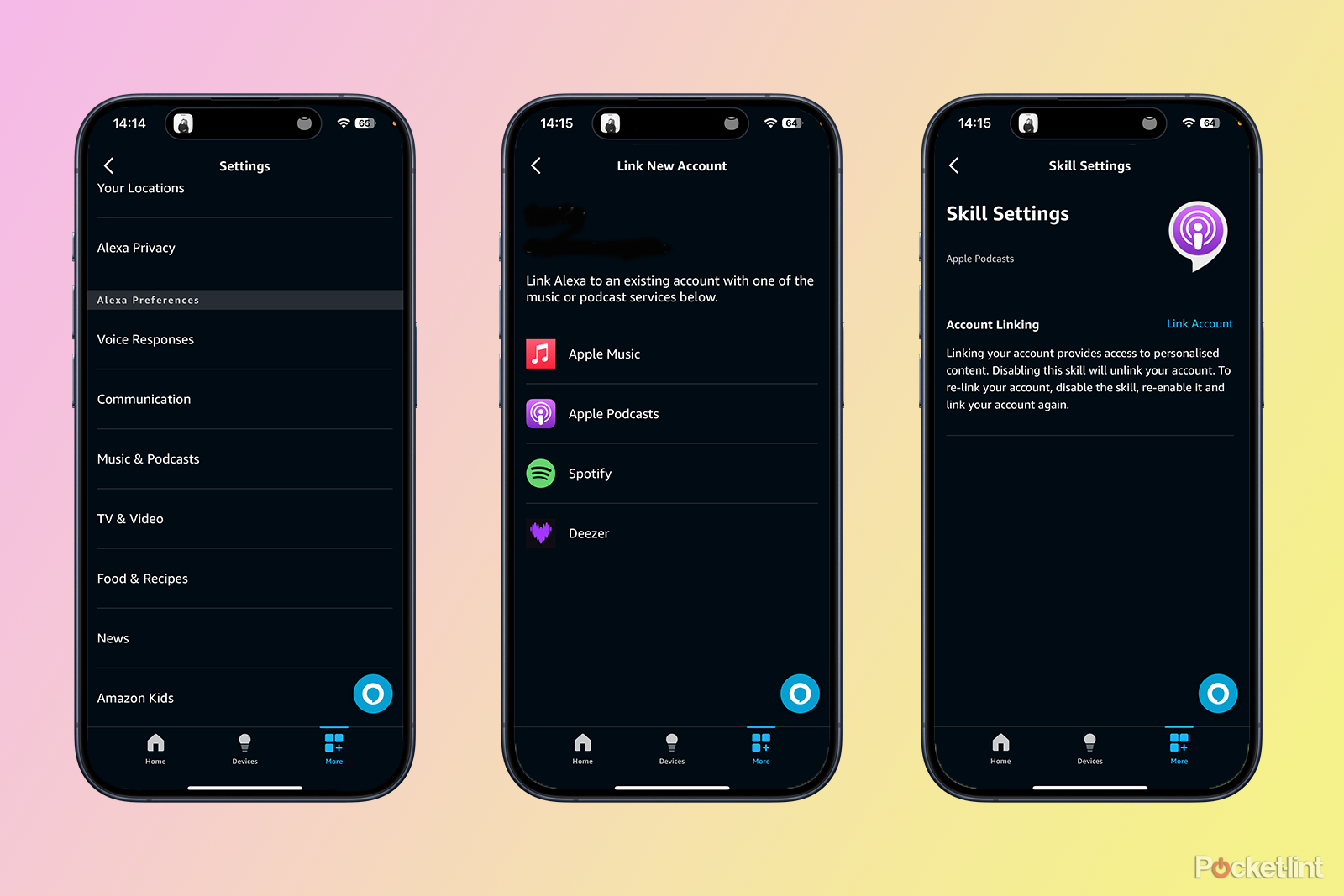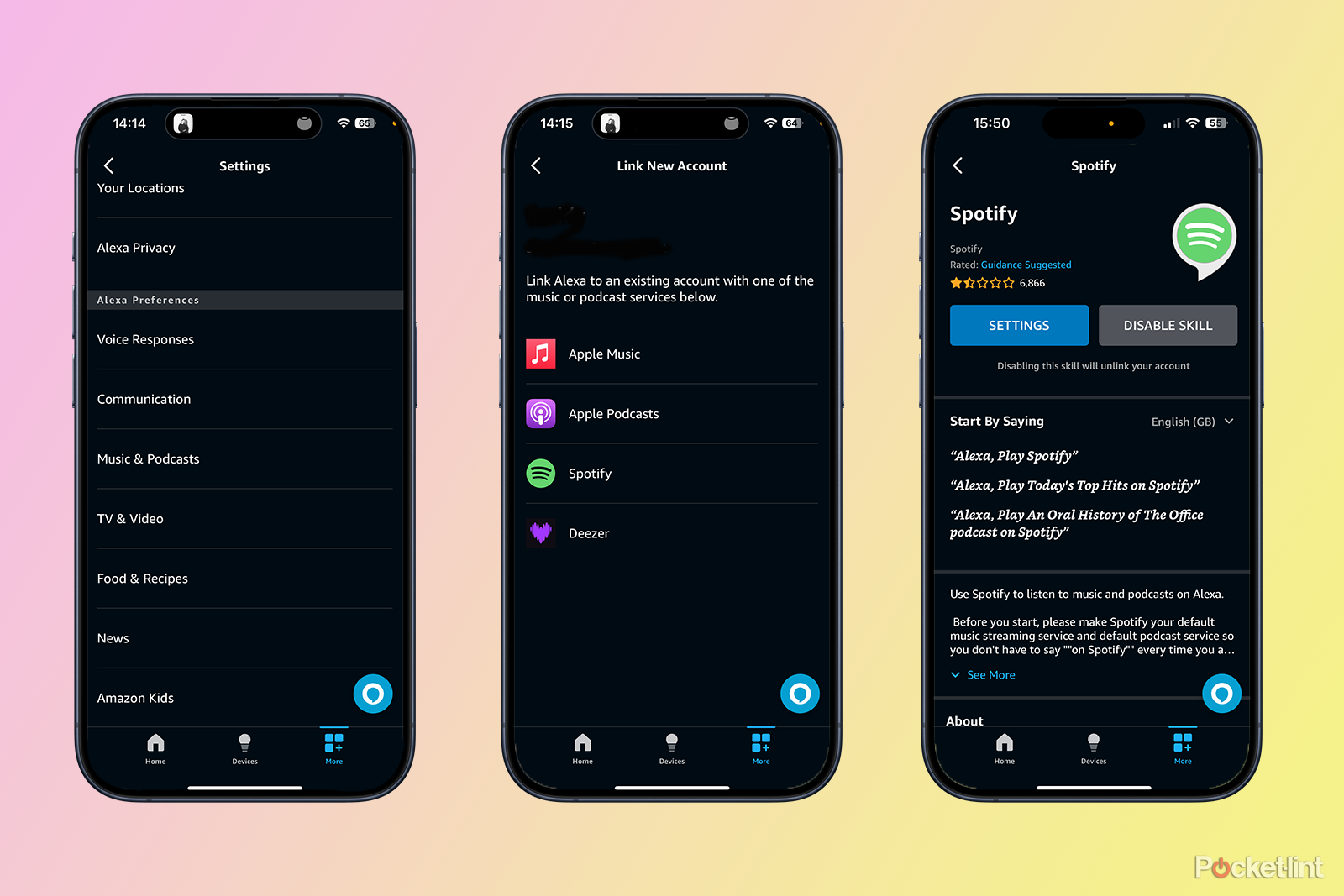Key Takeaways
- Alexa can play podcasts from Amazon Music by default, but you can set up Apple Podcasts or Spotify as your preferred podcast platform.
- To play Apple Podcasts on Alexa, link your Apple Podcasts account in the Alexa app settings and ask Alexa to play a specific podcast.
- To play Spotify podcasts on Alexa, link your Spotify account in the Alexa app settings and ask Alexa to play a podcast from Spotify. You can also set Spotify as the default podcast platform.
Podcasts are the en vogue mode of quickly listening to and analyzing everything from news to pop culture commentary. In fact, there are even podcasts that analyze other podcasts. Among the billions of podcasts out there, however, there are some true gems that are definitely worth a listen.
If you own an Alexa-enabled device, such as an Amazon Echo or a Sonos Era 100, you can save yourself the hassle of searching for the podcast you want to listen to, and just ask her to play it for you. However, by default, Alexa will play podcasts from Amazon Music.
Amazon Alexa Easter eggs: 100 fun things to say to Alexa
These questions and commands will give you new material to explore with Alexa.
If you’re more of a fan of Apple Podcasts or Spotify, you might prefer to use those podcast platforms instead. That way, your listening will be tracked, and you can resume your current episode from any other device signed in to the same platform. Here’s how to ask Alexa to play Spotify and Apple podcasts on your Echo.
How to ask Alexa to play Apple Podcasts
In order to play Apple Podcasts through an Alexa-enabled speaker such as an Echo Dot, you’ll need to ensure that Apple Podcasts is linked to your Alexa account. You can add Apple Podcasts through the Amazon Alexa app settings. You’ll then need to link your account by signing in to Apple Podcasts with your Apple ID. Once you’ve done so, you can play Apple Podcasts through any Alexa-compatible speaker just by asking Alexa.
How to set up Apple Podcasts on Alexa
Setting up Apple Podcasts in the Amazon Alexa app is fairly simple to do, although finding the correct menus can be tricky if you don’t know where to look.
- Open the Amazon Alexa app on your mobile device
- Tap More at the bottom of the screen
- Select Settings
- Scroll down to the Alexa Preferences and tap Music & Podcasts
- Tap Link New Service
- Choose Apple Podcasts
- On the Apple Podcasts skill page, tap Enable to Use
- Select Settings and then tap Link Account
- Sign in with your Apple ID
- Tap Allow to grant Alexa access to your Apple Podcasts account
3:17
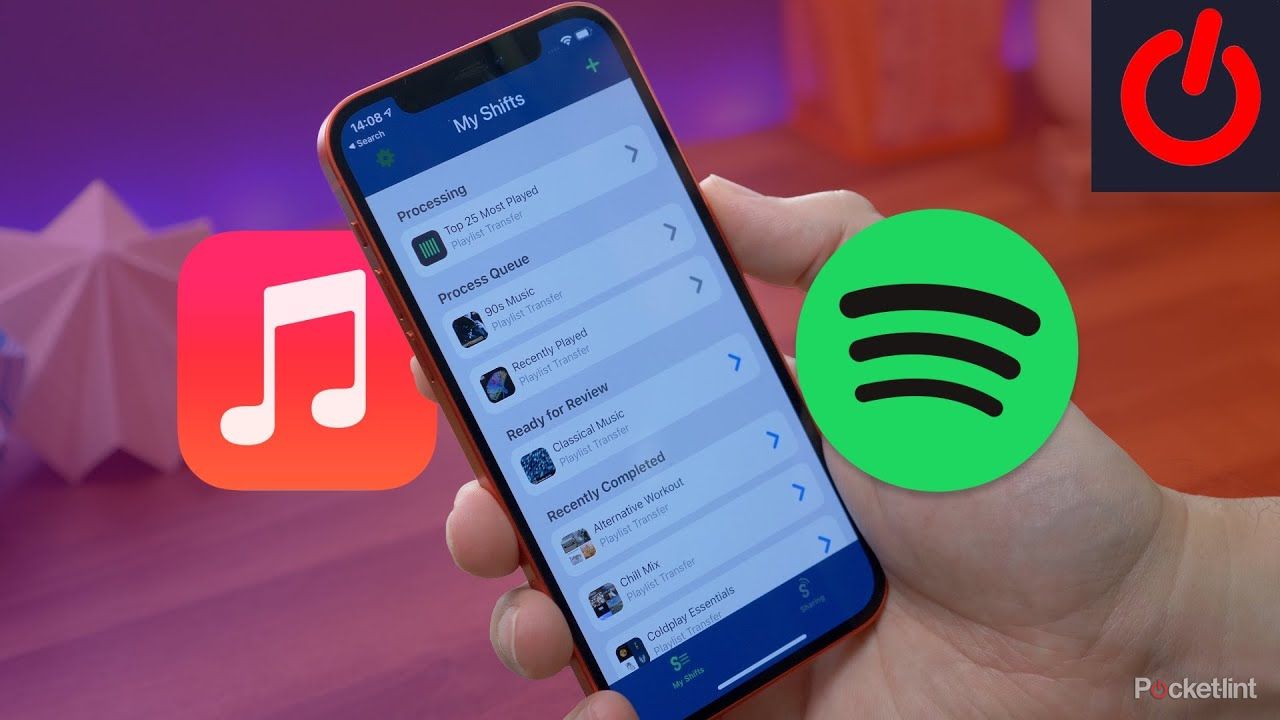
How to transfer Apple Music playlists to Spotify on iPhone
Want to move your playlists from Apple Music to Spotify? There’s an app for that.
Apple Podcasts is now linked to your account, allowing you to play Apple Podcasts by asking Alexa.
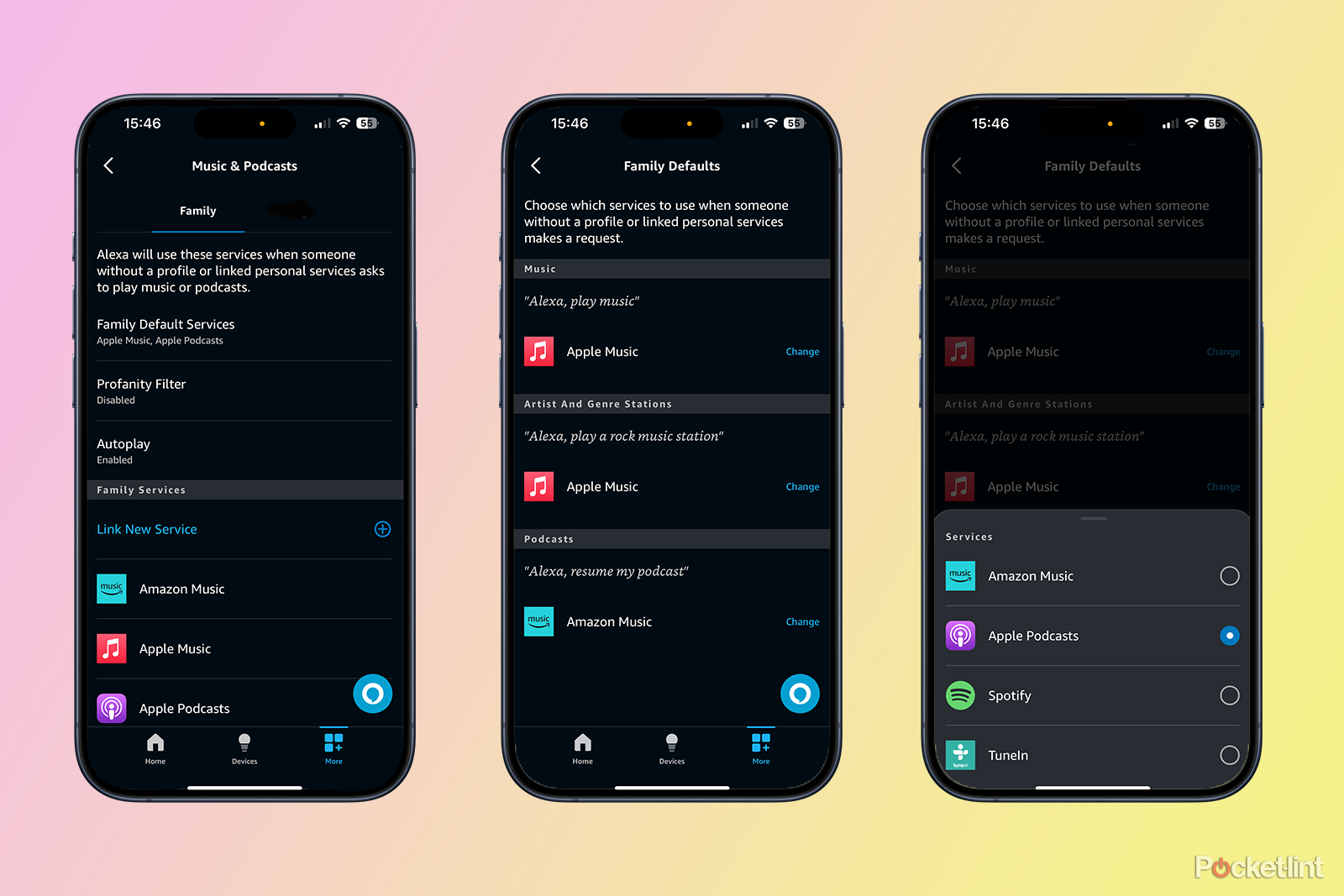
How to set Apple Podcasts as the default on Alexa
Once you’ve completed the steps above, you can immediately start using Alexa to play Apple Podcasts with voice commands. However, you’ll need to include ‘on Apple Podcasts’ at the end of each request to ensure that Alexa plays the podcast from the right service. For example, you can say ‘Alexa, play Smartless on Apple Podcasts.’ If you don’t want to have to say ‘on Apple Podcasts’ all the time, you can set Apple Podcasts as your default podcast platform.
- Open the Amazon Alexa app and tap More at the bottom of the screen
- Select Settings
- Choose Music & Podcasts
- Tap Default Services
- Under Podcasts you’ll see the current default podcast service. This will be Amazon Music if you’ve never changed it before.
- To set Apple Podcasts as the default podcast platform, tap Change
- Select Apple Podcasts
Apple Podcasts is now the default podcast platform. If you don’t specify a podcast platform in your voice command, Alexa will use Apple Podcasts by default.

Best smart speakers: Great sound and smarts in sleek packaging
From Alexa to Google Assistant and Siri, Pocket-lint tested, reviewed, and compared the top smart speakers on the market.

How to play Apple Podcasts with voice commands on Alexa
Once you have Apple Podcasts set up, you can play Apple Podcasts on an Echo device or other Alexa-enabled device just by asking Alexa. Some examples of commands you can use include:
- Alexa, play Conan O’Brien Needs A Friend on Apple Podcasts
- Alexa, play The Daily from yesterday on Apple Podcasts
- Alexa, resume playing Business Wars on Apple Podcasts
If you’ve set up Apple Podcasts as the default podcast platform, you don’t need to say ‘on Apple Podcasts’. Alexa will automatically play the podcast from Apple Podcasts provided it’s part of the Apple Podcasts catalog.
- Alexa, play the Adam Buxton podcast
- Alexa, play Richard Herring’s Leicester Square Theatre Podcast
- Alexa, continue playing Off Menu
How to ask Alexa to play Spotify Podcasts
If you’re a Spotify user, you might prefer to play your podcasts through Spotify rather than using the default platform of Amazon Music. Some Spotify podcasts are exclusive to the platform, such as Kim Kardashian’s The System, so you’ll only be able to play these podcasts on Alexa if you’ve linked your Spotify account.
How to set up Spotify podcasts on Alexa
In order to play podcasts from Spotify using Alexa, you’ll need to link Spotify to the Amazon Alexa app.
- Open the Amazon Alexa app
- Tap More at the bottom of the screen
- Tap Settings
- Scroll down and select Music & Podcasts
- Tap Link New Service
- Select Spotify
- Tap Enable to Use
- On the Spotify skill page, tap Settings
- Tap Link Account
- Follow the instructions to link your Spotify account
- Once the account is linked, you can ask Alexa to play podcasts ‘on Spotify’
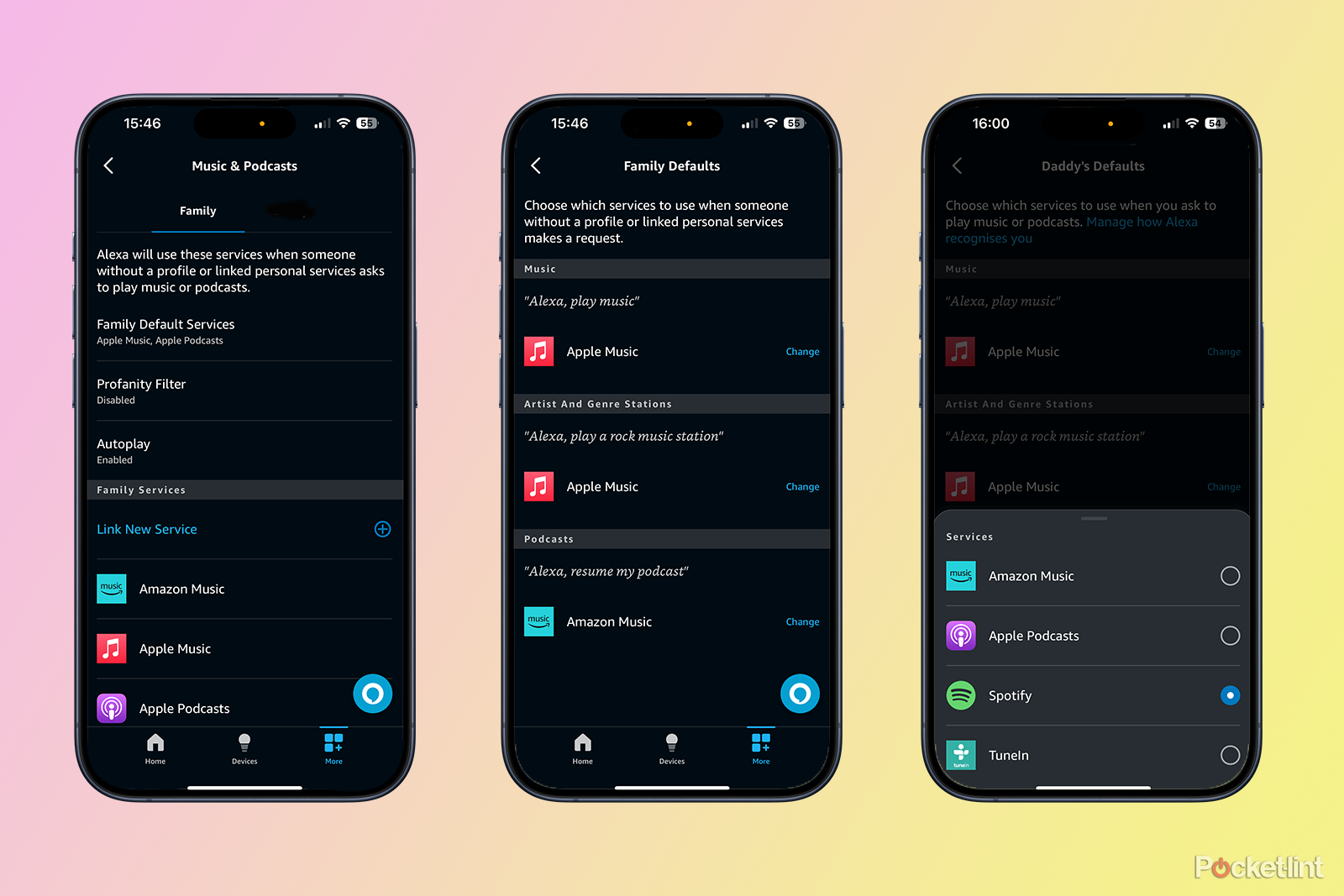
How to set Spotify as the default for podcasts on Alexa
If you don’t want to say ‘on Spotify’ every time you want to play a podcast, you can set Spotify as the default podcast service. This will make Alexa play podcasts through Spotify by default. You can still play podcasts from other services by specifying them in your command, such as ‘Alexa, play Just One Thing on Amazon Music’.
- Open the Amazon Alexa app and tap More at the bottom of the screen
- Tap Settings
- Scroll down and select Music & Podcasts
- Tap Default Services
- Under Podcasts you’ll see the current default podcast service, which will be Amazon Music unless you change it
- To set Spotify as the default podcast platform, tap Change
- Select Spotify
Spotify is now the default podcast platform. By default, podcasts will play via Spotify if you don’t specify an alternative.
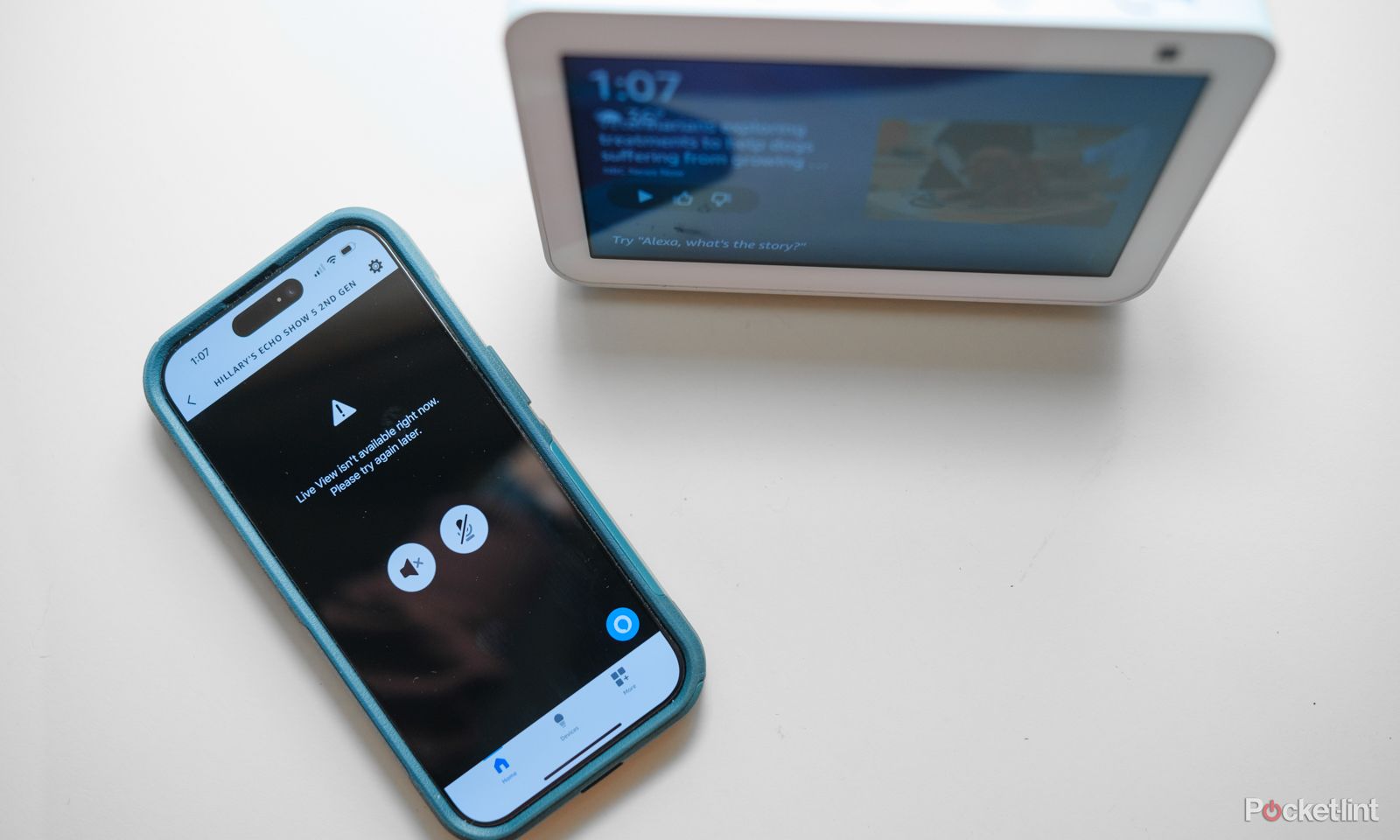
How to play Spotify podcasts with voice commands on Alexa
Once you’ve linked Alexa to your Spotify account, you can play or resume podcasts using just your voice. Some possible commands include:
- Alexa, play Jemele Hill is Unbothered on Spotify
- Alexa, play The Joe Budden Podcast on Spotify
- Alexa, resume playing Amy Schumer Presents on Spotify
If you’ve set Spotify as the default podcast platform, you don’t need to include ‘on Spotify’ in your voice commands.
- Alexa, play Reply All
- Alexa, play the Crime Show podcast
- Alexa, resume the Serial podcast
Trending Products