Key Takeaways
- Opt for headphones to enhance your gaming experience and maintain privacy.
- Connect Bluetooth headphones to your Steam Deck by accessing the Settings menu.
- Once paired, your headphones will automatically connect to the Steam Deck each time it’s turned on.
The Valve Steam Deck has some decent speakers for listening to game audio, but sometimes you might want to opt for headphones for a more personal and immersive experience.
Whether you’re just trying to block out the sounds of the console’s fans, or would rather people didn’t hear what you were listening to, there are other options.
Steam Deck tips and tricks: Get more from your PC gaming handheld
The Steam Deck has been a revolution, but if you only just got one, here are some tips and tricks to help you have an even better time with it.
Up front, you can make use of the Steam Deck’s 3.5mm audio jack and plug in a wired headset, but there’s something to be said for the freedom of a pair Bluetooth in or over-ears. So here’s how to connect your favorite wireless headphones to your Steam Deck.
How to connect Bluetooth headphones to your Steam Deck
- Press the Steam button and go to Settings -> Bluetooth, then check the box next to Bluetooth to turn it on.
- Check the box next to Show all devices.
- Put your headphones into pairing mode according to manufacturer instructions.
- To connect your Bluetooth headphones, select your headphones from the list of devices under Available to pair.
To get started using Bluetooth headphones or a gaming headset with your Steam Deck, you first need to pair the devices. To do this, first turn on your headphones and put them into pairing mode.
For demonstration purposes, we’re using the SteelSeries Arctis Nova Pro Wireless which has both 2.4GHz wireless and Bluetooth modes. You’ll need to hold the Bluetooth button on the ear cup for a couple of seconds to put the headset into pairing mode. This is the usual process with most headphones, but check the manual if you’re not sure.
Once that’s done, turn on your Steam Deck and press the Steam button on the left-hand side of the console to access the menus.
With that menu open, navigate to the Settings menu and look for the Bluetooth options. In the Bluetooth menu, turn the Steam Deck’s Bluetooth on. Once you’ve done that, you should see the available Bluetooth devices that you can pair.

SteelSeries Arctis Nova Pro Wireless Gaming Headset
One of the best sounding headsets we’ve tested, the SteelSeries Arctis Nova Pro headset is our new daily driver for gaming. With long lasting battery life, extreme comfortability, and easy pairing, these are a great addition to your Steam Deck.
With your headphones in pairing mode, you should see them appear under this menu. Click on your headphones to pair them and wait for the headphones to connect to the handheld console.
Now the headphones are paired, you can use them to play games without worrying about others hearing you.
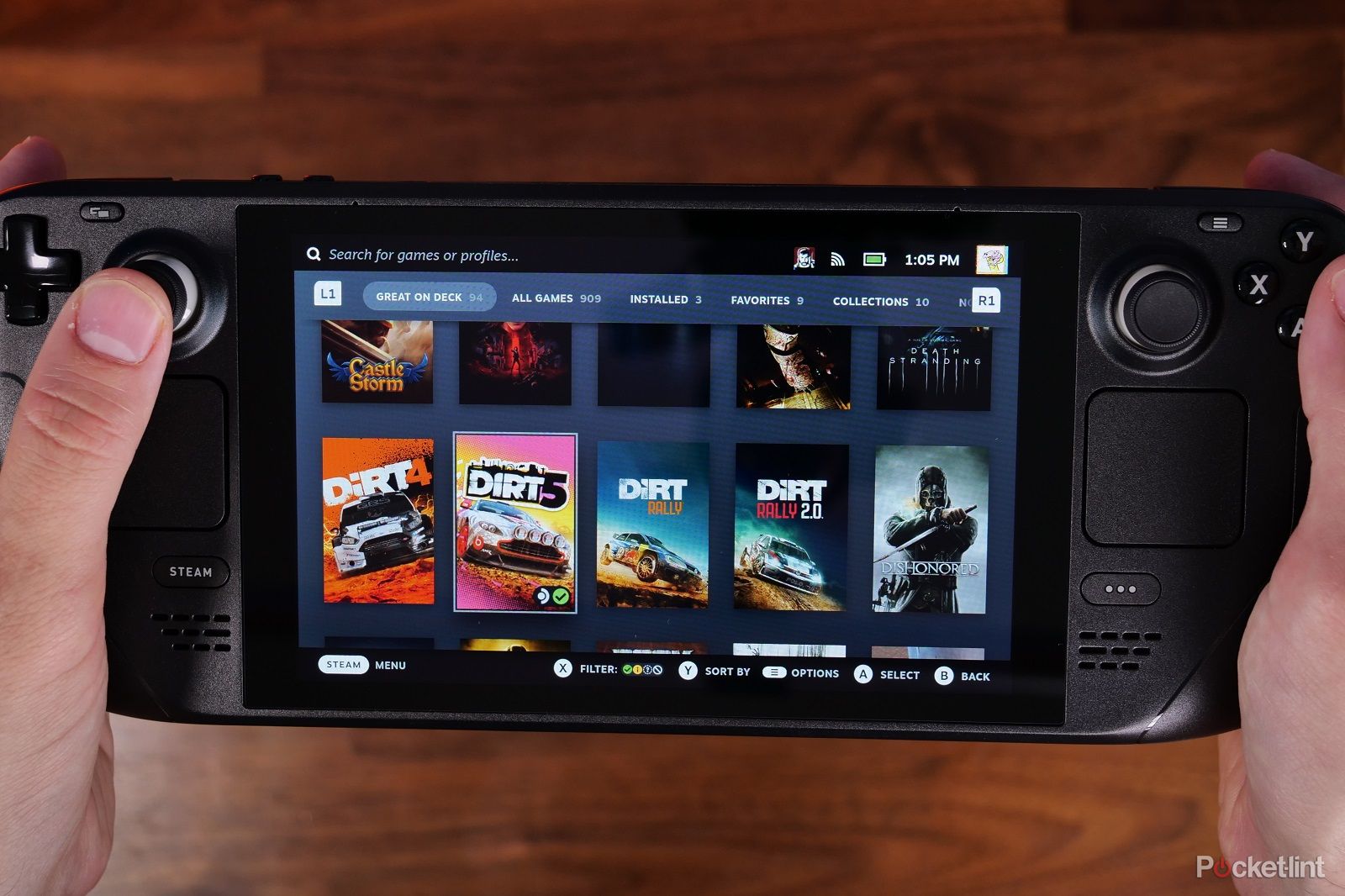
Best Steam Deck games: The best and most popular games for your handheld
The Steam Deck is a fantastic piece of kit because it’ll work with many of your favourite PC games. Some games though are perfectly suited to Steam Deck.
Do you need to connect your headphones to the Steam Deck every time?
Once your Bluetooth headphones are paired, they’ll be paired each time you turn on your Steam Deck. If Bluetooth is activated on both the Steam Deck and your headphones, you can connect without having to pair them each time.
If you find that your headphones aren’t connected, just press the Steam button, head to the Bluetooth settings and then click to connect again.
How to connect other Bluetooth devices to your Steam Deck
The Steam Deck’s Bluetooth capabilities mean you can use it with a number of other devices, not just headphones.
If you want external controls it’s possible to connect a gaming mouse or keyboard to the console as well. If you happen to have a mouse with Bluetooth capabilities (like the SteelSeries Aerox 9 seen pictured) then all you need to do is to follow the same steps.

Steam Deck
The Steam Deck is like having a gaming PC that can fit in your pocket, ready to play a ton of computer games.
- Put your mouse or keyboard into Bluetooth mode (there’s usually a switch for that) then press the Steam button to access the settings menu on your handheld console.
- Navigate to Bluetooth settings and turn Bluetooth on, then find the mouse or keyboard in the pairing options and click to pair.
This process gives you more granular control over your Steam Deck, which may be better suited for some games than the joysticks and controller buttons you’d otherwise be using.
Trending Products

















