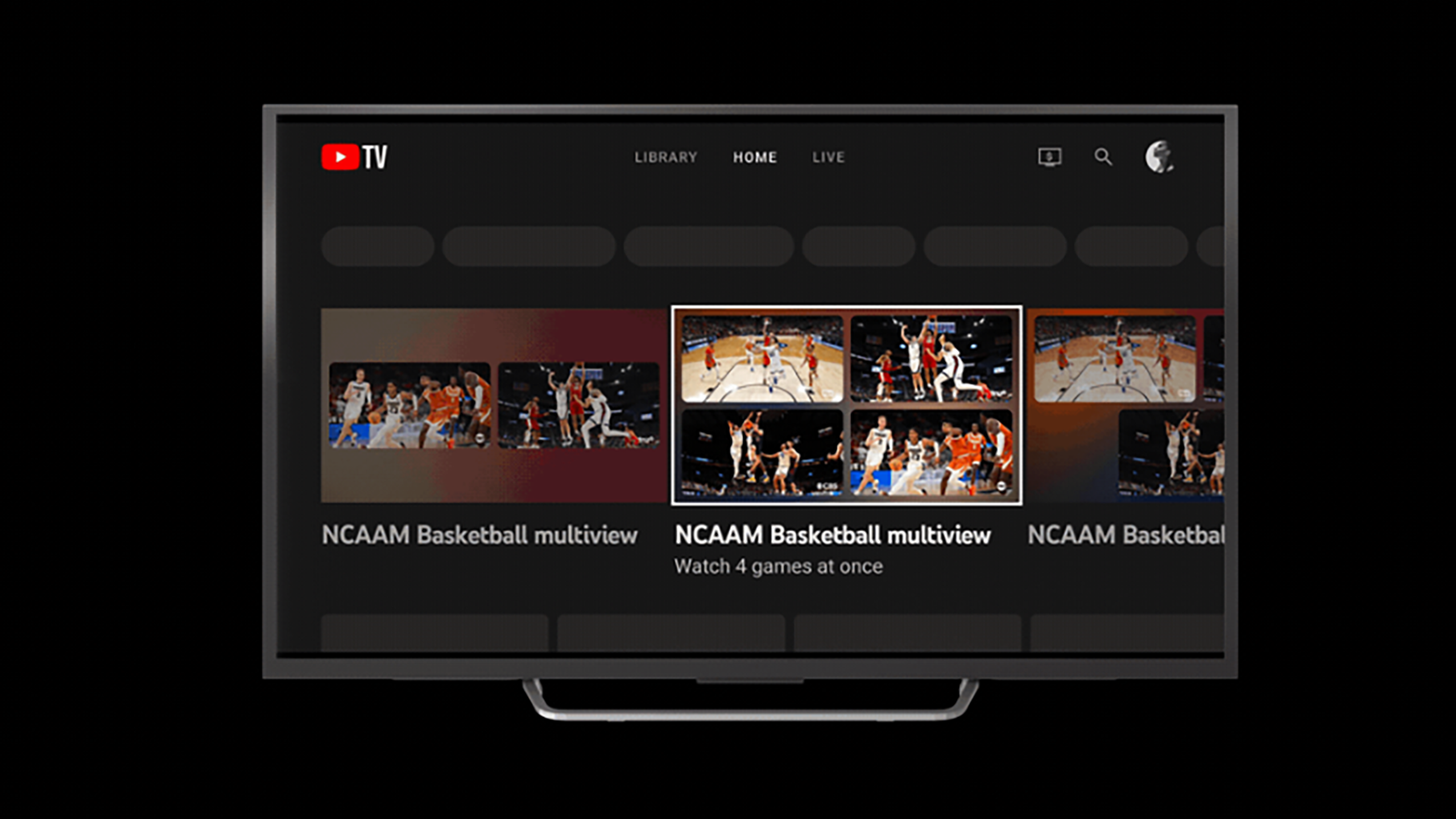Key Takeaways
- YouTube TV’s multiview feature allows you to watch up to four games simultaneously, which is perfect for sports enthusiasts.
- Multiview is exclusively available on streaming boxes like Roku and Apple TV, not on mobile devices or laptops.
- Although there are some caveats to the feature, it’s incredibly useful. I used it all throughout last football season.
YouTube TV is one of the best choices for streaming live sports, and a major reason is its multiview feature. You can watch up to four games simultaneously with multiview. Although this might seem overwhelming if you’re not a sports enthusiast, it’s one of the few methods to ensure you won’t miss any action from your favorite sports leagues. YouTube TV broadcasts games from the NFL, NBA, MLB, NHL, and Premier League soccer. It also offers exclusive access to NFL Sunday Ticket, which has every NFL game.
YouTube TV is already an excellent choice for anybody who wants live TV without a traditional cable commitment, but with YouTube TV multiview, you can watch your preferred event while the kids enjoy Disney or your spouse streams their favorite TV show. There are many reasons why someone would want to watch four programs at once, and now they can with multiview.
YouTube TV puts four streams on-screen at once but there’s a catch
You can watch four streams at once just in time for March Madness.
Multiview is made for streaming devices
Multiview allows you to watch between two and four streams on YouTube TV at the same time. It splits your TV screen into quartered sections. It’s not available through every version on the YouTubeTV app, however. It is only available in the YouTube TV app on streaming boxes like Roku, Fire TV, and Apple TV. It won’t work on mobile devices and laptops. It’s also unavailable on most YouTube smart TV apps. So, if you’re wondering why you can’t find any multiview options on your YouTube TV, you might not have the right device.
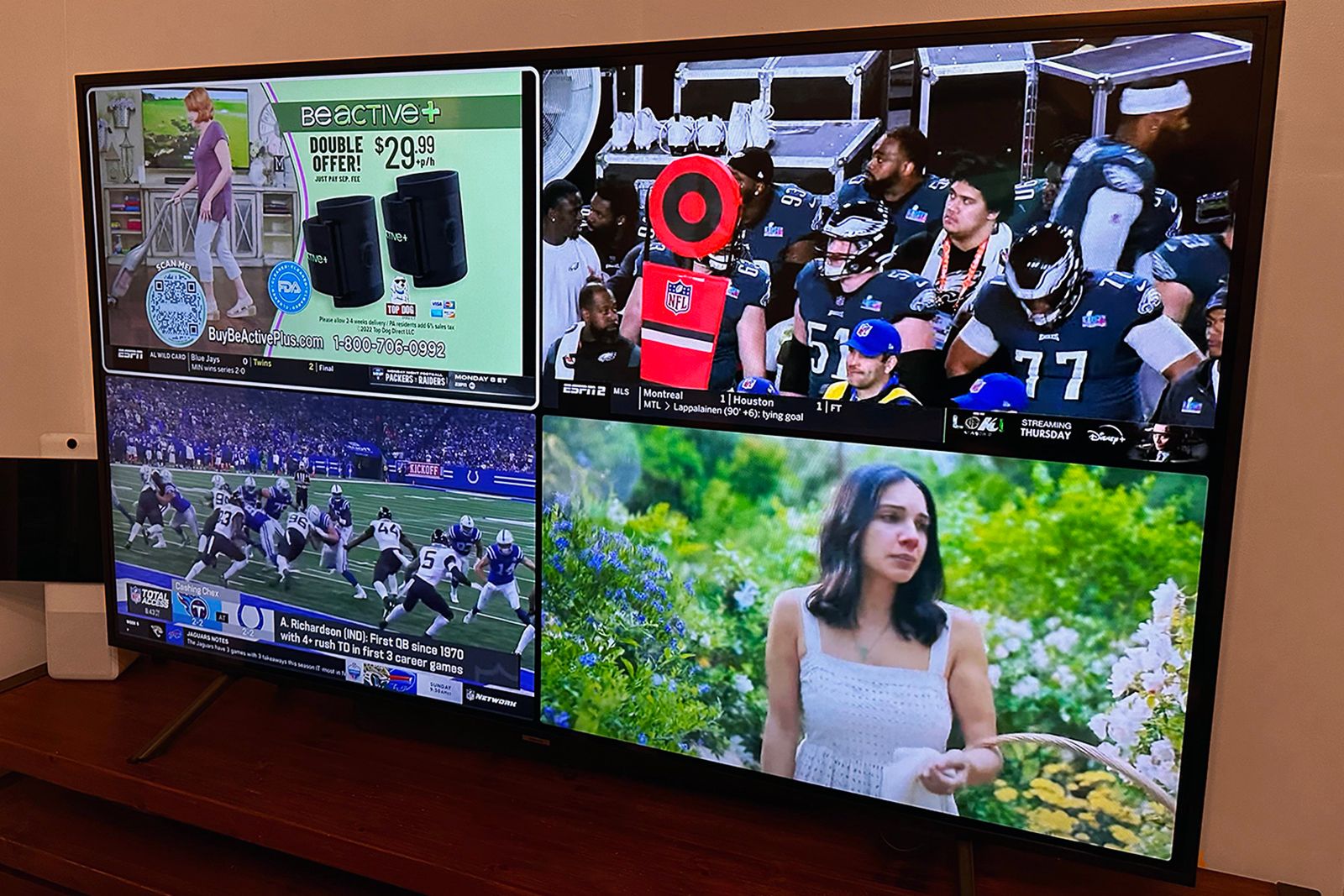 How to use YouTube TV multiview to watch four streams at once
How to use YouTube TV multiview to watch four streams at once
If you go to the home screen on the YouTube TV, there are three ways to find channels currently offering multiview experiences. You’ll see any available multiview streams at the moment listed in the “For You” section on the home screen. There’s a “Watch in Multiview” section with all the latest multiview streams also on the home screen.
The easiest way to use YouTube TV multiview
The easiest way to watch multiple events in multiview is by finding any stream you’d like to watch and start watching it. Then, press down on your remote while the content is playing to get the multiview button to appear on the bottom left of screen. Select it to see a menu with all the available multiview options. It will appear to the right of the stream.
- Start watching any stream of your choice.
- While the content plays, press down on your remote.
- Look for the multiview button at the bottom left of the screen.
- Select it to access the menu with available multiview options (it will appear to the right of the stream).
When multiview is in use, all your streams will appear sectioned on your screen. The audio will play from the stream in the top left corner or left of the screen (depending on how many streams). You can move the audio from stream to stream by using the directional pad on your remote. The channel with the audio playing will be highlighted by a white box around it. You can also go to full screen on a specific stream — by clicking on it while its audio is selected. That will close the other channels and go back to normal single-channel viewing mode.
YouTube TV
What you can watch with YouTube multiview
The most common complaint with multiview is that you can’t select which channels or programs you want to watch. Instead, you choose from preset content options that support the multiview feature. So, there may be times when you can’t find all four of the NFL games you want to watch. Or there may be times you want to split screen and catch a game while your spouse watches her favorite show – only to find out both aren’t available together in multiview.
Google explains why it can’t offer a fully customizable multiview on its multiview FAQ page: “Our goal with multiview is to make it available to everyone with a television. Since most devices don’t have the hardware to support multiview, we have to do the processing of video feeds on our servers to make multiview possible.”
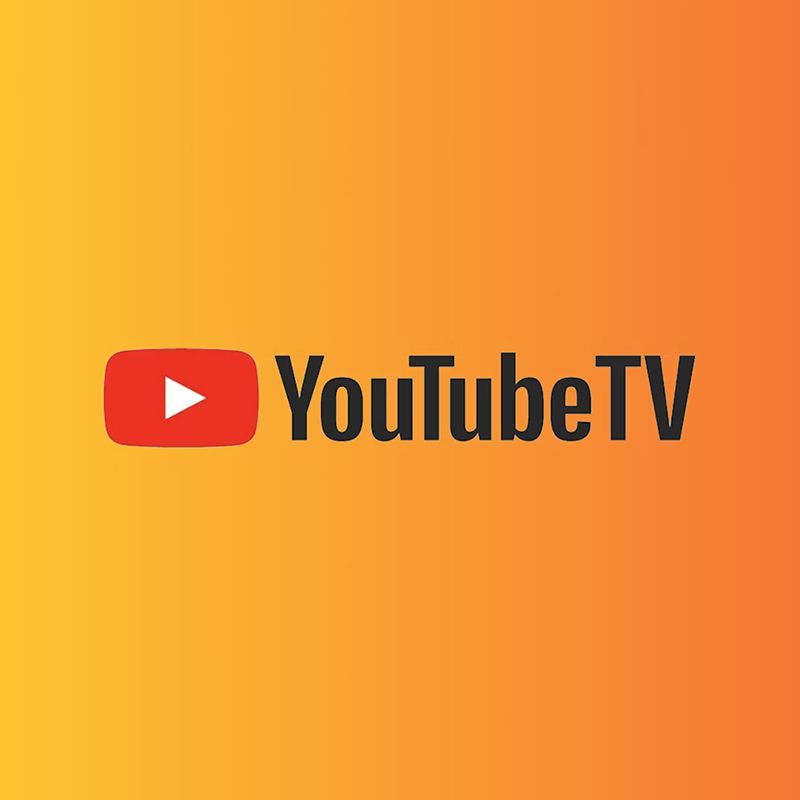
YouTube TV
YouTube TV’s basic plan costs $72.99 per month, but first-time customers can get a promotional rate of $62.99 per month for the first three months.
Channels that work with multiview
There are four basic multiview categories that are always available with several channel options each.
- Sports: ESPN, ESPN 2, Fox Sports 1, NBC Golf Channel
- News: BBC News, CNN, Fox News Channel, MSNBC
- Business News: CNBC, Fox Business Network
- Weather: Fox Weather, The Weather Channel
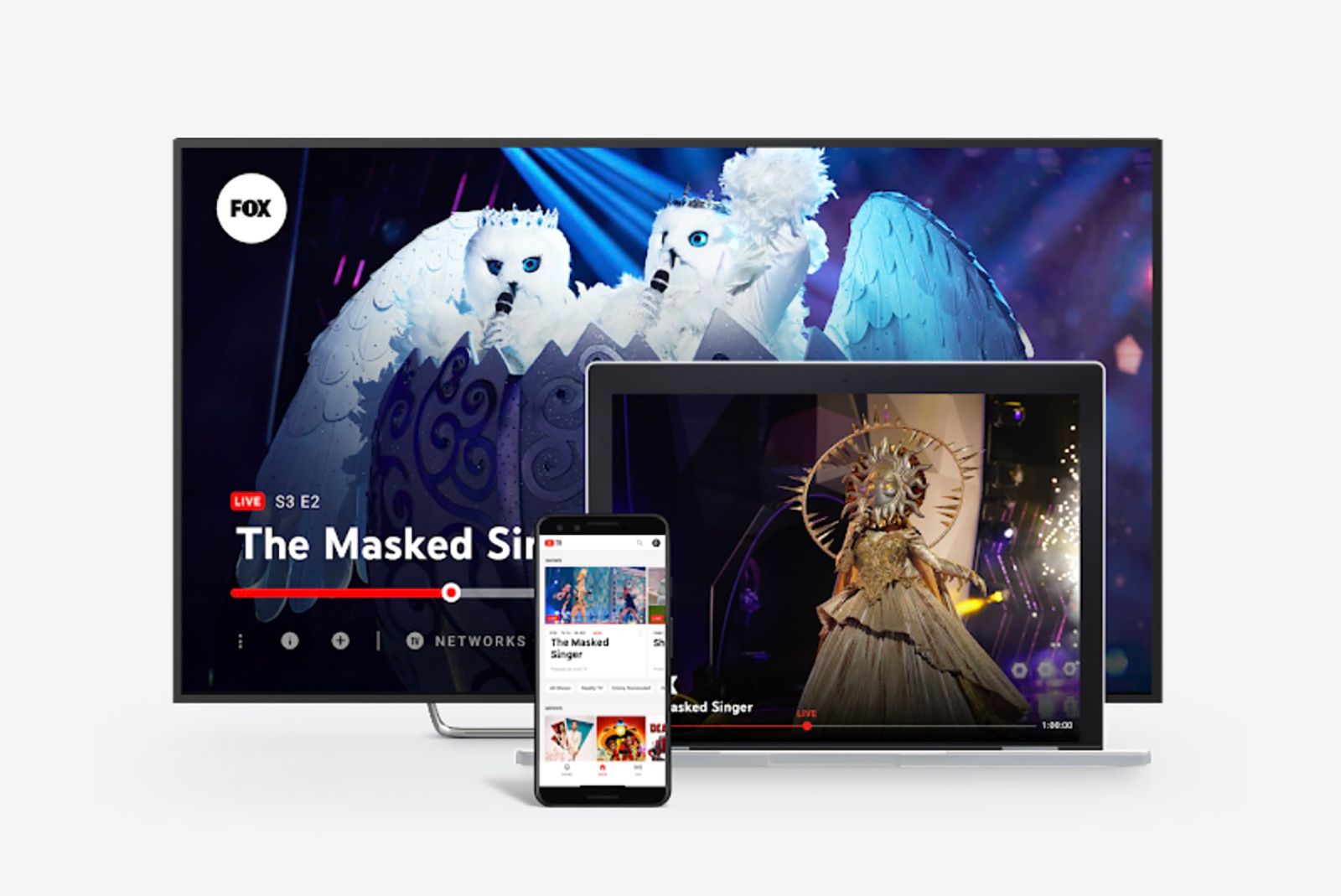
What is YouTube TV, which channels does it offer, and how much does it cost?
Alphabet (formerly Google) owns one of the most popular live TV streaming services in the US. It’s called YouTube TV.
Advice on using multiview as a sports fan
If you’re looking to get the most out of YouTubeTV’s multiview feature, then you’ll want to make sure you connect the best sports packages YouTube has to offer, such as add-ons like NFL Game Pass and NBA League Pass.
There’s also a YouTubeTV Sports+ package you can add to your base YouTube TV subscription, but we’d recommend looking into channels first. Currently, the NFL and NBA are the only two major sports leagues offering access to every game through YouTubeTV. But you have to subscribe to NFL Game Pass and NBA League Pass.
You can get NFL Game Pass right in the YouTubeTV app, but NBA League Pass must be purchased through the NBA app and linked to your YouTube TV account. If you’re a fan of either league, YouTubeTV with multiview is a great way to watch the upcoming seasons. You can stream four games at once without hooking up four TVs.
FAQ
Q: What is YouTube TV?
YouTube TV is a live TV streaming service offered by YouTube, a subsidiary of Google.
It provides live TV from over 85 popular broadcast, cable, and regional sports networks, as well as offers on-demand content. In addition to traditional TV channels, subscribers get access to cloud DVR with unlimited storage and can watch on various devices like smartphones, tablets, computers, and smart TVs. It’s separate from the regular YouTube platform and is aimed at those looking to replace traditional cable or satellite TV services.
Trending Products