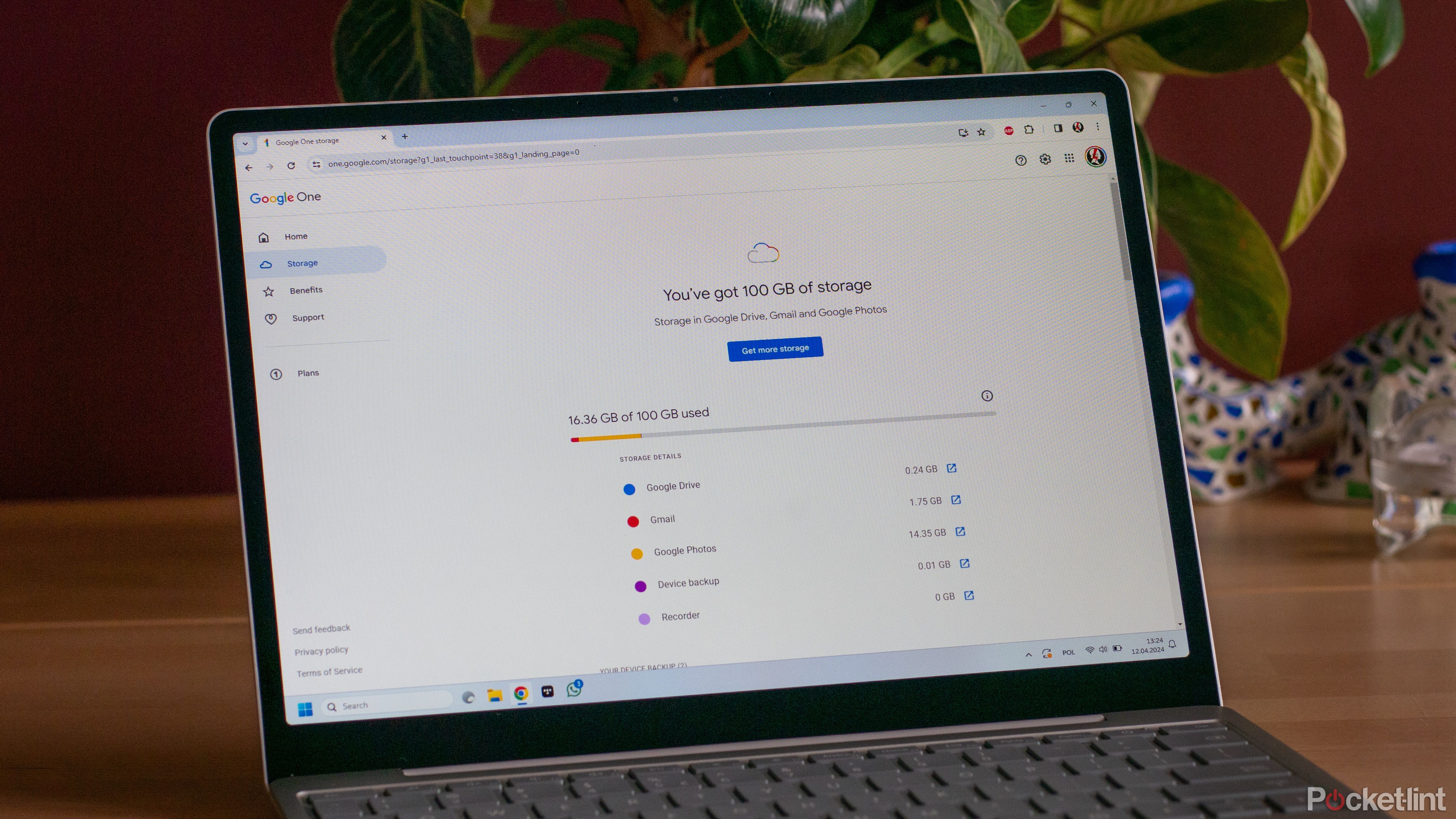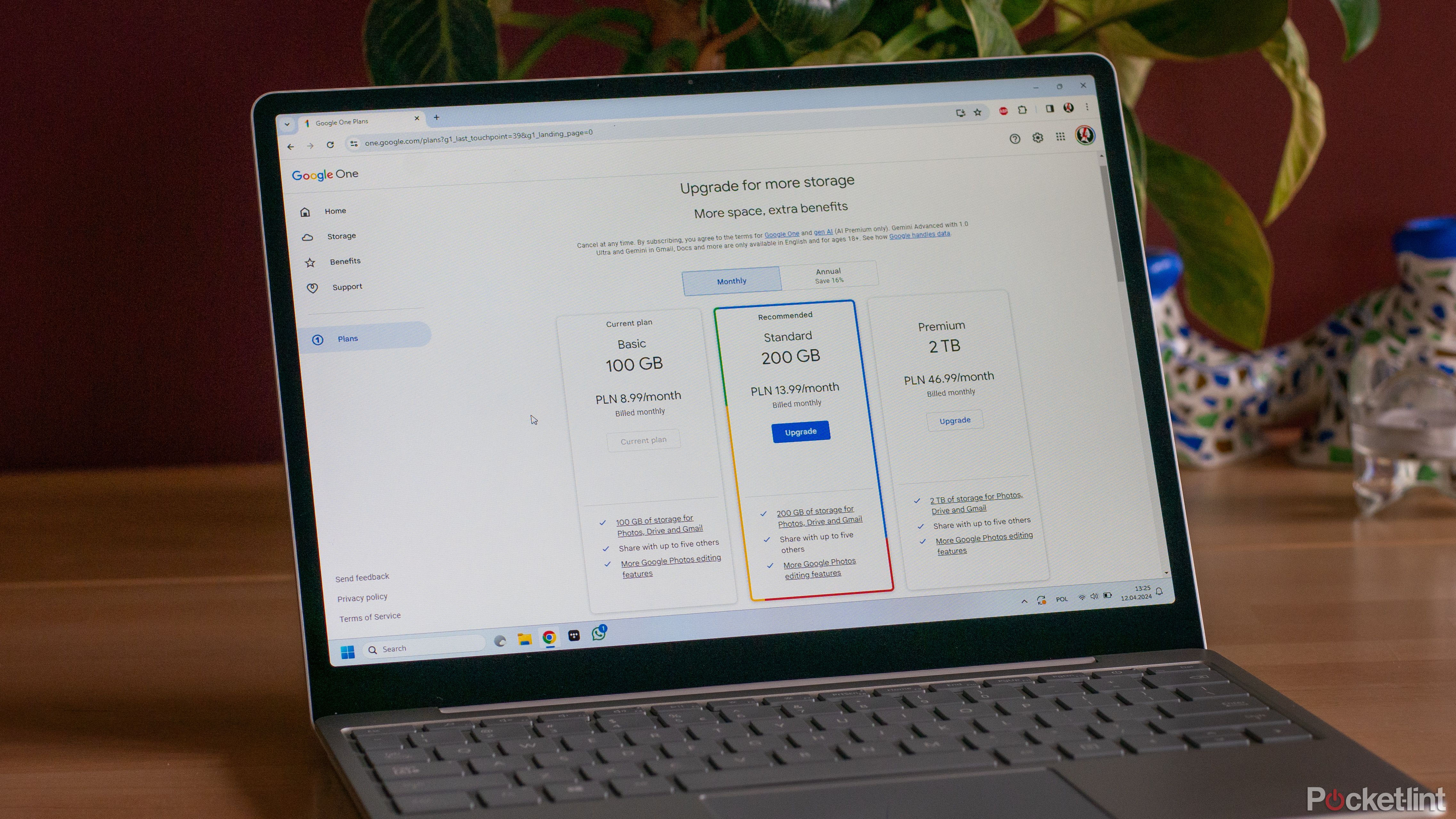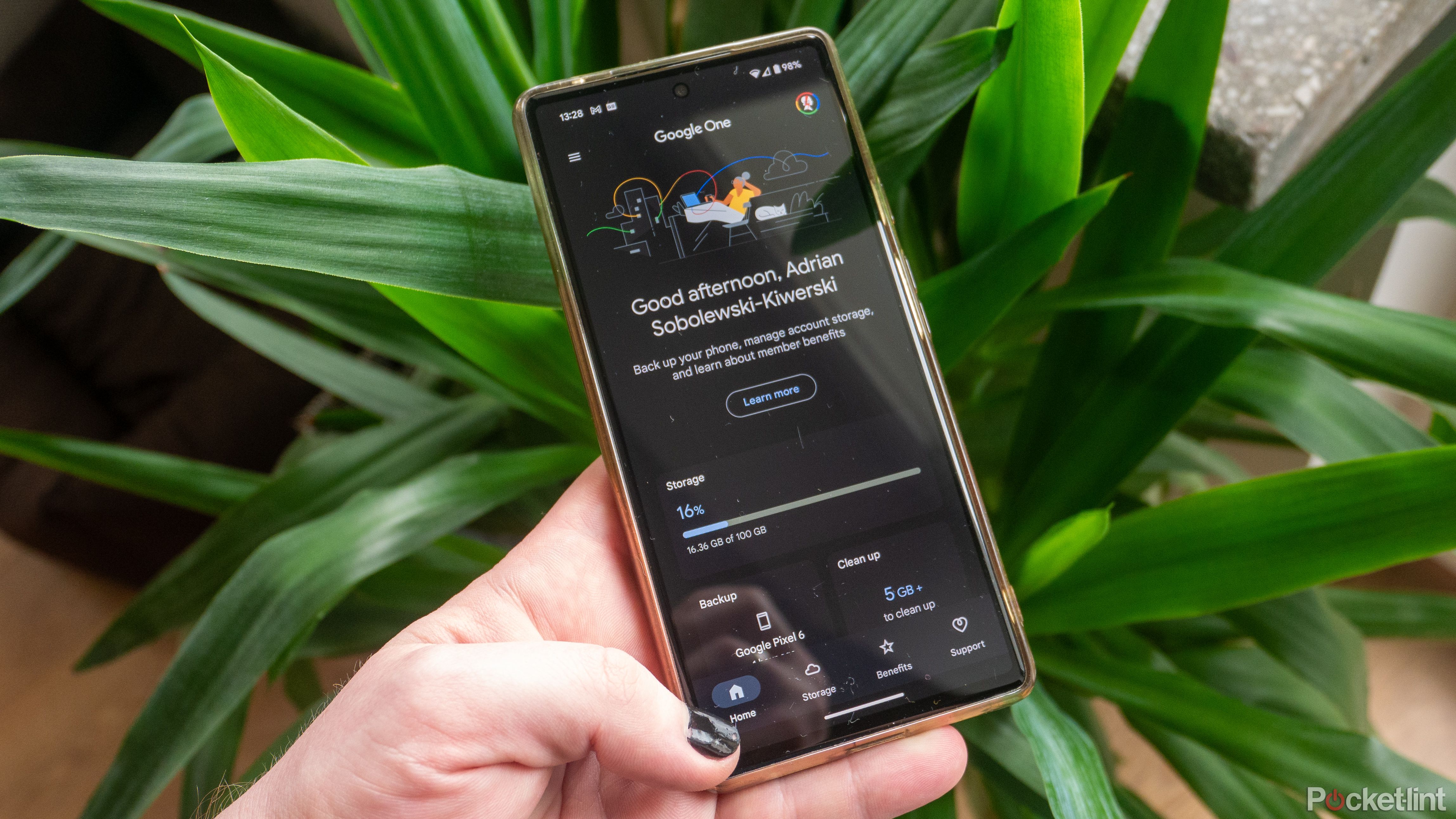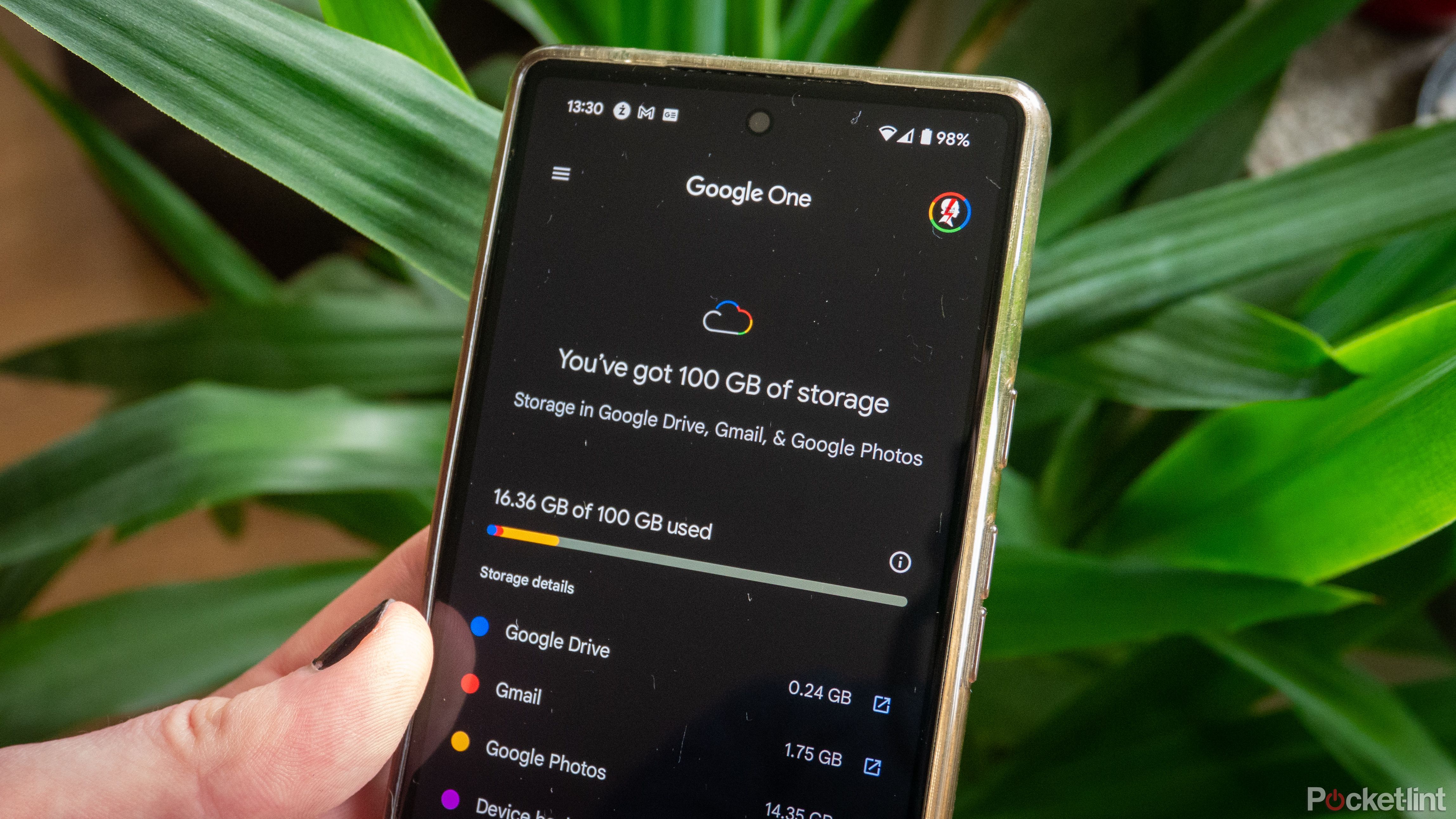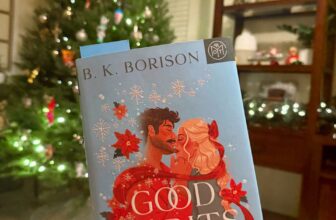Key Takeaways
- Google One offers expanded cloud storage options — from 100GB to 30TB.
- Pricing ranges from $2 per month for 100GB to $150 per month for 30TB.
- And there are various benefits included with each tier.
When you think of the most popular cloud storage solutions, Google Drive easily comes to mind first. It is extremely popular, as its 15GB of free storage comes by default with your Gmail account — and it is extremely useful, whether you are using Google’s online office suite or have an Android phone.
That being said, the free 15GB of cloud storage is often not enough, especially if you want to use Google Drive for more than just storing a couple of backups and some Gmail attachments. Once you turn on Google Photos backup or upload a few larger files to the Drive, the free storage space seems to disappear quite quickl
This might mean you need to find a different storage solution — but not necessarily, as Google has a plan for you and your storage needs. Thanks to Google One — a cloud storage subscription service — you can quickly and easily expand your cloud storage to your heart’s content, allowing you to save and store many more files than you could with a free storage tier. Plus, Google even adds some additional features to the program just to sweeten the deal. Here is everything you need to know about Google One.
Google won’t increase its 15GB of free cloud storage. Here’s why
Google’s 15GB cloud storage allowance hasn’t changed in years, and you shouldn’t hope for more any time soon.
What is Google One?
Cloud storage subscription service
Google Drive is extremely useful not only as a cloud storage solution, but it also brings together all your Google apps, allowing them to work offline and sync well across all your devices. However, if you use quite a lot of Google services or if you use Android-based devices, you might run out of the 15GB of free storage space you get from Google quite quickly.
Fortunately, Google has an answer to this lack of cloud storage space: Google One. It’s a cloud storage subscription service that enables you to quickly expand your available storage for a monthly fee and even expands the feature set of your Google account to include some of the most impressive new features.
Essentially, you can think of Google One as an extension of Google Drive itself. Its main function is as a subscription program for the cloud service, so you’ll be using it to extend the free 15GB limit. There are, however, additional benefits, which is why Google wanted to differentiate the two services by giving them different names.
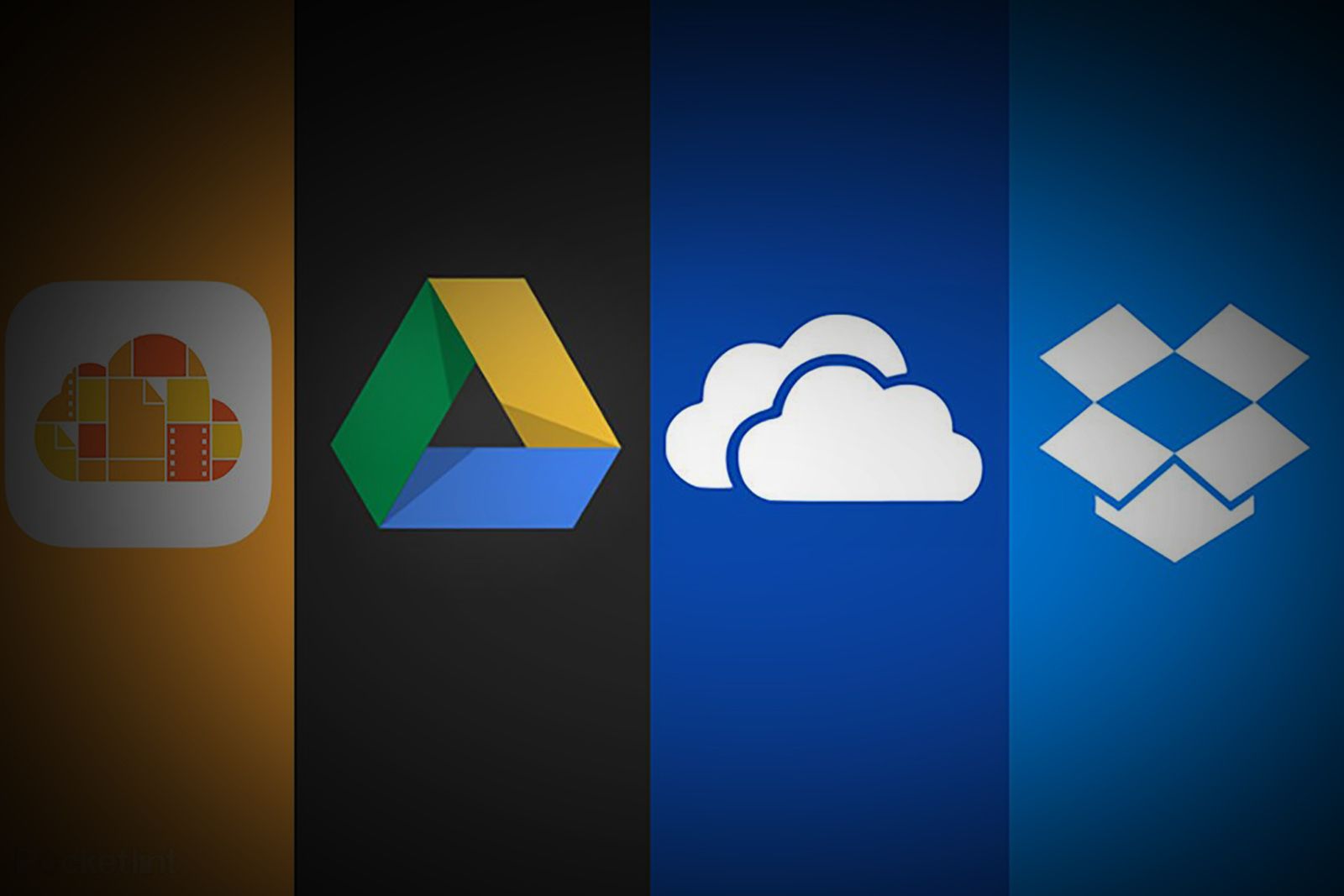
Which cloud storage service is right for you? iCloud vs Google Drive vs OneDrive vs Dropbox
To help you optimise your mix-and-match approach, or better understand the pros and cons of each service, Pocket-lint has answered all your questions.
What does Google One include?
Range of benefits and perks
Speaking of benefits — let’s get to them, starting with the obvious one. As the free storage tier of Google Drive is the increasingly limiting 15GB, Google One lets you expand this limit. You can choose from various options, the lowest being 100GB, while the highest reaches up to 30TB of cloud storage. However, as I’ve mentioned, storage itself is not the only thing you’ll get with Google One. One of the other great features of Google One — one that also concerns your storage — is family sharing. You can divide your cloud storage allotment among up to five family members, which is an awesome way of ensuring your whole family has plenty of room for their own backups and files.
Other benefits include enhanced photo editing options in Google Photos. These additional Google One features are built right into Google Photos, so you see them on your phone when you’re editing images or when using Google Photos in your web browser. That’s one way that Google is attempting to add value to encourage people to continue paying for the additional storage. Google One also includes a VPN — but that is about to change. It runs on your device to protect your connection and avoid hackers — and it’s included as part of Google One.
It used to be a feature available only for plans starting from 2TB and higher, but it’s now included even in the lowest tier, making it really quite affordable. That being said, Google is adding it to the growing pile of killed features and ending support on May 15, 2024, so your days using the VPN are numbered. Fortunately, for Pixel 7, 7 Pro, 7a, 8, and 8 Pro, this feature will stay as part of the Google Pixel software, so at least if you bought a phone from the company, you’ll not be missing out.
The newest feature added to Google One is its Premium AI subscription, which, right now, is only available on a 2TB storage tier. This allows you to gain access to the Gemini Advanced AI model when using Google services. Essentially, it’s a more feature-rich, more advanced AI model than the standard Gemini, and it can help you write in Google Docs, search for stuff, and do much more. Finally, it’s also worth mentioning that the Google One subscription also grants you reimbursement when buying from the Google Store. This reimbursement is done in Google Store credits, and it’s dependent on which storage tier you’re buying. It starts at 3% reimbursement for the 200GB plan and goes up to 10% for 2TB and higher.
|
Google One benefit |
Details |
|---|---|
|
Expanded cloud storage |
Google One increases storage beyond the free 15GB, with options ranging from 100GB to 30TB. |
|
Family sharing |
It allows sharing of cloud storage allotment with up to five family members. |
|
Enhanced photo editing |
Google One provides advanced editing options in Google Photos, accessible on phones and web browsers. |
|
VPN service |
A VPN is included to protect devices, previously available for plans from 2TB, now included in all plans. It will end support on May 15, 2024, but will remain for certain Google Pixel models. |
|
Premium AI subscription |
This feature is available only on the 2TB storage tier and offers access to the advanced Gemini AI model for enhanced services in Google products. |
|
Google Store reimbursement |
Google One offers Google Store credits as reimbursement when purchasing from the Google Store, ranging from 3% to 10% based on the storage plan. |
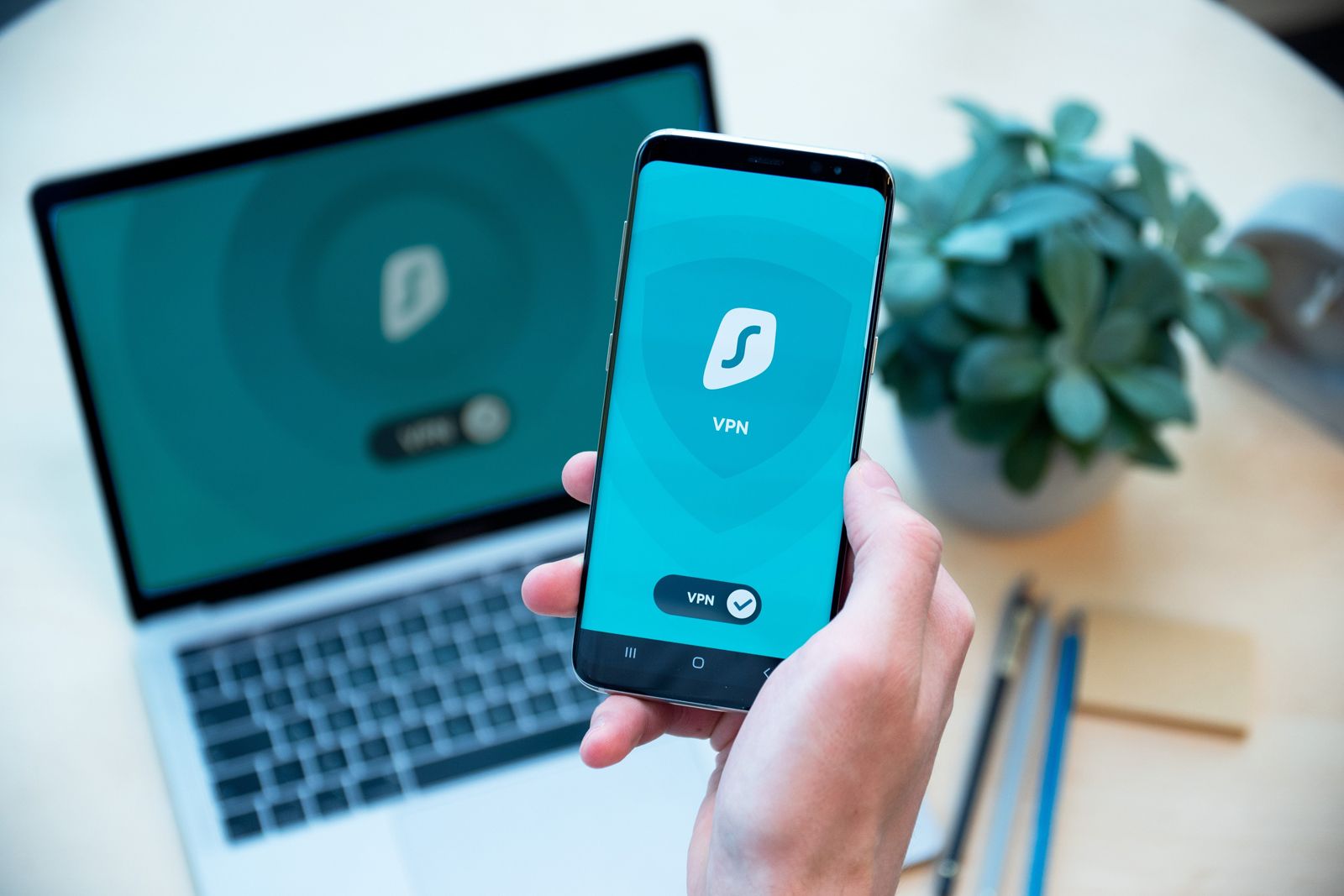
What is a VPN and what do they do?
VPNs are a middleman between your computer or phone and the wider internet.
How much does Google One cost?
Tiers and pricing
So, once you’ve decided to expand your cloud storage with Google, you’ll need to settle on a particular plan. Fortunately, the company offers a wide variety of storage options, from modest upgrades best fit for casually backing up photos to huge storage solutions suitable for individuals or even small businesses. Keep in mind that for some plans, Google offers both monthly and yearly billing options, and if you decide to opt for the yearly billing model, you can save up to 16% compared to the monthly billing.
Whether you need just a bit more space for your photos (or just want to access other Google One benefits) or require a huge cloud storage allotment, here are Google’s subscription tiers and prices:
|
Google One storage plan |
Monthly cost |
Annual cost |
Details |
|---|---|---|---|
|
100GB |
$2 per month |
$20 per year |
Opting for the annual billing can save up to 16% compared to monthly billing. |
|
200GB |
$3 per month |
$30 per year |
This plan also offers savings of up to 16% when billed annually compared to monthly payments. |
|
2TB |
$10 per month |
$100 per year |
The 2TB plan provides substantial cloud storage and saves up to 16% with annual billing. |
|
5TB |
$25 per month |
Designed for those needing a larger storage capacity without the option for annual billing. |
|
|
10TB |
$50 per month |
This tier is for extensive storage needs, such as for small businesses, without annual billing options. |
|
|
20TB |
$100 per month |
Offers a vast amount of space ideal for significant storage requirements. |
|
|
30TB |
$150 per month |
The highest tier provides an enormous storage capacity for extensive data needs. |
|
|
Premium AI tier |
$20 per month |
Includes 2TB of cloud storage and access to the Gemini Advanced AI model for enhanced capabilities. |
3:11
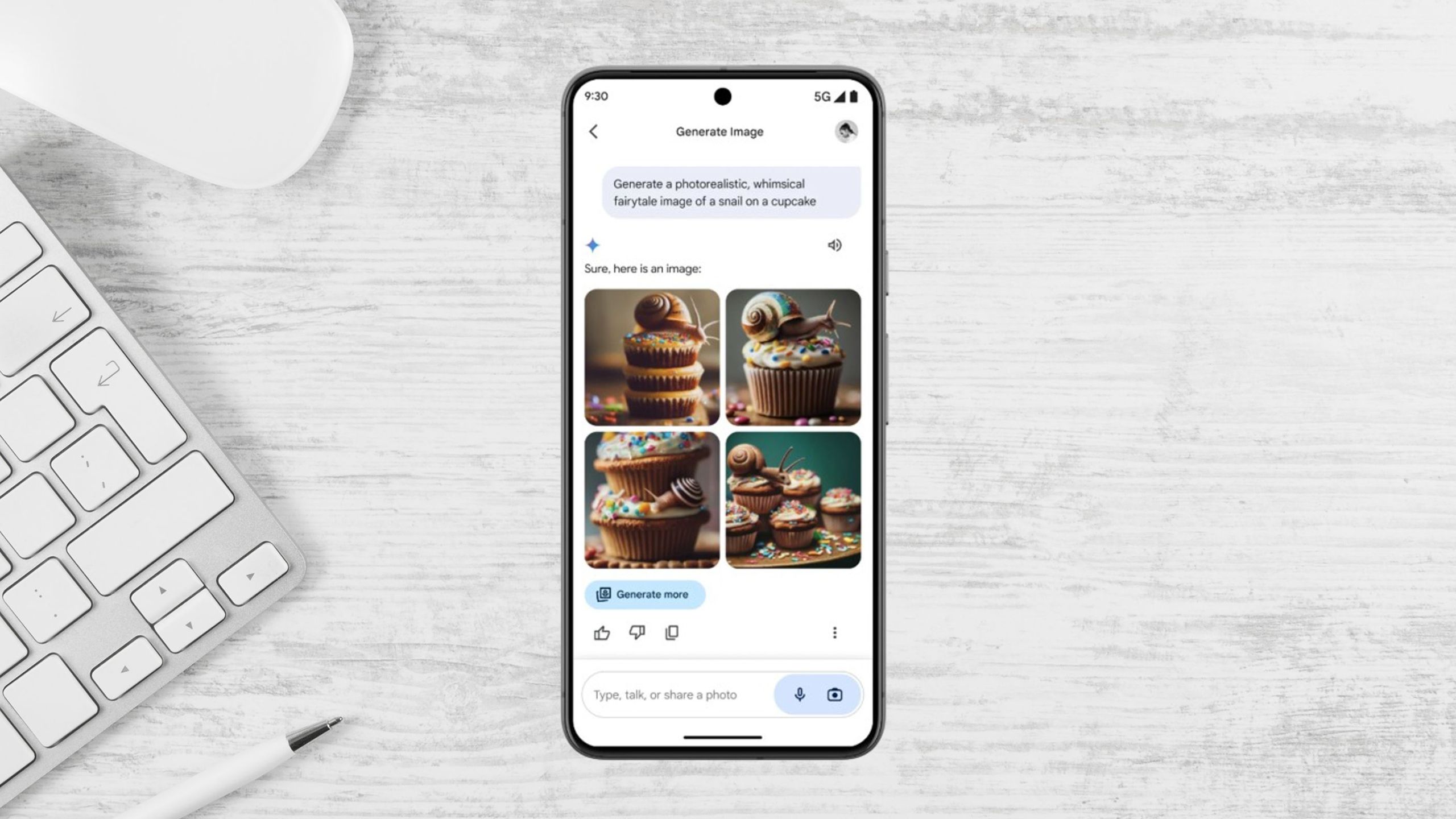
6 Google Gemini prompts to try for the best results
Google Gemini is a powerful AI chatbot, but it’s not nearly as useful if you don’t know the right prompts to use. Here’s six to get you started.
How do you sign up for Google One?
Just go to the Google One app
Signing up for Google One is extremely easy and straightforward. All you need to do is be logged into your Google account. When using your phone, you simply go to the Google One app, which is available on Android and iOS. From there, you choose the subscription tier that interests you, select it, and follow the on-screen prompts to set up payment for your membership.
If you’re using a desktop, the process is equally easy. You simply need to visit Google One’s website and basically do the same things you would do on your mobile — choose a membership tier that’s perfect for you and set up your payment. In both cases, once you set up payment, all the benefits should be immediately accessible.

I tested Gemini Advanced against ChatGPT Plus to see which AI is better
I conducted a Gemini Advanced vs. ChatGPT Plus face-off, because I wanted to know which AI chatbot subscription service is actually best.
Should you try Google One?
Lower storage tiers are affordable, and you get benefits
So, considering all the benefits it offers and the price of the subscription, is Google One worth it? Of course, it’s difficult to give a definitive answer to that question, as it all depends on your needs, but I’d generally say that Google One is a convenient and well-priced cloud storage solution, especially if you’re using Google services on a daily basis. It has to be said that the lower storage tiers are really affordable, with 100GB and 200GB giving you quite a few benefits on top of the cloud storage itself, and costing just $2 or $3 per month respectively. These will allow you to significantly expand your file storage, back up your photos from your phone using Google Photos, and generally stop worrying about running out of cloud storage without breaking the bank.
There’s also the Premium AI tier, which gives you access not only to 2TB of cloud storage but also the Gemini Advanced AI model, along with integration with the Google Office suite, making it a dream come true for all AI enthusiasts out there, all while being quite reasonably priced at $20/month. That being said, if you’re looking for something more substantial — namely the 5TB tier and higher — the prices start to get quite high, especially if you’re thinking of maintaining the subscription for more than a few months. At that point, it’s probably much more cost-effective to set up your own cloud storage solution. The upfront cost might be higher, but it will quickly pay for itself in what it saves you on monthly subscription billings.
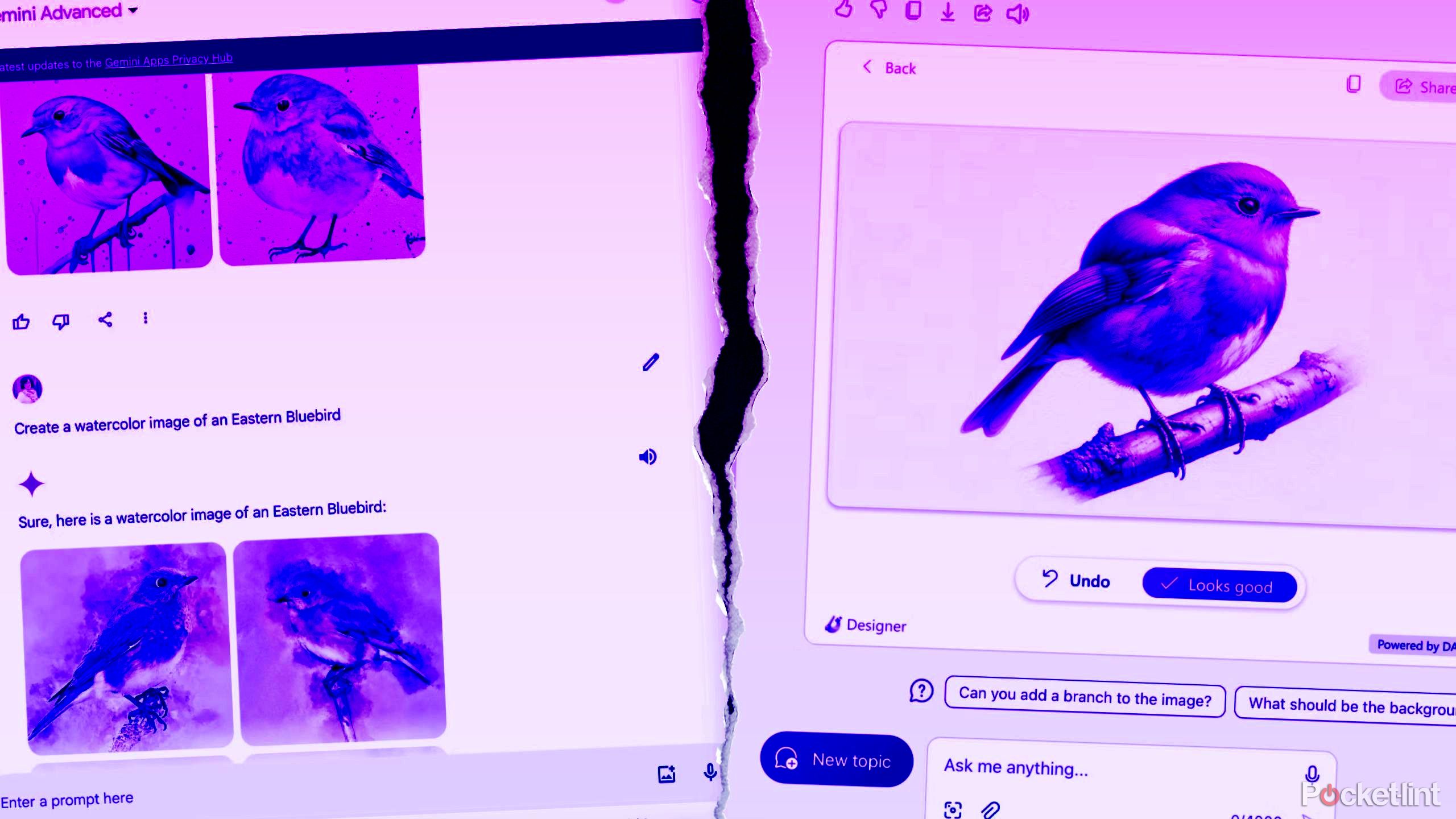
I tested Gemini Advanced against Copilot Pro — here’s how each AI did
Which $20-a-month AI subscription offers more capabilities, Gemini Advanced or Copilot Pro? The answer may surprise you.
FAQ
Q: What is Google Drive?
Let’s step back a bit and go through what Google Drive is and why you might need more than 15GB of storage there. In general, Google Drive is Google’s cloud storage service. However, saving your files online is only a fraction of what it’s capable of. You need a Google account to use Google Drive and, to start, Google gives you 15GB of storage for free, so you can safely keep photos, stories, drawings, recordings, videos — really, anything.
As I’ve mentioned, storing your files online is only a fraction of what Google Drive enables you to do. Here are other features that Google’s cloud storage enables:
- Store files: Drive starts you with 15GB of free online storage. You can store a wide range of file types and folders – even Office files.
- Manage Google Office Suite: You can create, manage, and share documents and files between your devices using Docs, Sheets and Slides apps.
- Access your files from anywhere: Your files in Drive can be reached from any smartphone, tablet, or computer that is connected to the same Google account.
- Share with others: You can quickly invite others to view, download, and comment and collaborate on your files in Drive.
- Work offline: If you aren’t connected to the internet, you can make some files available offline to view and edit (see how here).
- See old versions: You can look back as far as 30 days on most file types, making it easy to see changes and go back to previous versions.
- Search: Drive can recognize objects in your images and text in scanned documents – just enter a keyword in the search bar.
- Google Photos: You can store your photos in Drive and then access them and edit them with Google Photos, and even use its integrated AI editor.
- Scan documents: The Android app lets you scan all your paper documents as PDF – just snap a photo of it.
- Save Gmail attachments: Hover over an attachment in Gmail and look for the Drive logo to save any attachment to your Drive.
- Drive apps: You can do everything from editing a profile photo to creating a mind map, with over 100 integrated apps.
- Back up your Android phone: You can use Google Drive to store and automatically back up your phone.
Trending Products