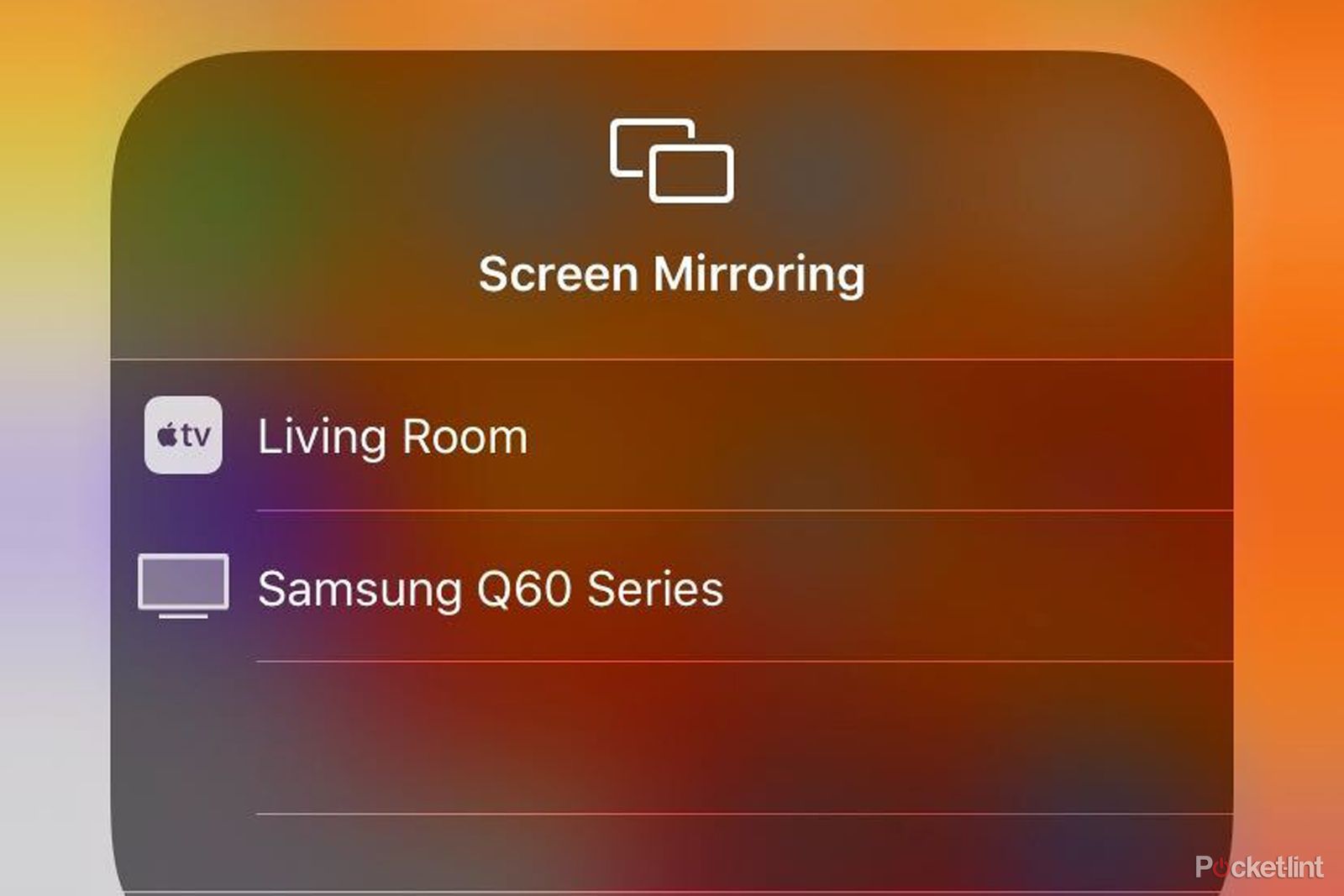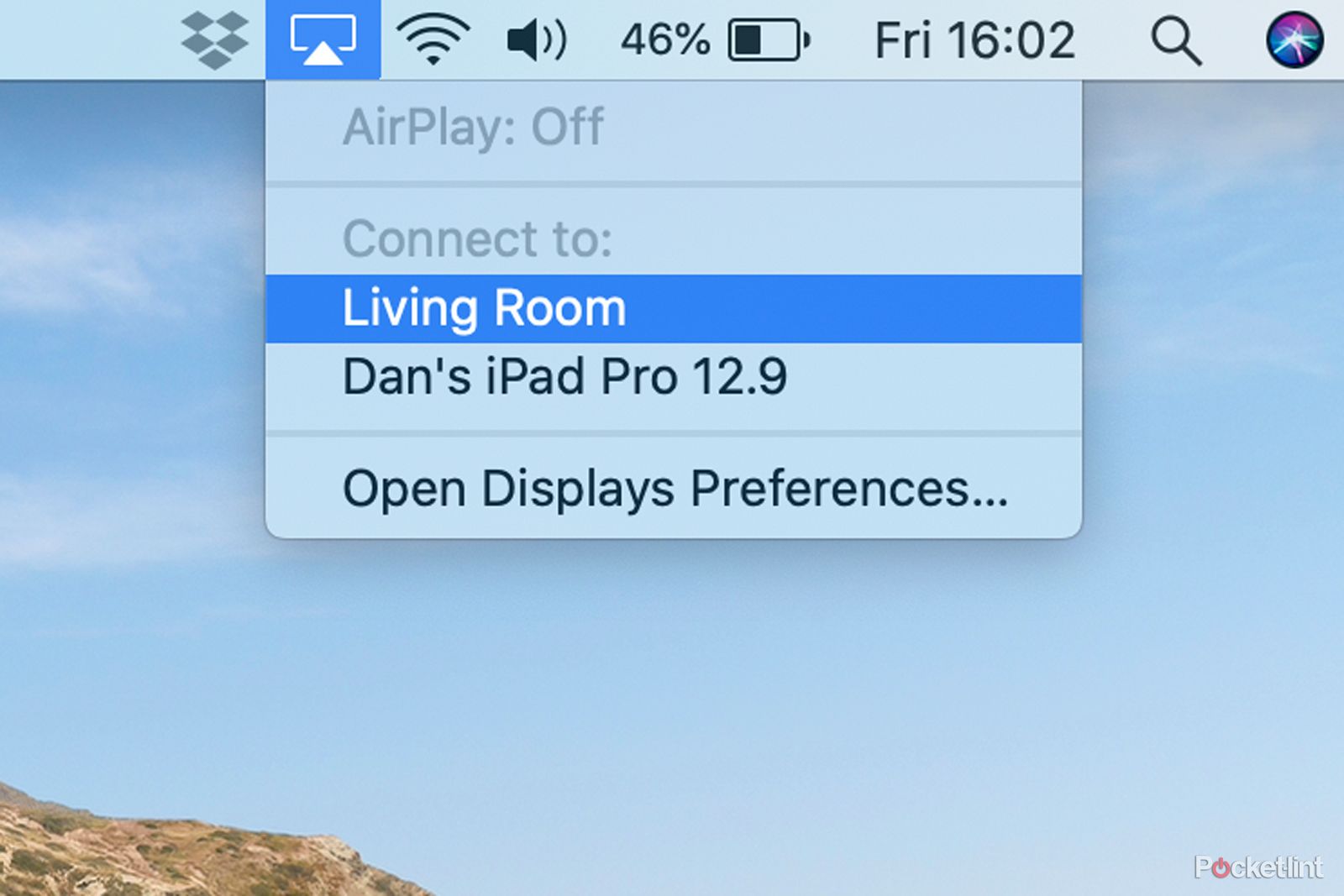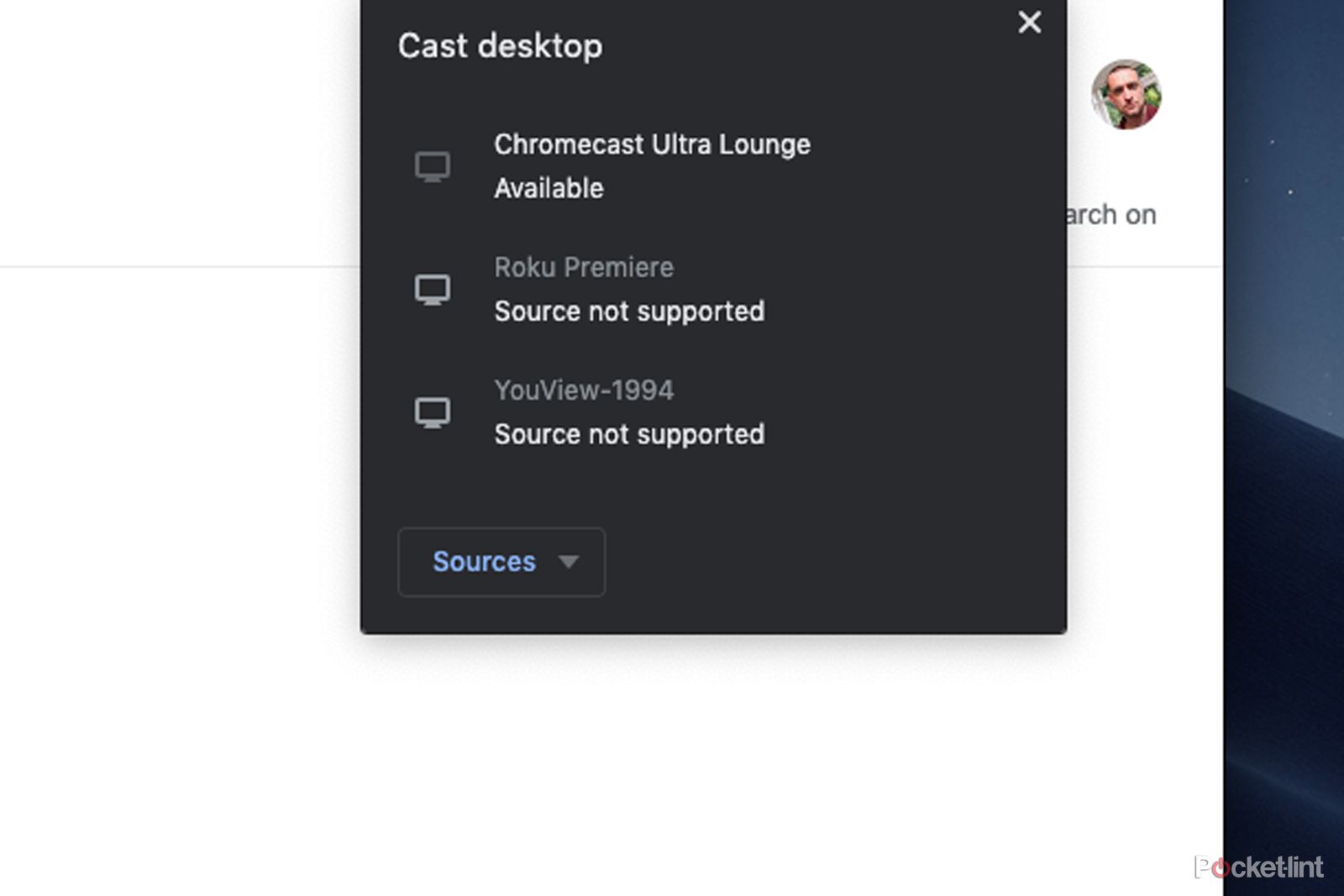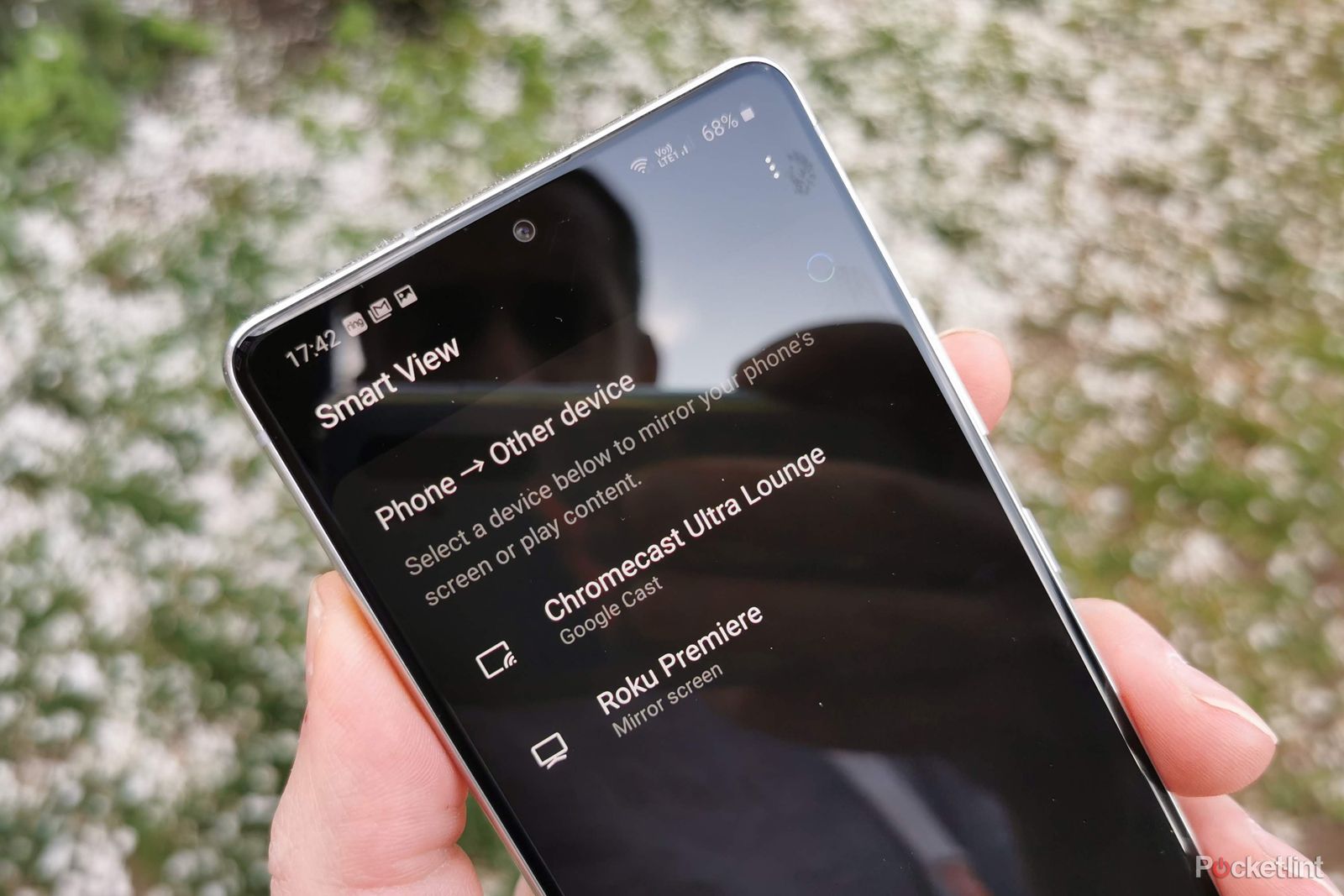Key Takeaways
- Zoom can be mirrored on your TV using options like Apple TV, AirPlay, Chromecast devices, and Roku sticks. Mirroring your screen with these devices allows for a larger display that’s more easily shared with a group.
- You can connect Bluetooth speakers or a headset with a microphone for better audio quality during Zoom meetings.
- There’s also a Zoom for Home TV app that extends Zoom’s video conferencing ro your home environment, by allowing you to set up a dedicated workspace with integrated audio/video conferencing and wireless screen sharing on your smart TV.
It feels like everybody on Earth started using Zoom during the pandemic, whether it was logging in to work meetings from home, taking remote classes, or just socializing with friends. But if you’re sick of being shackled to your phone or PC, did you know you can cast Zoom to your TV set? Yes, you can use that big screen for videoconferencing, and it’s surprisingly easy.
The methods for getting Zoom to work on your TV fall into two categories – wired and wireless. The advantage of wired is that it’s a more stable connection that doesn’t depend on the stability of your Wi-Fi network, but the advantage of wireless is that you can keep the camera close to you for better angles and audio quality.
Not sure which method to use? Here are all the major ways to connect Zoom to your TV with step-by-step instructions.
How to do the Gen Z zoom everyone is talking about on TikTok
The Gen Z zoom is the latest trend taking TikTok by storm. Here’s how to do it in TikTok videos, and how it differs from the cheugy millennial zoom.
How to mirror Zoom on a TV with AirPlay
Apple’s AirPlay screen mirroring technology is one of the most advanced on the market, allowing iOS devices to cast their displays to other compatible screens. If you have either an Apple TV set-top box or an AirPlay TV set, it’s trivial to link your iPhone, iPad, Mac desktop or laptop in for Zoom videoconferencing.

Apple TV 4K (2021)
Apple’s streaming box is simple and brilliant, but it doesn’t come cheap.
For iOS devices
- Ensure you are running the latest software on both the iOS device you are streaming from and the TV.
- Make sure your iOS device is connected to the same Wi-Fi network as the Apple TV.
- Pull down the Control Center from the top right of your iPhone or iPad. This method works for iPhone X and later. For older devices, swipe up from the bottom center of the screen to open Control Center.
- Tap the Screen Mirroring icon – it looks like two overlapping rectangles.
- Tap the name of your Apple TV device that appears in the list. Your screen will then automatically mirror on the selected device.
- Open Zoom on the iOS device and make or join your call.
For iMacs and MacBooks
Macintosh laptops and desktops can also share their screen to an AirPlay display or compatible device, like a Roku streaming dongle or set-top box.
- Make sure your Mac computer and your compatible device are connected to the same wireless network.
- Select the AirPlay icon in your top menu bar (it looks like a rectangle with a triangle at the bottom)
- A dropdown menu will appear with available AirPlay devices on your network.
- Select the device and your screen should automatically mirror to it.
In addition to external devices, many recent model TVs from manufacturers including Samsung, Hisense, LG, Sony and more, also support AirPlay sharing natively. A full list of supported TVs can be found here.
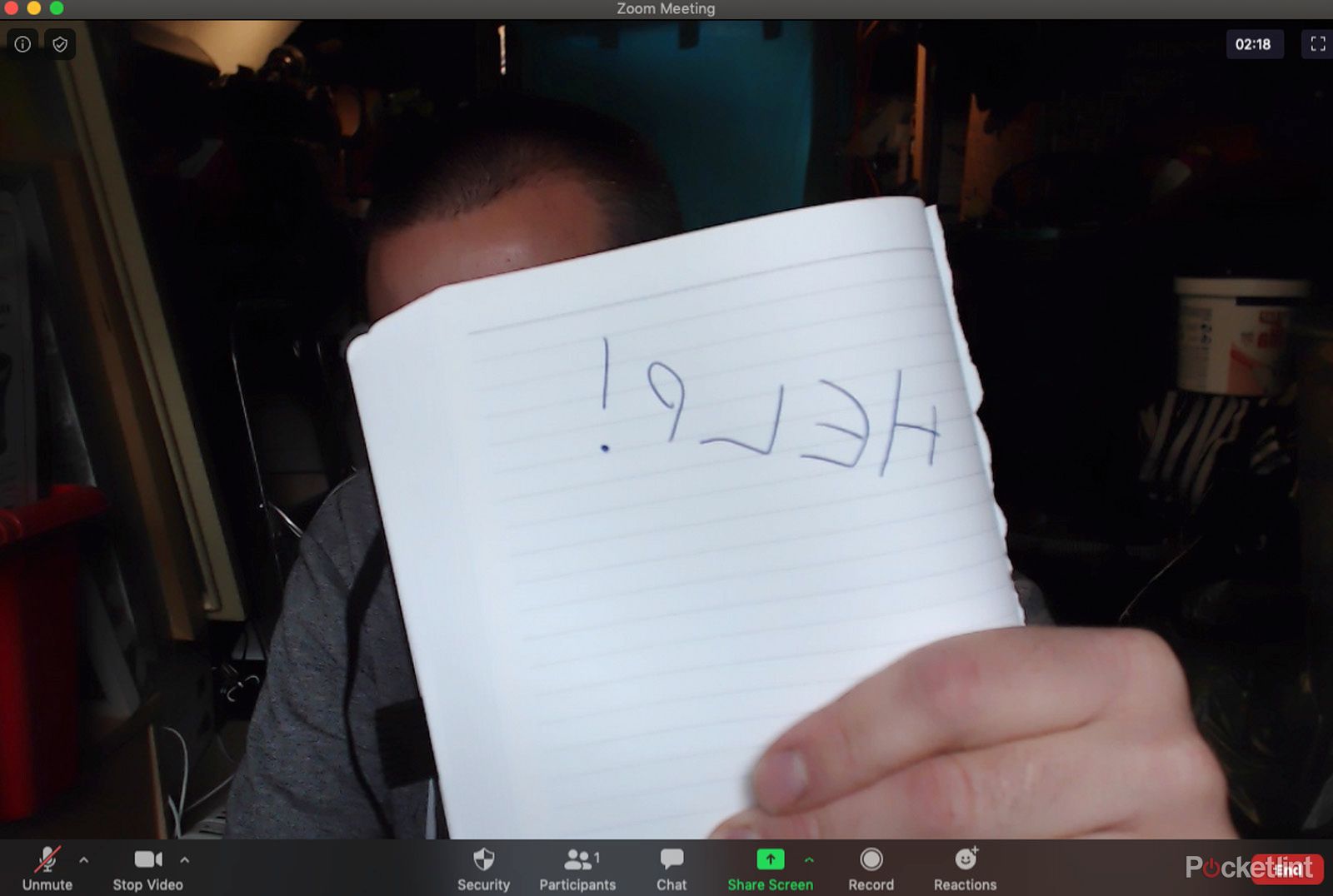
Why is my Zoom video backwards and how do I fix it? Also Meets and Teams
Worried about looking backwards in video calls? Is all the text you show backwards? Let me explain.
How to mirror Zoom on a TV with Chromecast
Google’s Chromecast is primarily sold as a streaming device, connecting to a TV via HDMI input and serving as a platform for a wide variety of streaming apps like Netflix or Disney+. However, it’s also built to support screen mirroring from Android phones, the Chrome browser on Macs and PCS, or ChromeOS devices like Chromebook laptops.

Chromecast with Google TV
Most android devices have a screen mirroring option, identified by a rectangular icon with three curved lines in the bottom left corner. Android manufacturers all have a different name for it: Pixel, Sony, Xiaomi and some other devices say “cast”, Samsung calls it “Smart View”, Huawei devices say “Wireless Projection,” but the icon is always the same, and you’ll find it in the quick settings menu at the top of your phone.
- Set up your Chromecast and make sure it and your phone are connected to the same Wi-Fi network.
- Select the casting option on your phone (rectangular icon with curved lines in the corner).
- Select the Chromecast device from the dropdown list to share your screen to it.
- Open Zoom as normal on your phone. Optionally, rotating your phone to landscape will give you the best results.
The same process applies for casting from laptops and desktops, but you need to cast the whole PC screen rather than just the individual browser tab. That’s because Zoom runs in its own app and if you’re only casting a tab, you’ll just get the browser tab and not the actual Zoom app.

What is Zoom and how does it work? Plus tips and tricks
If you work from home, you’ve probably heard about Zoom, one of the leading video conferencing software apps on the market.
How to mirror Zoom on a TV with Roku
You probably didn’t know you could do this, but Roku plug-in streaming devices will also let you mirror your display on your TV from both Android and Apple phones and tablets. If you have a supported mobile device and a Roku dongle or set-top box, it’s a breeze to set this up.

Roku Express 4K
$25 $39 Save $14
The option to share your display will have different names depending on the phone you have. In addition to Apple’s Screen Mirroring, Android devices call it Cast, Smart View, Wireless Projection, and several others. Thankfully, they all have the same icon: a rectangle with three concentric curved lines in the bottom left corner. Consult your phone’s documentation if you can’t find it in your options.
- Connect your Roku device to your TV as normal, and make sure your phone is on the same Wi-Fi network.
- Find the cast or mirror option on your phone using the instructions above and scan for devices.
- Select your Roku model from the list of devices
- Confirm that you want to allow your phone to show on your TV.
- Open Zoom on your phone or tablet and, if necessary, rotate your phone into landscape orientation.
It’s worth noting that when you are mirroring, your phone needs to stay on for the duration – if you power it down, the stream to your TV will stop. When mirroring video, the sound will also be sent to the TV. To increase the volume, turn up the volume on your phone first, then on your TV to get the level you want.
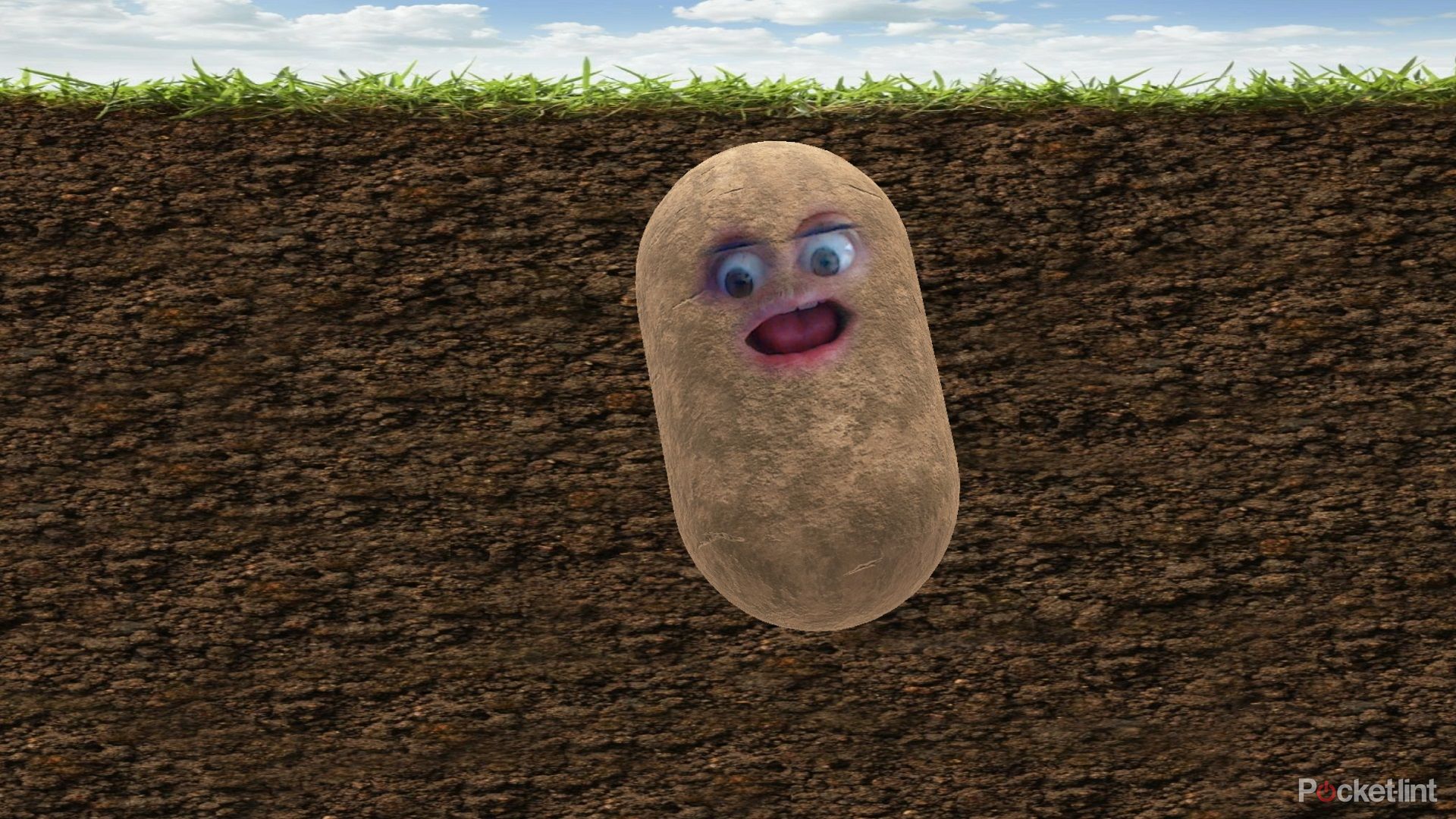
How to turn yourself into a potato or a cat (and other things) for Zoom meetings, Teams calls and more
These tips are ideal for spicing up your video meetings – check them out.
More FAQs
Q. Can you connect via HDMI cable?
A wired connection through your TV’s HDMI input will naturally be more stable than a wireless one, and it’s also much simpler to get working. Just plug a HDMI cable into your desktop or laptop and the other end into your TV.
Connecting via cable means you don’t have to worry about dropping the wireless signal, but it also means your source device is tethered to the TV, restricting your mobility. It might also mean that the camera and microphone are further away from you than you want them to be (although you can use Bluetooth devices to get around this problem).
In some cases, you may have to explicitly choose how your computer handles the second display, but this is typically fairly simple.
Q. Does your TV already support mirroring?
There are a number of TVs that have mirroring support built-in without any extra devices needed. For example, Samsung smart TVs support mirroring from Android phones – but Samsung’s phones in particular – for a number of years. The TV will show up in your Cast (or Smart View) menu on your phone or tablet if it is available.
It’s always best to check in advance whether you can connect natively before your scheduled Zoom meeting, so you can troubleshoot the setup in advance. Nobody likes the guy who’s late due to technical issues.
If you don’t have an HDMI input on your TV or HDMI output on your device (as is the case with iPhones and iPads), you can also use USB-C connectivity through a converter device. Apple makes an official multiport adapter that works with any USB-C-enabled iPhone or iPad. That means iPhone 15 and later, as well as 2018 iPad Pro and later, 2020 iPad Air and later, 2021 iPad Mini and later, and 2022 standard iPad and later.

Apple USB-C Digital AV Multiport Adapter
Q. How to make Zoom sound better
Casting your Zoom meeting to your TV improves the image size and quality, but what about your audio? Chances are your TV setup has better speakers than your computer, but your casting method might not be able to take advantage of that.
One easy alternative is to use a Bluetooth speaker like the JBL Flip 6. Positioning the external speaker close to you and your phone across the room means you’ll still be able to hear everything. This is great if you’re Zooming in a group. If the speaker has a built-in microphone, that’s even more useful.
Alternately, investing in an affordable Bluetooth headset can give you super-clear audio in both directions, but then you’re wearing a headset on a video call which can dock you style points.

Whatever option you choose, casting your Zoom meetings to your TV frees you from having to sit so close to your screen and lets you see people’s faces and reactions in greater detail. It’s definitely worth experimenting with if you haven’t tried it.
Q. Is there a Zoom app for smart TVs?
Yes, there is a Zoom app for smart TVs, specifically designed for the Zoom for Home feature. This extends Zoom’s video conferencing and communication capabilities to your home environment by allowing you to set up a dedicated workspace with integrated audio/video conferencing and wireless screen sharing on your smart TV.
Zoom for Home TV is available for certain Sony and Sky Glass TVs, as well as Apple TV 4K (gen 2 or later) with specific software and hardware requirements. You can download the Zoom app from the Google Play Store for Sony TVs, the Sky app store for Sky Glass TV, and the Apple Store for Apple TVs. This enables users to join Zoom meetings directly from their TVs, offering integrated audio/video conferencing and wireless screen sharing capabilities.
Trending Products