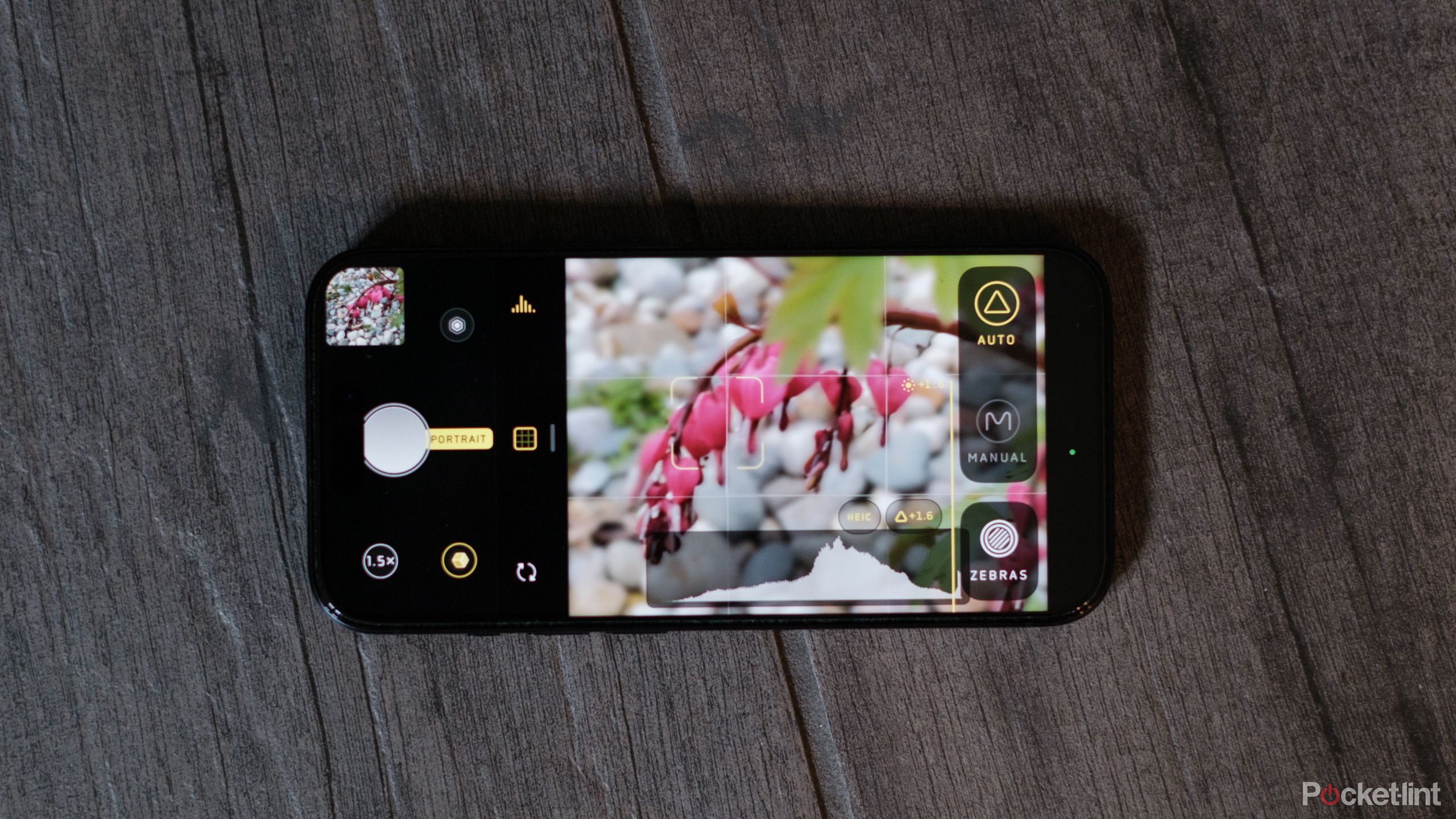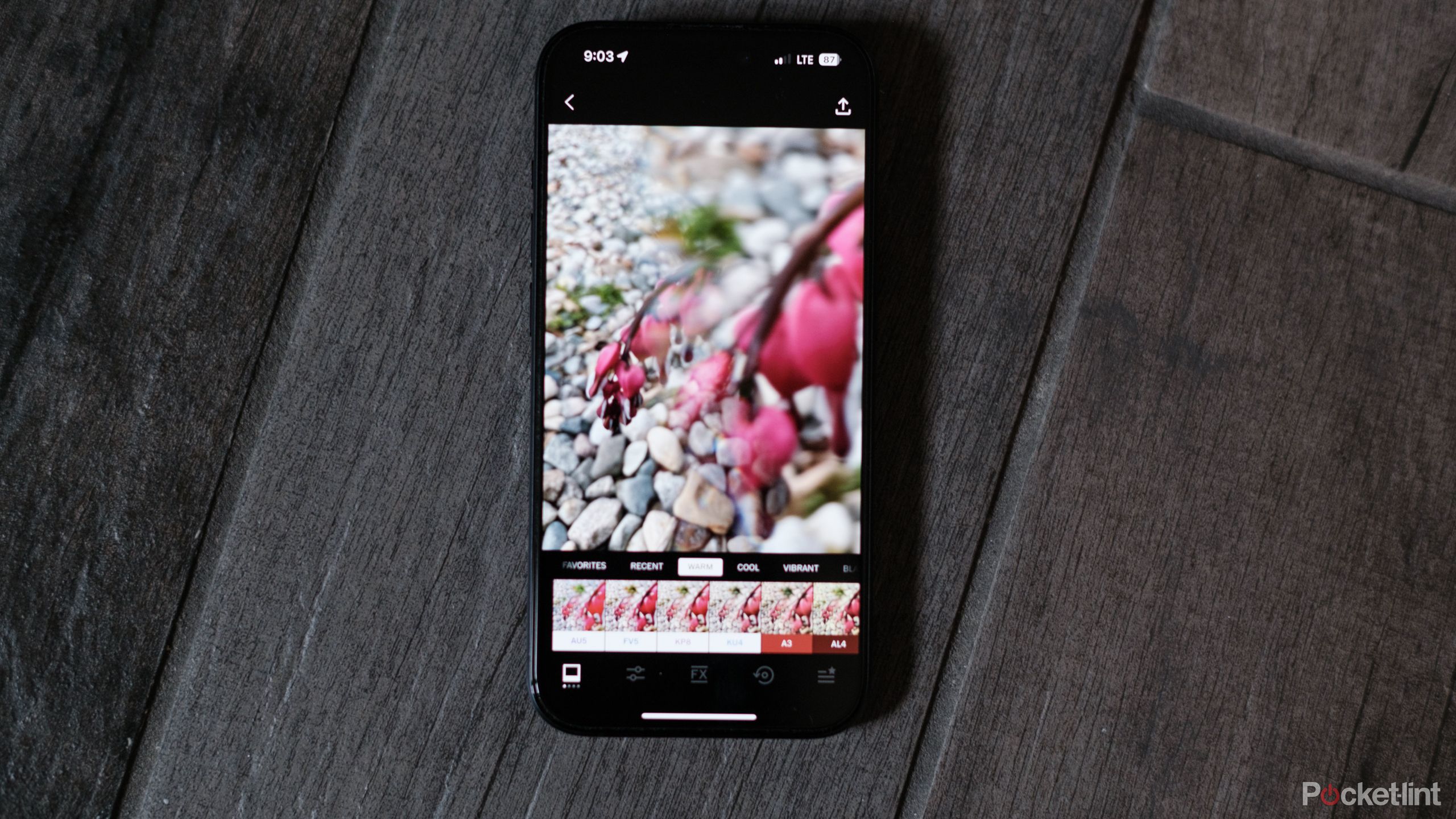Key Takeaways
- Adobe Lightroom offers free mobile app with advanced photo editing features, allowing manual control and RAW shooting.
- Halide app provides mirrorless camera-like controls and RAW shooting capability, offering advanced photography tools.
- VSCO offers diverse filters and effects for quick edits, as well as advanced creative tools like prism and double exposures.
The iPhone is responsible for an estimated three trillion photos a year. But while Apple’s smartphone may be one of the most-used cameras, the iOS Camera app is far from complete. If you want to manually adjust exposure, tweak the white balance, or dive into photo editing, you need more than the apps that come pre-installed on the iPhone. Yes, the native app can still do things like take a long-exposure photo, but the best camera apps for iPhone come from third-party developers.
As a professional photographer and iPhone user, these six iPhone camera apps are the apps I would reach for first.
14 hidden iPhone camera tricks to instantly help you take better photos
You can take better photos without upgrading your phone or investing in accessories. Just use these hidden iPhone camera tools, tips, and tricks.
iPhone camera apps open up possibilities from manual controls to high-end edits. The problem? There are hundreds of different options out there. As a professional photographer and iPhone user, these six iPhone camera apps are the apps I would reach for first, whether I want advanced edits, a film-like shooting experience, or high-end video controls.
1 Adobe Lightroom
A free app for both shooting and editing photos
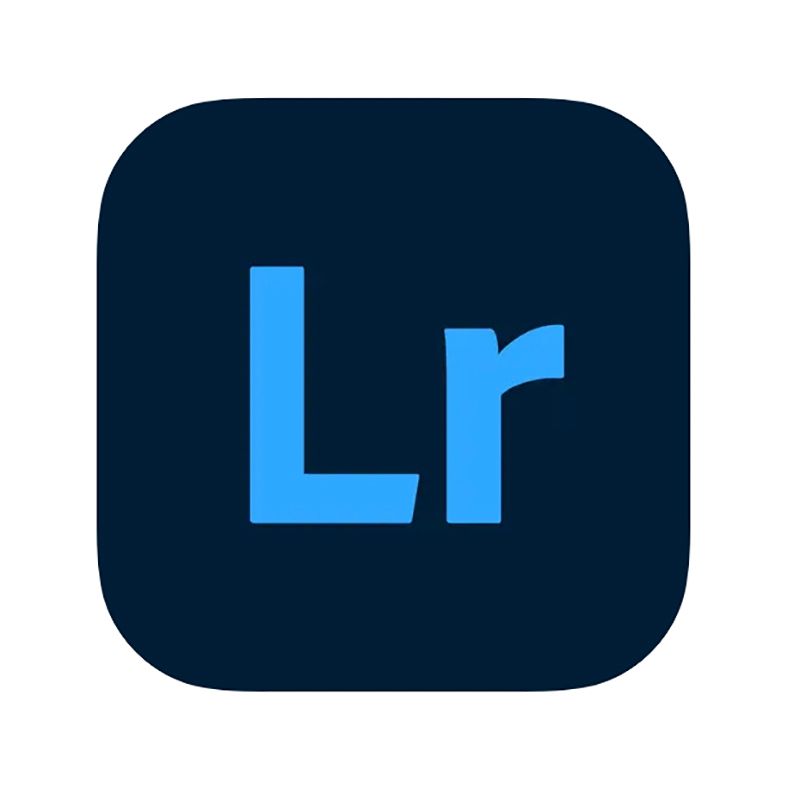
While Adobe Lightroom’s desktop app is subscription-based, the mobile app is free to use. (You’ll need to sign up for an account, and cloud storage comes at a price, but using the app itself is free.) Adobe includes a slew of features inside the mobile app for both snapping images and editing them.
While Adobe Lightroom’s desktop app is subscription-based, the mobile app is free to use.
In the camera mode, the Lightroom mobile app allows you to adjust manual settings and shoot in RAW. The app also includes a number of features that you would typically find on a dedicated camera, like manual focus and highlight peaking. Presets can also be applied as you shoot, so you can see how the image would look in black and white as you are composing it.
Of course, coming from a major player in the photo editing space, mobile photographers won’t find the Lightroom app’s suite of editing tools lacking. The app houses most of the tools that are found inside the desktop app, from adjusting exposure to removing blemishes.

Best laptops for video and photo editing: 5 dream machines for working on the go
These laptops represent the finest for mobile editing, with fast processors, powerful graphics cards, brilliant displays, and plenty of memory.
2 Halide Mark II Pro Camera
An app for mirrorless-like pro camera controls
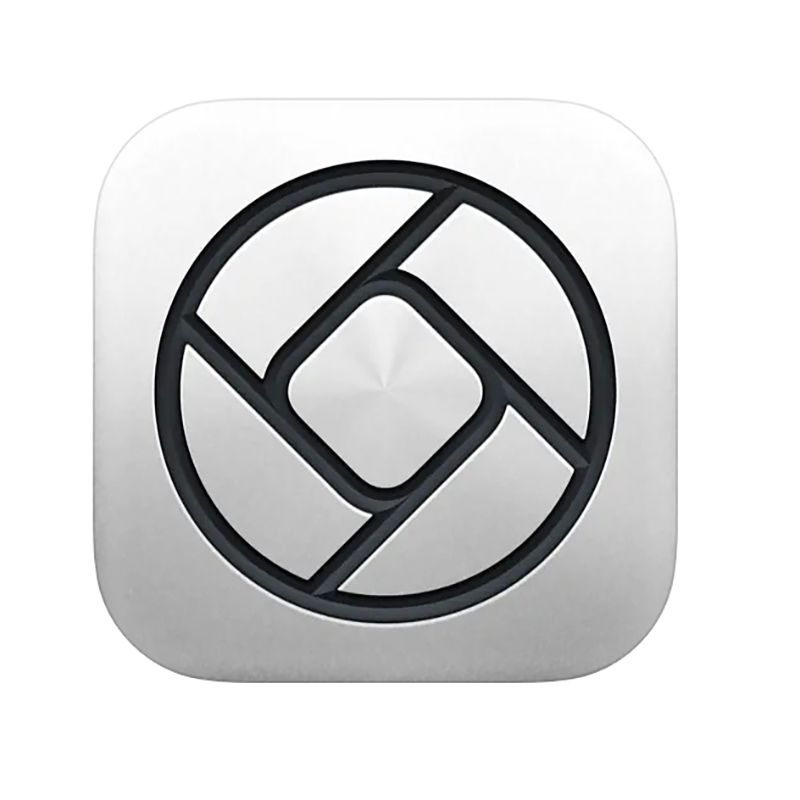
Halide Mark II Pro Camera
The Halide app aims to make iPhone photography feel more like shooting with a mirrorless camera. The app includes a long list of shooting tools, including manual exposure and focus. If you want to capture long exposures or manually lock in pin-sharp focus, Halide is an excellent option. Tools like zebra striping and a histogram make it easy to see when the image is overexposed.
But the camera-like usability isn’t the sole reason to download Halide. The app also allows photographers to shoot in RAW while simultaneously sharing a pre-processed JPEG. Those with a multi-lens iPhone can access the different zoom lenses, as well as use the depth data to create background blur. Halide is a shooting app, not an editing app. But, you can see the photo’s metadata, do a one-tap image edit, or export images to your favorite mobile photo editor.

How I take stunning wildlife photography with my phone (and 3 gadgets that help)
Smartphones can snap great photos, but animals and birds require their own set of skills and tools.
3 VSCO
The best iPhone photography app for one-tap edits and creative effects
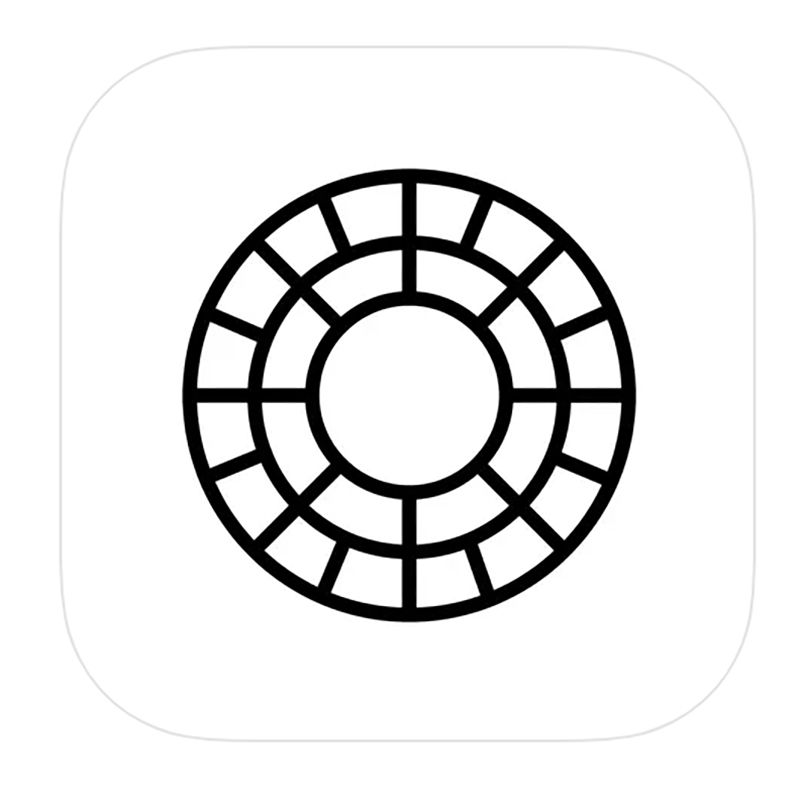
VSCO made a name for itself with its wide range of filters, many of those being inspired by real film. VSCO is the app I open when I want a quick, one-tap edit. That said, it also offers a lot of ways to customize images, including by adjusting the intensity of a filter or tweaking exposure, color, and cropping.
While VSCO is known for its editing tools, the camera mode is equally packed with creative tools. My favorite is the prism option, which simulates holding a prism in front of the camera lens to produce reflections and rainbows. You can also take double exposures, apply light leaks, or get the look of an instant photo.
While VSCO is known for its editing tools, the camera mode is equally packed with creative tools.
VSCO can also apply those same filters, edits and shooting effects to video, making it a versatile tool and a great option if you want a consistent look across your stills and videos. While some features are locked behind a subscription, many of VSCO’s most useful tools are part of the free version.

How I take astrophotography with my phone and 4 gadgets that help
Capturing the night sky with a phone might seem impossible, but there are a few tricks that can make it happen. Here, we present our expert insights.
4 Sun Seeker
Best iPhone app for photographers that use a real camera
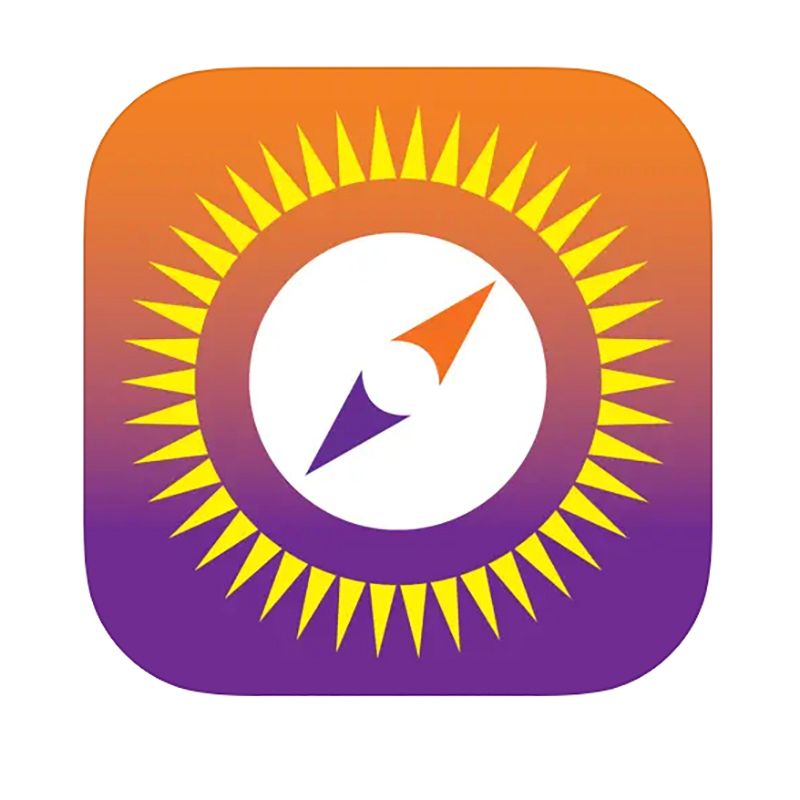
Sun Seeker is the iPhone photography app that I use when I’m taking photos with my mirrorless camera. The app isn’t a photography app in the traditional sense because it doesn’t shoot photos or allow you to edit them. However, the app is essential when planning an outdoor shoot.
Sun Seeker shows you the position of the sun at any given time, a key tool for planning any shot that uses natural light. An overlay mode mixes the view from your phone’s camera with an illustration of the sun’s path. You can type in a specific date or time to see exactly where the sun will line up on any given day.
That’s an essential tool for me when scouting out locations. With it, I can check out potential photoshoots at any time of the day, and see where the sun will be at shoot time. While I use the app for portraits, seeing where the sun will be can also be an essential tool for landscapes, perfectly aligning the sun with the scene.
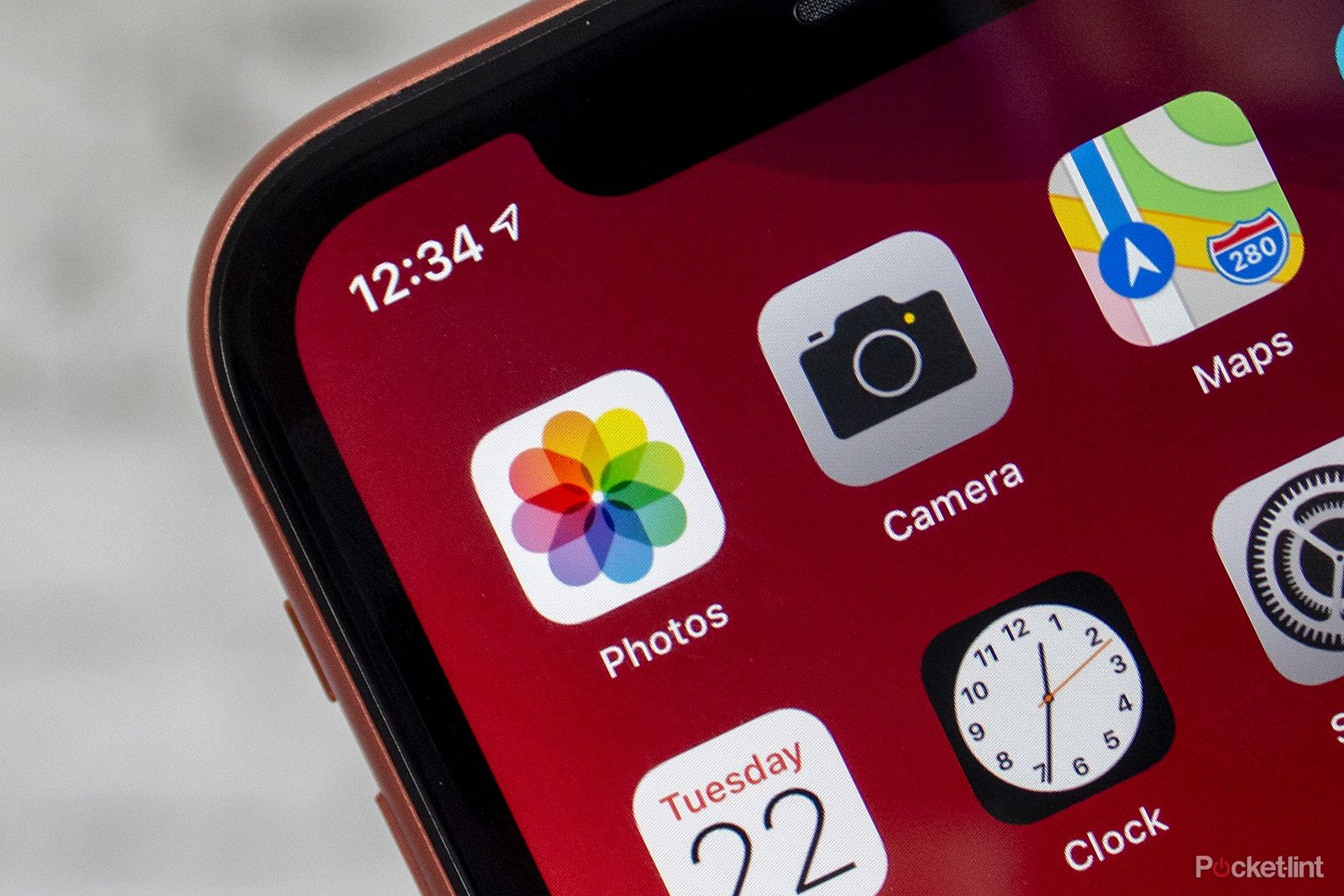
Apple Photos tips and tricks: Storing, editing and sharing your iPhone photos
This feature guides you through how to get the most out of the Apple Photos on your iPhone, including all the tips and tricks we have found.
5 Huji Cam
Take photos like it’s 1998 again
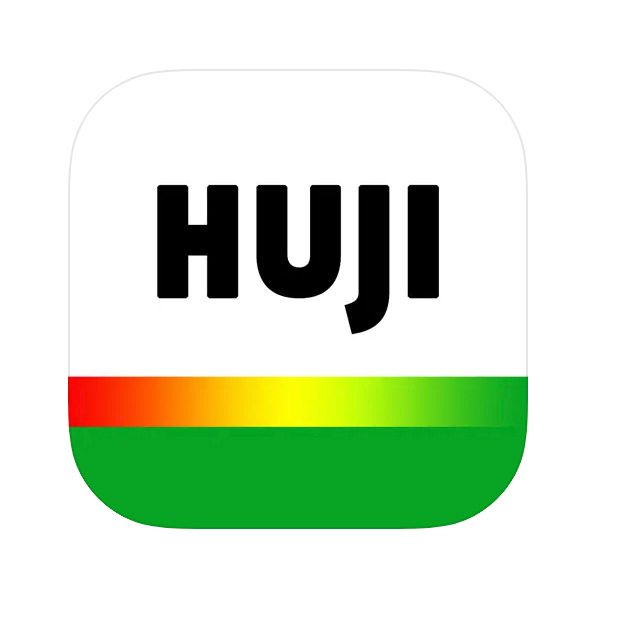
Disposable film cameras and old point-and-shoots are making a comeback. Why? Because shooting with an old-school camera can help keep you in the moment and eliminate digital distractions. The Huji Cam app allows you to get that feeling without packing an extra camera.
The photos look like they came from a ’90s era film camera, right down to the 1998 date stamp.
The shooting mode on Huji looks just like the back of a disposable film camera, right down to the tiny viewfinder displaying the image in the corner (though there’s another mode that displays a larger view of the scene if you want it). There are only three buttons — a shutter release, flash trigger, and a develop button to see the photos that you’ve shot.
But the beauty of Huji isn’t all in the experience. The photos look like they came from a ’90s era film camera, right down to the 1998 date stamp (though you can switch that to the correct date if you want). Huji applies film filters as well as randomized effects like light leaks to the image. That means that, like film, you don’t know exactly what you’re going to get, but the results are almost always charming.
0:55

I put Amazon’s top disposable cameras to the test on a night out
I bought the top-selling disposable cameras from Amazon. See which offer the best value and quality after I tested them during a night out in London.
6 Filmic Pro
The best pro-level iPhone app for video

Filmic Pro is one of the most widely recommended iPhone apps for capturing video. In fact, the app has been used to shoot a number of professional productions, including several music videos. I don’t shoot a lot of video, but I’ve tried the app out and was impressed at the number of possibilities it offers.
Filmic Pro is packed with a number of high-end video controls, from resolution and frame rate to color coding. The app will allow you to manually focus your videos, adjust stabilization and more. With a focus slider that’s reminiscent of the ring on a camera, you can also add cinematic focus swaps to your shots. The app also allows you to shoot in ProRes for greater control over edits.
While Filmic Pro is packed with features, the sheer number of options can be a bit daunting for beginners. It’s also a pricier option. But, the slew of different video features are hard to find elsewhere.

The X4 is Insta360’s best shoot first, pan later camera yet
With AI edits, the Insta360 X4 goes beyond the novelty of a 360-degree perspective.
Trending Products