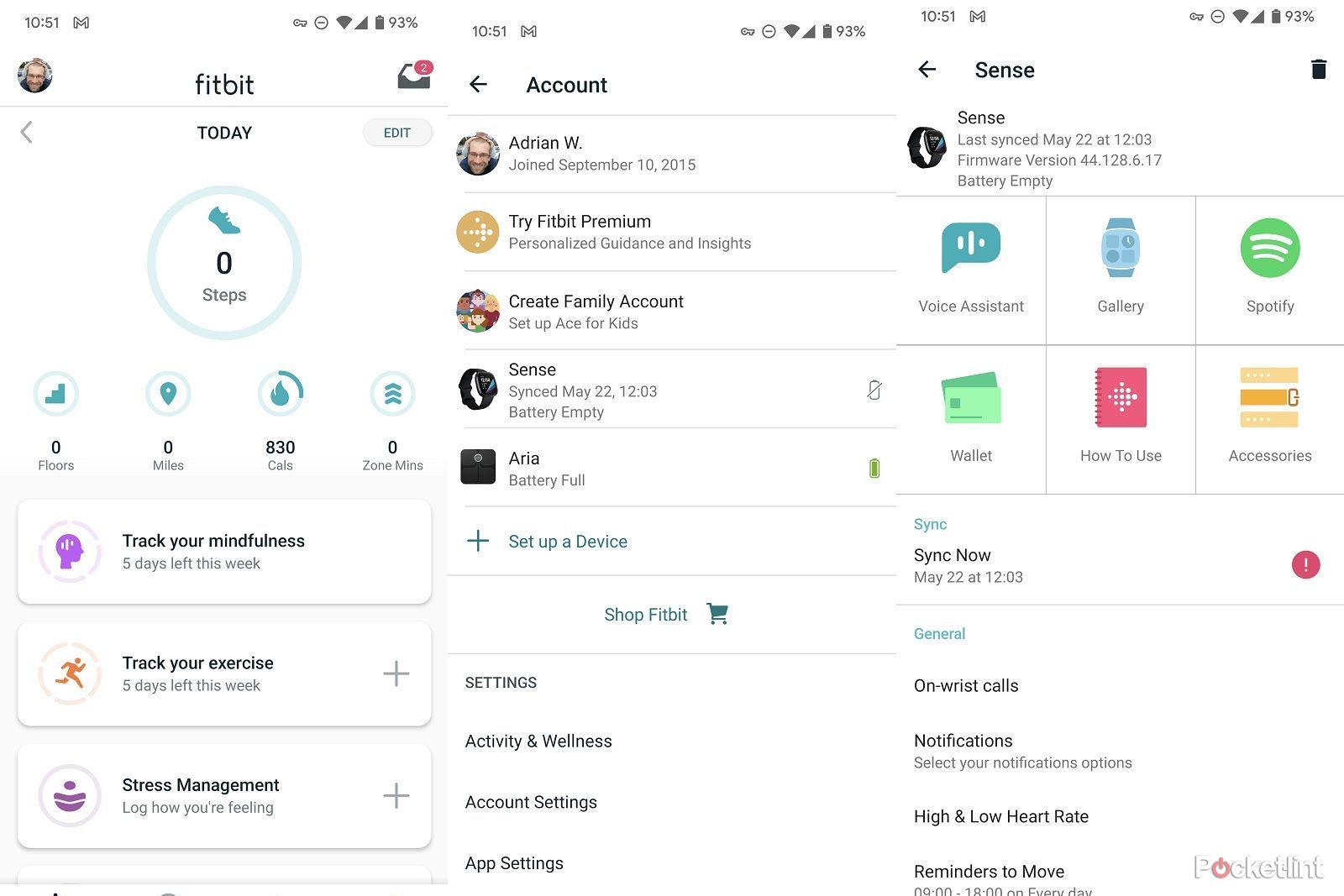Key Takeaways
- Fitbit offers both factory reset and restart options for its devices.
- A factory reset is best for selling or handing off your Fitbit. Back up your data before starting the process.
- A restart is ideal for fixing software issues like lagging response times. Follow specific steps based on your Fitbit model.
Fitbit was one of the pioneers of fitness tracking, and continues to prove itself as one of the more innovative companies in the market. With dozens of different models to choose from, there’s a Fitbit option for everyone. However, because the company releases new software updates every few weeks, its devices aren’t immune to the occasional hiccup.
Fitbit tips and tricks: Get more from your Inspire, Luxe, Charge, Versa and Sense trackers
A comprehensive guide to all the tips and tricks of the Fitbit app to help you get the most out of your Fitbit fitness tracker.
If your Fitbit is ready to move on to a new owner or account, you can wipe all the data and start from scratch with a factory reset. Alternatively, if it’s lagging, not illuminating its screen, or failing to sync, you can restart the device without deleting all your data. Below, we explain how to factory reset a Fitbit and then dive into the different ways of restarting various Fitbit models.
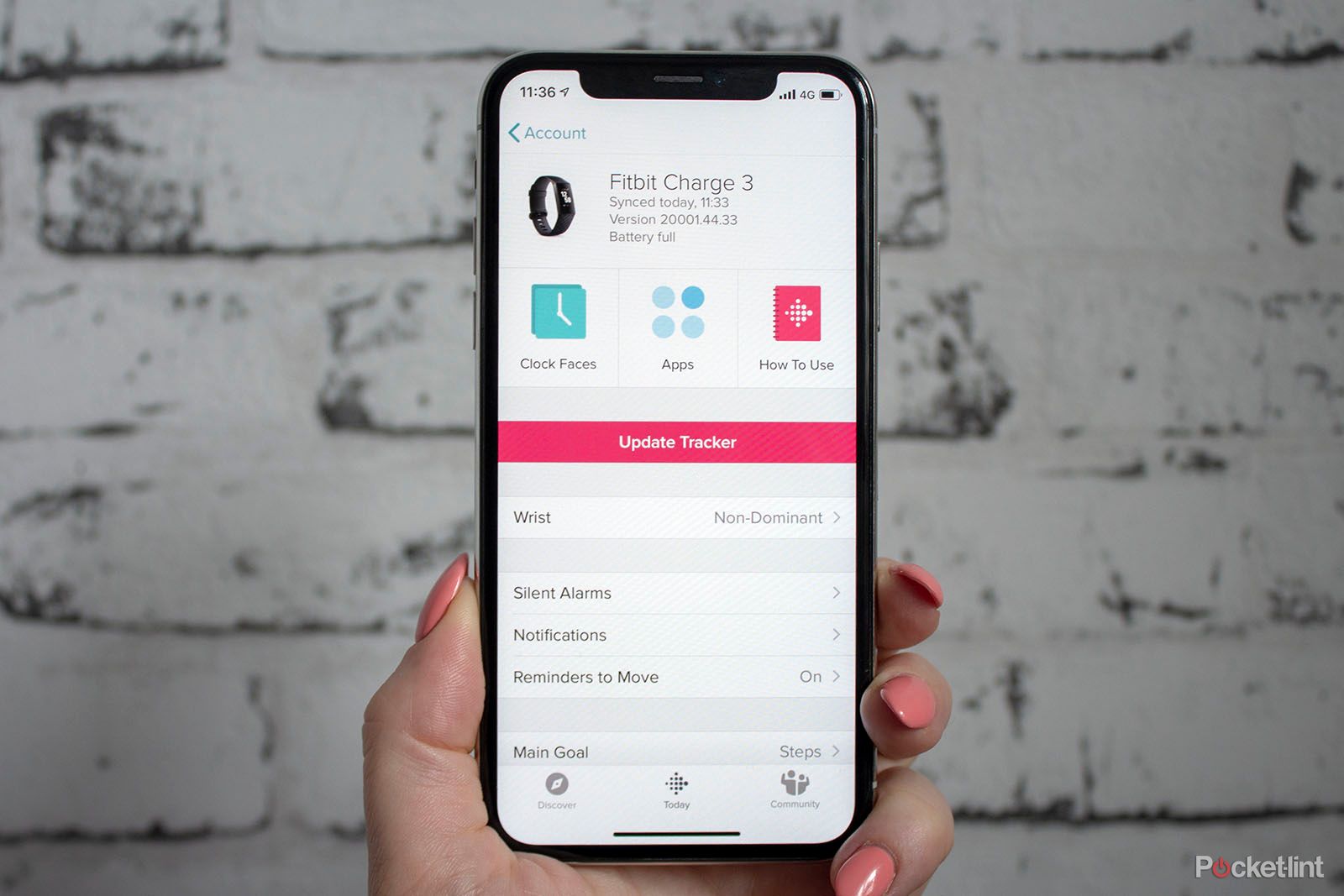 How to factory reset your Fitbit
How to factory reset your Fitbit
A factory reset will completely wipe all the data on your Fitbit and revert it to the same state it was when you bought it. This is the best move for those looking to sell their Fitbits or hand it off to a new owner. After all, your health data is personal, so let’s keep it that way.
Before you proceed, consider backing up your data by exporting it using your Google or Fitbit account. The easiest is through a Google account, since you can select which files you want to export and create a downloadable archive of everything. To factory reset your Fitbit, follow these steps:
- Swipe your Fitbit screen to access the Options menu.
- Tap Settings.
- Select About.
- Scroll down and tap Factory Reset or Clear User Data.
- Follow the on-screen prompts to authorize a factory reset.
- Tap Confirm.
The Fitbit will proceed with the factory reset process from here. Once it’s done, you can sync it to a new phone. If you don’t see the option to connect it to a new device, it’s likely because the original phone is still connected over Bluetooth. On iOS, here’s how you remove a Bluetooth device:
- Open the Settings app.
- Select Bluetooth.
- Tap the blue “i” icon next to the Fitbit device you want to disconnect.
- Tap Forget This Device.
On Android:
- Swipe down from the top of your phone’s screen.
- Touch and hold Bluetooth.
- Tap Disconnect.
If you don’t see the option to connect it to a new device, it’s likely because the original phone is still connected over Bluetooth.
How to remove a device from the Fitbit app
If you’re passing your Fitbit to a new owner, you should also make sure it’s no longer synced with your phone. This is to avoid blocking the new owner from syncing the Fitbit to their account. But even if you intend to re-sync your own account, it’s still a good idea to start from scratch. To un-sync a Fitbit, follow these steps:
- Open the Fitbit app on your phone.
- Tap your profile icon on the top left.
- Find your device on the list.
- Tap the bin icon to delete it.
How to “soft” restart your Fitbit
If you want to continue using your Fitbit but feel that a factory reset is not necessary, you can reset your Fitbit without wiping it completely. This is the best move for those who are experiencing issues with their device’s software, such as slow response times, blank screens, failure to connect wirelessly, and inaccurate health readings.
Before attempting any troubleshooting, ensure your device is charged. If you attempt to reset a device and the battery runs out during the process, it can cause additional issues.
Before you proceed, however, make sure your Fitbit is charged or charging. You might even discover that problems like response times are actually related to a low battery. And should the battery die in the middle of a reset, it can interrupt the process and cause additional issues. So, give your Fitbit time to charge, and see if it’s still acting up.
How to restart a Fitbit whose charging cable has a button:
Some Fitbit trackers have buttons on the charging cable you can press to restart them. For example, the Fitbit Luxe and Fitbit Charge 5 feature this design.
- Press the button on the charger three times within eight seconds. Each press should be about one second long.
- Wait another 10 seconds.
- Once the Fitbit logo appears on the screen, don’t touch the device until it fully restarts.
If nothing happens, you may need to repeat the above steps. Alternatively, your Fitbit model may not use the charger button to restart.
How to restart a Fitbit whose power button is on the watch itself:
Should you find a power button on the side of the Fitbit itself, restarting it is easy. Follow these steps:
- Pick up your Fitbit and press and hold the side button without releasing it.
- Wait until you see the Fitbit logo appear on-screen and then release the button.
- If you don’t see the logo, it might be because the Fitbit is too low on battery. Wait for it to charge and then try again.
How to restart specific Fitbit models

Best Fitbit: Every tracker and smartwatch compared
From the Inspire to the Luxe, these are the best of Fitbit models compared and expert ranked.
How to restart a Fitbit Versa or Ionic
Some Fitbit trackers feature additional buttons. With the Fitbit Versa and Fitbit Ionic tracker, follow these steps:
- Press and hold the left and bottom right buttons for 10 seconds.
- Once the Fitbit logo appears on the screen, release the buttons.
- If you don’t see the logo, plug your Fitbit in and try again.
How to restart a Fitbit Sense
If you’re attempting to restart a Fitbit Sense smartwatch, then you’re in luck. It’s straightforward:
- Press and hold the side button for at least 10 seconds.
- Wait until you see the Fitbit logo appear on the screen and then release the button.
- If you don’t see the logo, it might be because the battery is low. So wait for it to charge and then try again.
How to restart a Fitbit Charge
Whether you own a new Fitbit Charge or an older model, the steps for restarting it are basically the same. If you can access the Settings menu on your Fitbit Charge, then you can restart the device directly from there.
- Swipe to open the Settings menu.
- Select About.
- Tap Reboot device.
You can also restart a Fitbit Charge using its buttons.
- Make sure the device is connected to the charging cable and charging.
- Press and hold the side button for around eight seconds.
- Wait until a smile icon appears on the screen.
- Release the side button.
How to restart a Fitbit Inspire
Different Fitbit Inspire models can be restarted using the same process, including both older models and the more recently released ones.
If you cannot access the Settings menu, you can reset the Inspire using these steps:
- Make sure your Fitbit Inspire is charged and plugged in.
- Press and hold the side button (or multiple buttons simultaneously, if there are any) for about five seconds.
- You should see an icon appear on the screen and the Fitbit Inspire will vibrate to indicate the restart process has started.
- Release the buttons.
With the Fitbit Inspire 3, it’s possible to restart the device from the digital interface itself:
- Swipe to open the Settings menu.
- Tap Restart Device.
How to restart a Fitbit Ace
Depending on the model of Fitbit Ace, the button will be located on either the charging cable or the device itself. Make sure your Fitbit Ace is plugged in and connected to the charger.
- If the power button is on the cable, press the button three times and wait for the Fitbit logo to appear
- If the power button is on the side of the device itself, press and hold the buttons on the Fitbit Ace for at least five seconds and release when you see the smile icon or logo
How to restart a Fitbit Luxe
With the Fitbit Luxe it should be possible to restart the device from the tracker itself:
- Swipe to open the Settings menu.
- Tap on Restart Device.
- Tap Confirm.
- Wait for it to restart. You should see the logo appear to indicate success.
If this doesn’t work, then you may need to use the cable:
- Plug your Fitbit Luxe into the wall charger.
- Press the button on the flat end of the charger (near the wall plug) three times, waiting one second between presses.
- Wait for the Fitbit logo to appear.
- If it doesn’t restart, it might be low on battery. Wait a few hours, and then try again.
Trending Products