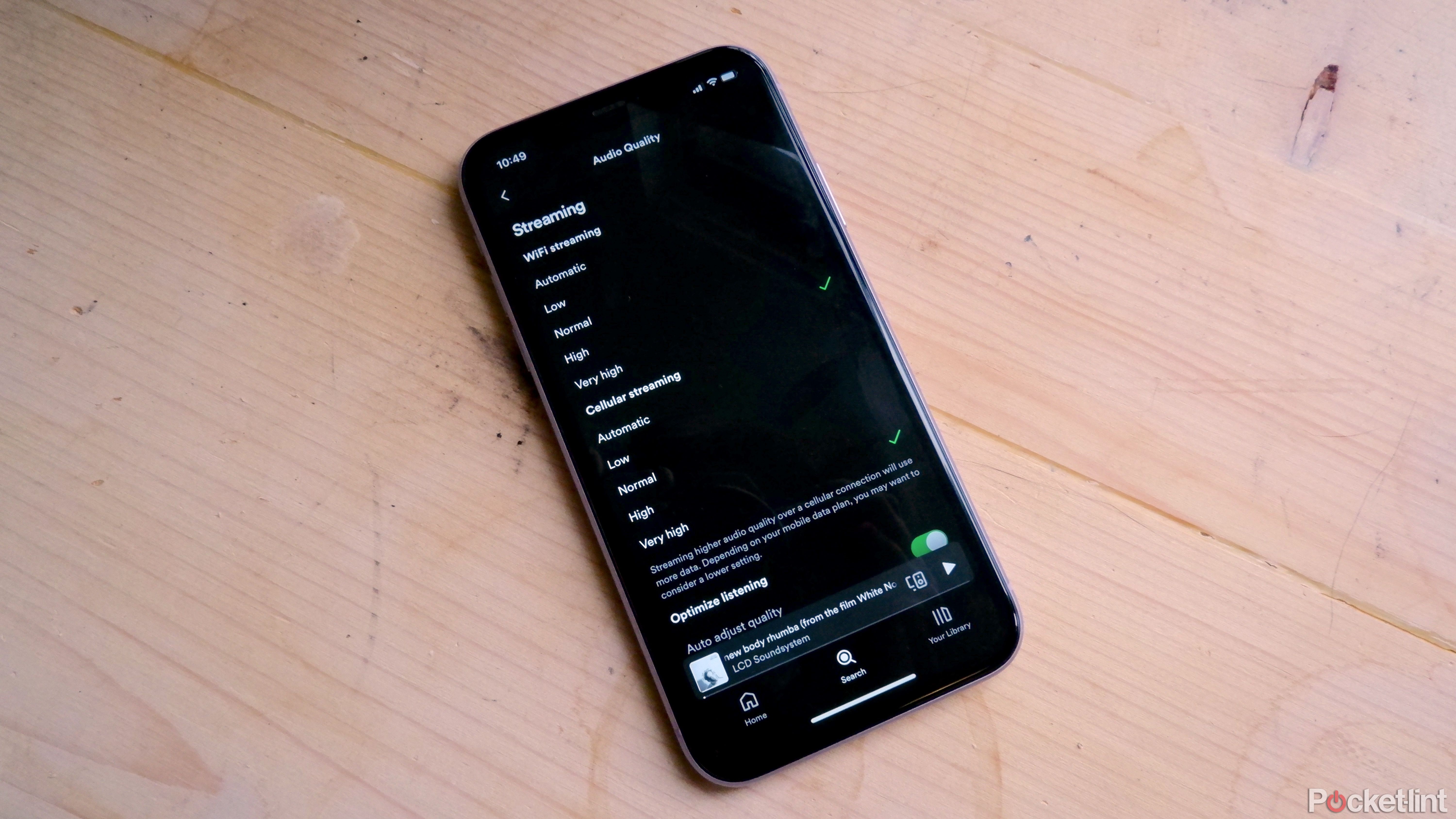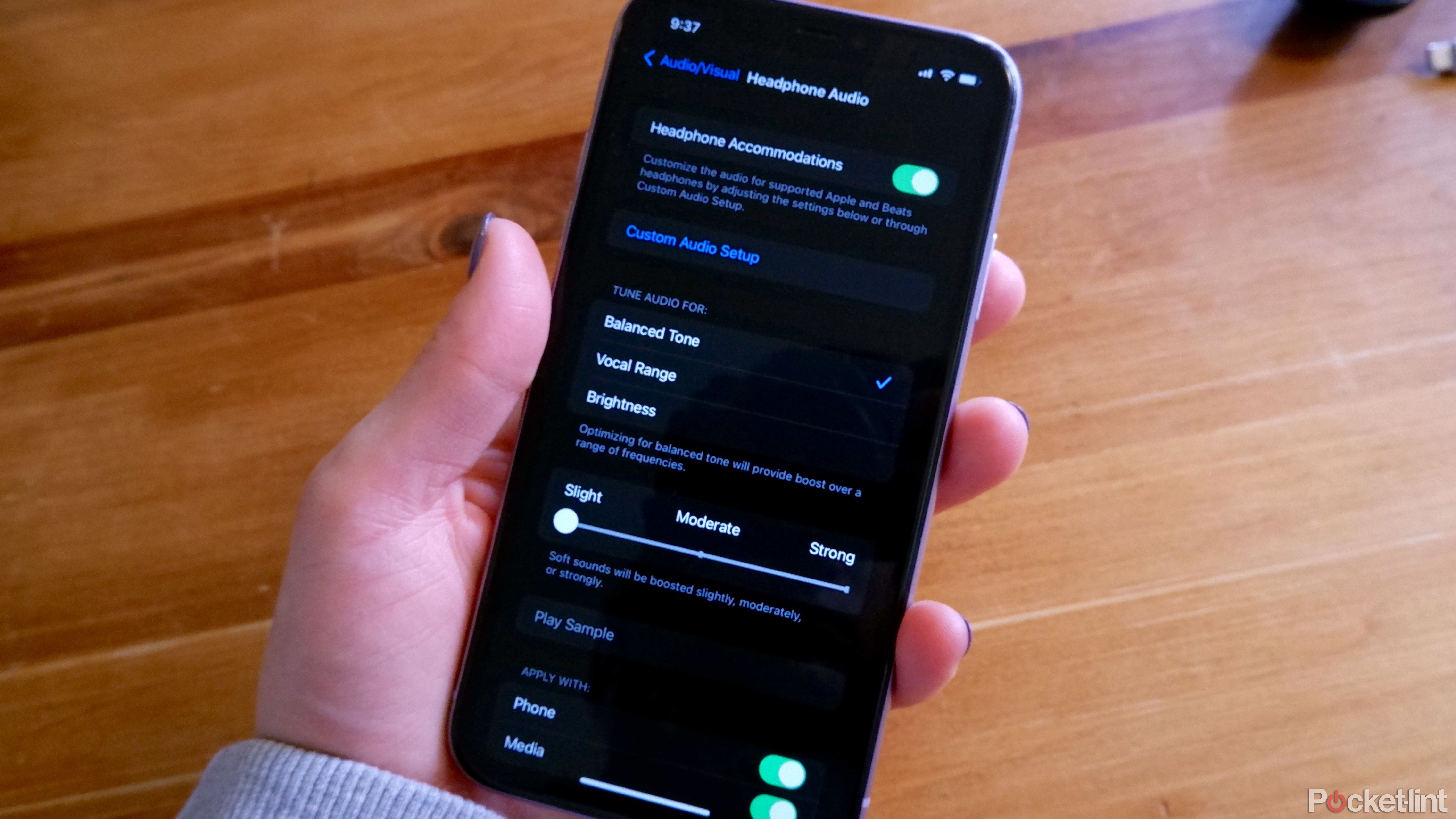Key Takeaways
- Clean your phone and headphones to improve the sound quality.
- Enable high quality streaming for a better audio experience.
- Go lossless for the best audio quality.
There comes a time for many of us where we realize the sound coming from our phone doesn’t quite sound the way we want it to. Maybe it’s a little muffled, or it feels unevenly balanced, or certain sounds feel like they should be louder or quieter. Whatever the case, there are a plethora of ways you could be dissatisfied with the way the audio coming from your iPhone sounds, and thankfully, many ways to fix it.
Ways to fix these issues range from cleaning your iPhone, going into your phone’s settings, and using third party apps to change things up. Which methods you use depends on what the specific problem is, but it doesn’t hurt to give things a try and see what ends up working out for you.
5 ways you can boost your sound quality on your Android device
Get your Android’s audio quality to where it needs to be.
1 Clean your phone and headphones
There might be actual dirt in there
If your audio is sounding a little funky coming from your phone speakers, your first course of action should be to clean your speakers. Dust and dirt can build up quickly down there, so it takes a good amount of time to get it out of there.
You can carefully use a toothpick or some tightly rolled up paper towel to get into the little speaker holes and clean them out, and you can also use a cotton swab with a bit of rubbing alcohol to help dissolve any dirt.
If the sound problem is coming out through earbuds, you should also consider cleaning those too. You can easily clean out ear tips using a cotton swab and a bit of rubbing alcohol, and if it doesn’t help the sound quality issue in the end, at least you cleaned your earbuds.

5 under-used AirPods Max features that can level-up your listening
Make the most of your AirPods Max by sharing audio, saving your battery life, using live listen, and more.
2 Enable high quality streaming
You could’ve been listening to the lowest quality audio this whole time
In your music streaming app of choice, you’ll be able to choose between streaming quality options in your settings. If you’ve been streaming music at the lowest quality to save on storage or data use, changing it to the maximum quality will definitely be an improvement.
If you are using Spotify, you can change the streaming quality with these steps.
- Go to Settings, then Privacy.
- Go to Audio quality.
- Then choose very high for the streaming quality.
- Here, you can also adjust the download quality and toggle the auto-adjust quality on or off.
- This will lower the quality of your streamed music when you have a worse internet connection.
For Apple Music users, you can change the streaming quality with these steps.
- Go to Settings, then Music.
- Choose Audio quality.
- Then select your quality option, which includes lossless audio.
3 Go lossless
Lossy compression is out, lossless is in
The best quality audio you can get is lossless audio. Lossless refers to the way the audio file is compressed, and what you’re not losing is details like a lower noise floor or greater dynamic range. Lossy compressed audio files like MP3s lack a lot of the nuance that a lossless file like a FLAC retains, so listening to lossless audio will make a difference to your music quality.
You can listen to CD-quality audio on streaming platforms like Apple Music, Amazon Music Unlimited, Tidal, Deezer, and Qobuz, or by buying CD-quality audio directly from artists.
If you want to listen to lossless audio, you’re first going to need to make sure you have wired headphones, a wired speaker, or a Wi-Fi-enabled speaker. Lossless doesn’t work over Bluetooth, so you’ll want to keep it analog. You can listen to CD-quality audio on streaming platforms like Apple Music, Amazon Music Unlimited, Tidal, Deezer, and Qobuz, or by buying CD-quality audio directly from artists.

3 lossless audio advantages that changed my listening habits
Not sure what to make of lossless audio? As an audiophile, these aspects not only trained my ear, but enhance my listening.
4 Get more technical in accessibility settings
One of the most underrated areas of the Settings app
In your iPhone’s settings, you can change a few different audio settings and see if any of them improve your audio experience. To get here, go to Settings > Accessibility > Audio/Visual.
First, you can go into Headphone accommodations, where you can adjust your audio tone, and choose whether you want soft sounds to be slightly louder, moderately loud, or a lot stronger.

5 issues that can make AirPods too quiet and how to fix them
AirPods promise convenience, comfort, and style, but sometimes they can go quiet on you. Here’s what to do to bring volume back up.
You can also choose to turn your audio to mono, which means the same audio will play from both speaker or headphone channels, rather than having stereo separation. If you’re listening to audio that’s mixed badly or unevenly, mono might suit you better.
Lastly, you can adjust the balance between your left and right audio channels. If you’re listening to unevenly mixed audio, you can choose to make one channel a bit louder to accommodate it, or if you have better hearing in one ear than the other, you can adjust it accordingly.
5 Use the equalizer in your streaming or headphones apps
From presets to custom EQ, you’ve got a few good options
If you’re using wireless earbuds or headphones, and they come with an app, there’s a good chance you have access to an equalizer. To find out if you have an equalizer in your headphones’ app, you can either read the manual that came with your headphones, or you can look through the app to see if there are any sound adjustment settings, presets, or a banded equalizer.
You can also use the equalizer in some streaming apps to adjust your sound, but this will obviously only apply to the music you listen to using that streaming service on this device.
To access the equalizer on Spotify:
- Go to Settings.
- Go to Playback.
- Go to Equalizer — here you can choose from a variety of presets, or adjust them manually using the six-band equalizer.
To access the equalizer on Apple Music:
- Go to Settings.
- Go to Music > EQ.
- You can choose from a list of presets.
- You can also turn on Sound Check, which will normalize the volume of all the audio that you listen to on Apple Music.
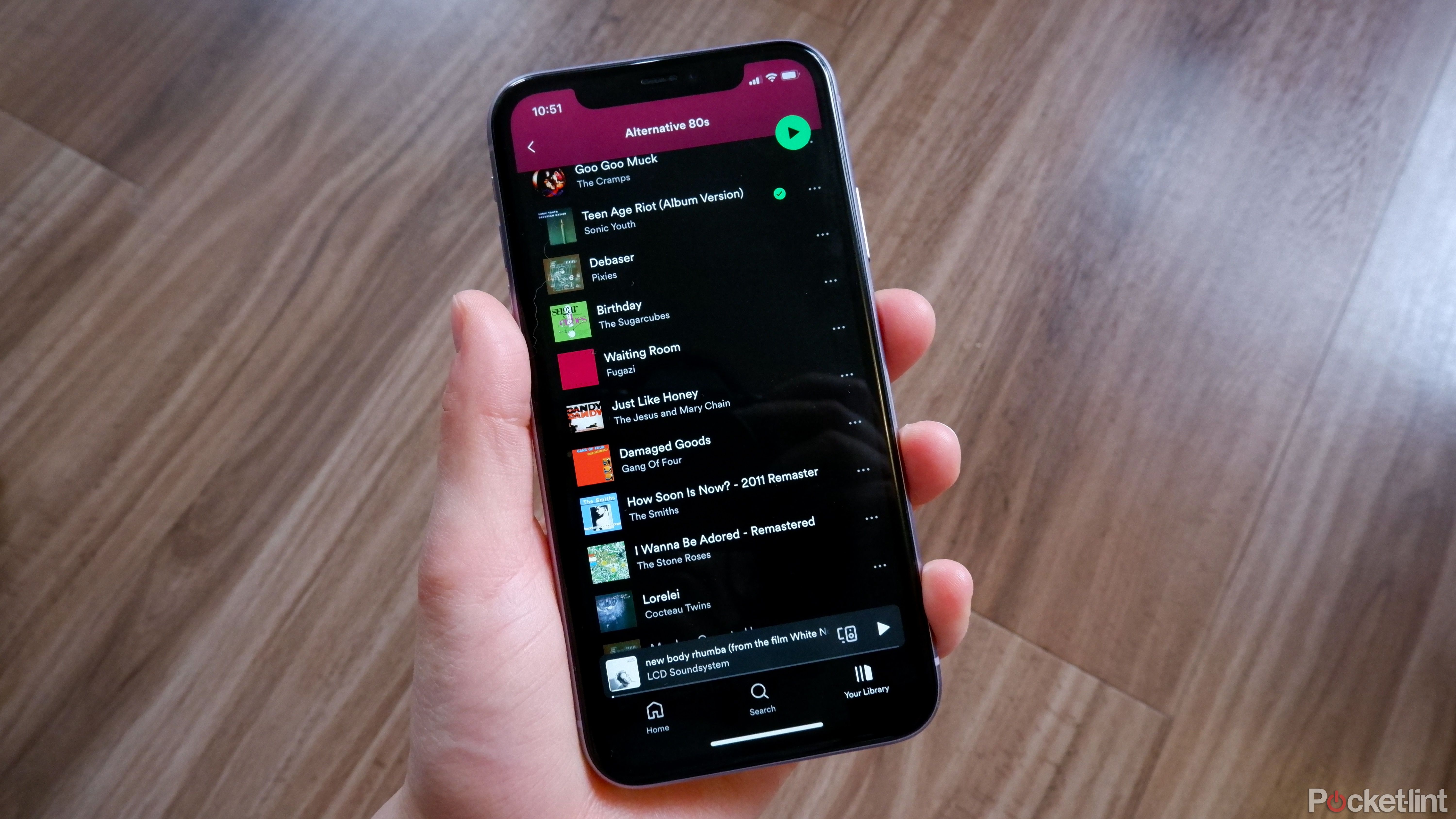
Lossless audio might be coming to Spotify. Here’s what we know
Spotify HiFi keeps getting delayed, so what gives?
Trending Products

Cooler Master MasterBox Q300L Micro-ATX Tower with Magnetic Design Dust Filter, Transparent Acrylic Side Panel…

ASUS TUF Gaming GT301 ZAKU II Edition ATX mid-Tower Compact case with Tempered Glass Side Panel, Honeycomb Front Panel…

ASUS TUF Gaming GT501 Mid-Tower Computer Case for up to EATX Motherboards with USB 3.0 Front Panel Cases GT501/GRY/WITH…

be quiet! Pure Base 500DX Black, Mid Tower ATX case, ARGB, 3 pre-installed Pure Wings 2, BGW37, tempered glass window

ASUS ROG Strix Helios GX601 White Edition RGB Mid-Tower Computer Case for ATX/EATX Motherboards with tempered glass…