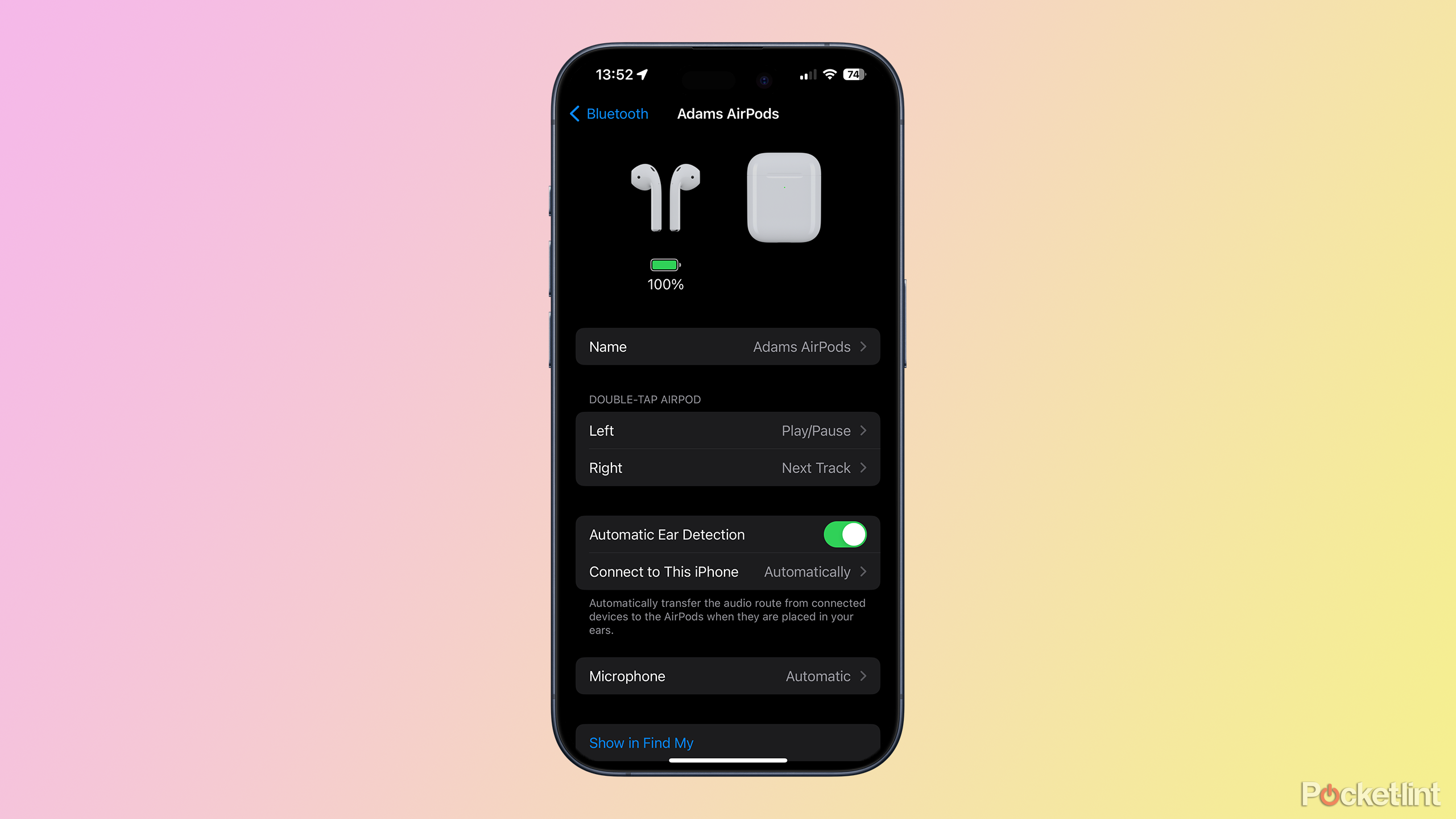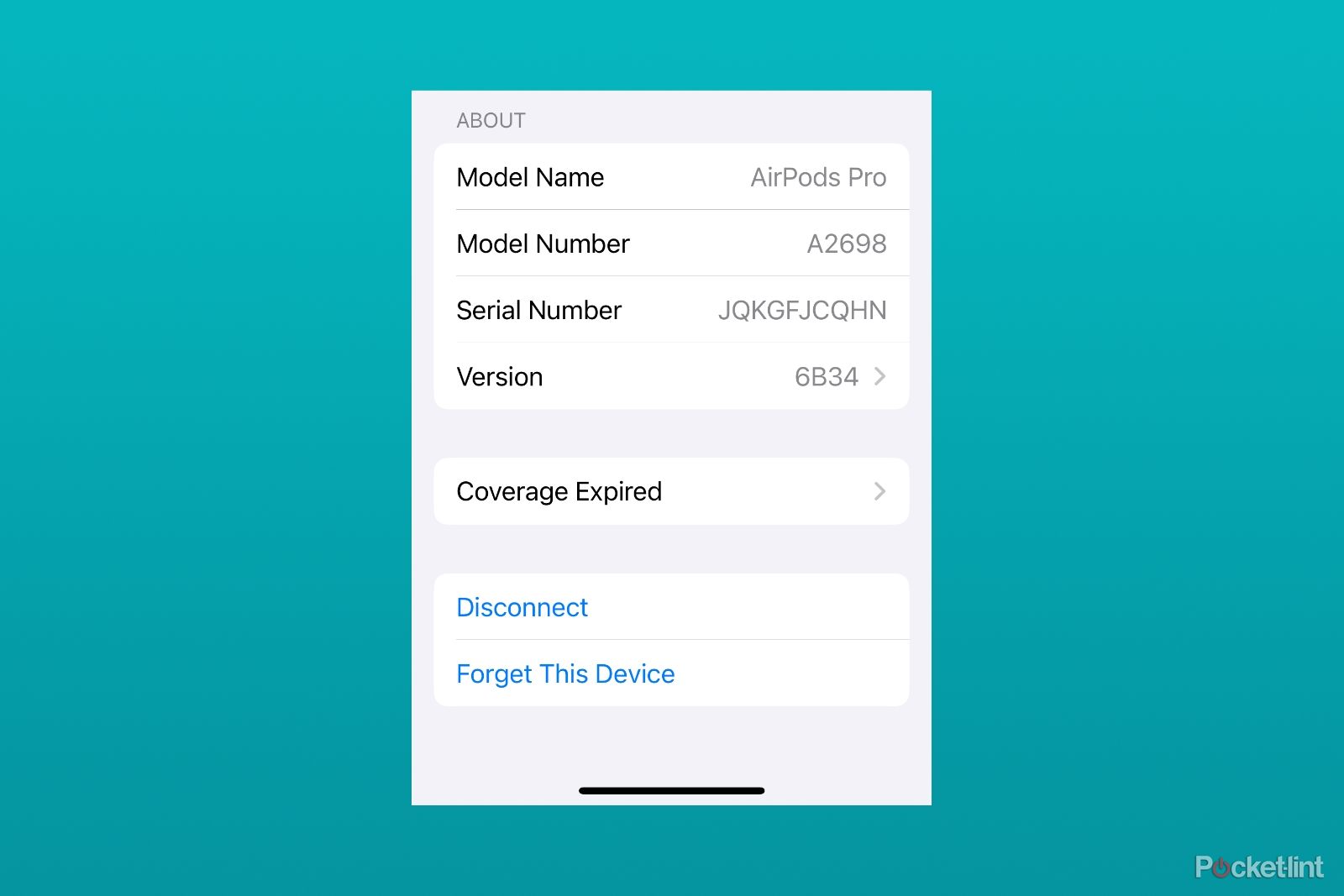Key Takeaways
- AirPods offer a seamless wireless audio experience but can disconnect due to Bluetooth issues.
- Troubleshooting disconnection includes checking for interference and adjusting device settings.
- If reconnecting or resetting AirPods doesn’t work, update software or contact Apple Support for help.
Ever since Apple’s release of its flagship headphones, AirPods, in 2016, Apple user’s listening experience has achieved a whole new level of sound and style. Arguably, AriPods changed the game for Bluetooth earbuds — offering one of the more worry-free wireless audio experiences out there by easily connecting and disconnecting from iPhones, iPads, and Macs with little fussiness. You can credit this to excellent hardware engineering, but it’s also a real testament to the power of Apple’s ecosystem. The devices the company makes just work better together… Except when they don’t.
Wired headphones are making a comeback, and I don’t know how to feel
I was teased for not having AirPods in 2016, and now younger Gen-Zers deem AirPods overrated and wired earbuds cool. What happened?
Bluetooth, which AirPods still uses underneath all the proprietary chips and novel software features, is finicky, and seamless connections can sometimes break. If you know what to look for, troubleshooting them isn’t difficult, though. Here’s how to troubleshoot and fix your AirPods if they keep getting disconnected.

Apple AirPods Pro (2nd Gen)
 Why do my AirPods keep disconnecting?
Why do my AirPods keep disconnecting?
AirPods, like many other tech devices, sometimes face disconnection issues. These issues can stem from interference or incorrect device settings. Also, the underlying Bluetooth technology could be sensitive to physical barriers, distance, and other wireless signals, possibly leading to your connectivity problems. If the troubleshooting steps described in our guide fail, a software update may be needed, or your AirPods might require repair or replacement. Despite any connection challenges you may be experiencing, AirPods are generally known for their reliable and hassle-free audio experience.
Apple’s wireless headphones, whether they’re third-generation AirPods, second-generation AirPods Pro, or the AirPods Max, use the Bluetooth standard to connect to every device. The first AirPods used Bluetooth 4.0, and Apple has continuously adopted newer versions of Bluetooth as it’s rolled out further generations of earbuds and over-ear headphones.

7 signs it’s time to upgrade your AirPods
After looking into the tell-tell signs AirPods have seen better days, I realized I’m in need of an upgraded pair of earbuds.
But Bluetooth is just the beginning of it, and really matters the most when you are connecting to non-Apple devices.
All AirPods also include a custom chip that supports new features built on top of what Bluetooth offers. With the W1 chip in the first AirPods, there was better battery life management and seamless switching between Apple devices. With the H1 and H2 in the AirPods Max and the AirPods Pro, it includes features like spatial audio, active noise-cancellation (ANC), in-ear detection, and more. The “magic” quality that AirPods have is because of the proprietary hardware and software Apple built into its headphones, and you can only take advantage when connecting to other Apple devices.

Apple AirPods Pro 2nd Generation (USB-C)
How to fix AirPods that keep disconnecting
Follow these simple steps to fix non-cooperative AirPods
The beauty of that proprietary technology is it feels like it’ll always work, but when your AirPods don’t connect, there are a few simple steps you can take to figure out what’s wrong and how to go about setting it right. You’re going to want to move from the simplest possible solution, to the most involved.

How to connect two sets of AirPods to the same Mac
Why share one set of buds when you can pair two different AirPods with your Mac?
Check for interference
Despite improvements, Bluetooth will always have to deal with the reality of blasting radio waves through the air. They simply don’t play nice with solid surfaces or water getting in the way, and they get weaker the further away you get from your phone. If your AirPods have disconnected, make sure there are no thick walls separating you and whatever device you’re playing audio from and move closer.
Adjust settings
- If getting closer to the device you’re playing audio from doesn’t help the problem, your next step is to fiddle with your devices’ settings. Check to make sure that Bluetooth is toggled on either by swiping down from the top right corner of your device to access Control Center or by going to the Settings app, tapping Bluetooth and making sure it’s switched on.
- In rare instances, Wi-Fi might cause interference with your Bluetooth connection. From the Control Center you can toggle Wi-Fi on and off to see if that makes a difference in your connection. The same controls are also available in the Settings app by tapping Wi-Fi.
- Finally, your AirPods could be connected to your device, but for whatever reason, not set as the audio device to play audio on. By swiping down from the top right corner of your device to access Control Center and then tapping the top right corner of the media controls, you’ll be dropped into a list of connected devices. If you see your AirPods on that list, tap them to select them as your audio device. If they’re not, you’re going to need to try and reconnect them.
How to reconnect AirPods
Getting your AirPods connected to your tablet, smartphone, or computer again will look a bit like setting them up for the first time.
- With your AirPods in their charging case, close the lid and wait 15 seconds. For AirPods Max, you can put them in their Smart Case.
- Open the lid and press the Setup button on the back of your AirPods’ charging case until the front status light flashes white. On the AirPods Max, pull the headphones out of their Smart Case and hold down the Noise Control button (the big button that enables active noise cancelation) until the status light flashes white.
- Hold your AirPods near your Mac, iPhone, or iPad.
- Follow the on-screen prompts to connect your device.
If that doesn’t work, you’re going to have to reset your AirPods and start fresh.
How to reset AirPods
Resetting your AirPods isn’t radically different from attempting to reconnect them, but it does require more fiddling in menus.
- Place your AirPods in its charging case and close it.
- Wait 30 seconds and then put your AirPods back in your ears.
- Go to Settings, tap on the Bluetooth menu, and check and see if it shows the AirPods as connected.
- If they do, tap the More Infobutton, then select Forget This Device. Confirm that you want to forget that connection when asked.
- If your AirPods don’t show up in that list of Bluetooth connections, place them back in their case and leave the lid open.
- Press and hold the Setup button until the status light on the front flashes amber and then white.
- Hold the open case near whatever device you want to connect to and follow the on-screen instructions to create a new connection.

For AirPods Max, the reset process is even simpler.
- Make sure your AirPods Max are charged by plugging them in for a few minutes.
- Hold down both the Noise Control button and the Digital Crown for 15 seconds, long enough for the status light to flash amber and then white.
- Hold your AirPods Max near whatever device you’re trying to connect it to and follow the on-screen instructions.

What should I do if reconnecting or resetting my AirPods doesn’t work?
If none of the above instructions work, there’s a good chance that your AirPods either have no charge or the device you’re trying to connect to needs a software update.
To do this:
- Go to the Settings app
- Select General
- The select Software Update
From that page you can install the latest update and enable automatic updates so you don’t have to worry about doing this in the future.

Your AirPods aren’t waterproof: 5 things to do if they get wet
Your AirPods are sweat and water resistant, but they’re not waterproof. So, here’s what to do if they get wet — and no, rice isn’t the answer.
If you think your AirPods’ battery might be depleted, first check to see if your earbuds have been damaged or are currently wet. Do not put your AirPods back in their case or charge them if they’re wet. If charging your AirPods doesn’tt get the status light at the front of your AirPods case to turn on, you should consider contacting Apple Support for a replacement or repair.
Trending Products